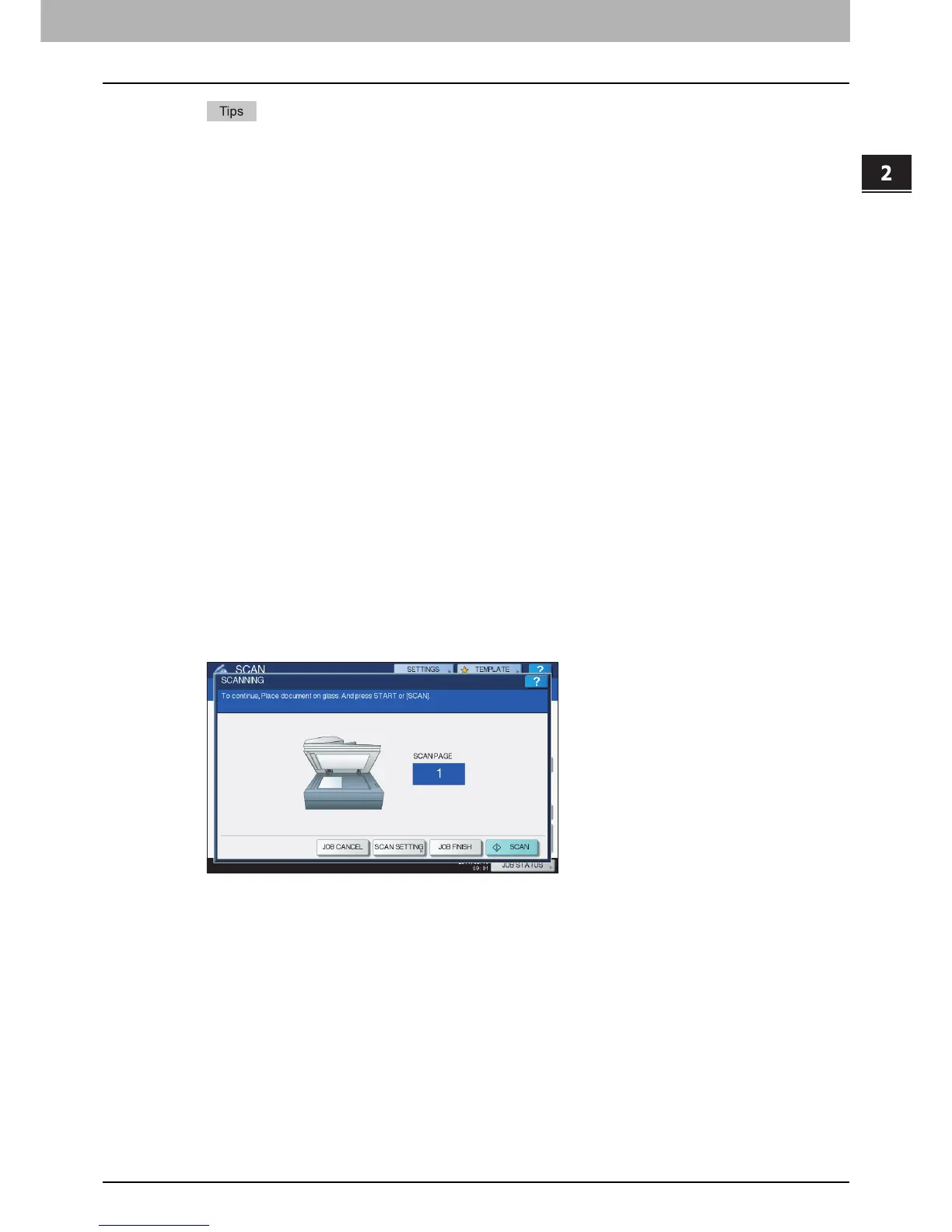2.BASIC OPERATION
Scan to File 29
2 BASIC OPERATION
To scan 2-sided documents or change settings such as Color Mode and Resolution, press
[SCAN SETTING].
P.50 “Changing Scan Settings”
For the models below, press [PREVIEW] and then [SCAN] to preview your scans.
- e-STUDIO6570C Series
- e-STUDIO6550C Series
- e-STUDIO4540C Series
- e-STUDIO2550C Series (only when the hard disk is installed)
- e-STUDIO5055C Series
- e-STUDIO507 Series
- e-STUDIO857 Series
P.62 “Previewing Scans”
For the models below, you can select and set [e-FILING], [E-MAIL] or [USB] as another scan
function. (Dual Agents)
- e-STUDIO6570C Series
- e-STUDIO6550C Series
- e-STUDIO4540C Series
- e-STUDIO507 Series
- e-STUDIO456 Series
- e-STUDIO857 Series
- e-STUDIO856 Series
- e-STUDIO2550C Series (only when the hard disk is installed)
- e-STUDIO5055C Series
- e-STUDIO307LP
- e-STUDIO306LP
P.79 “Scanning With Dual Functions (Dual Agents)”
11
If the screen below appears, place another original on the original glass and press
[SCAN] or the [START] button to continue scanning. To finish the job, press [JOB
FINISH], followed by the [FUNCTION CLEAR] button.
The above screen is not displayed under the following conditions:
- You scan the original from the Reversing Automatic Document Feeder
*
without pressing
[CONTINUE] to scan additional originals.
- A scan preview is displayed.
To cancel the operation, press [JOB CANCEL].
To change the scan settings, press [SCAN SETTING].
P.50 “Changing Scan Settings”
* The Reversing Automatic Document Feeder is optional for e-STUDIO4540C Series, e-STUDIO507 Series, e-STUDIO456
Series, e-STUDIO2550C Series, e-STUDIO5055C Series, e-STUDIO307LP and e-STUDIO306LP.
