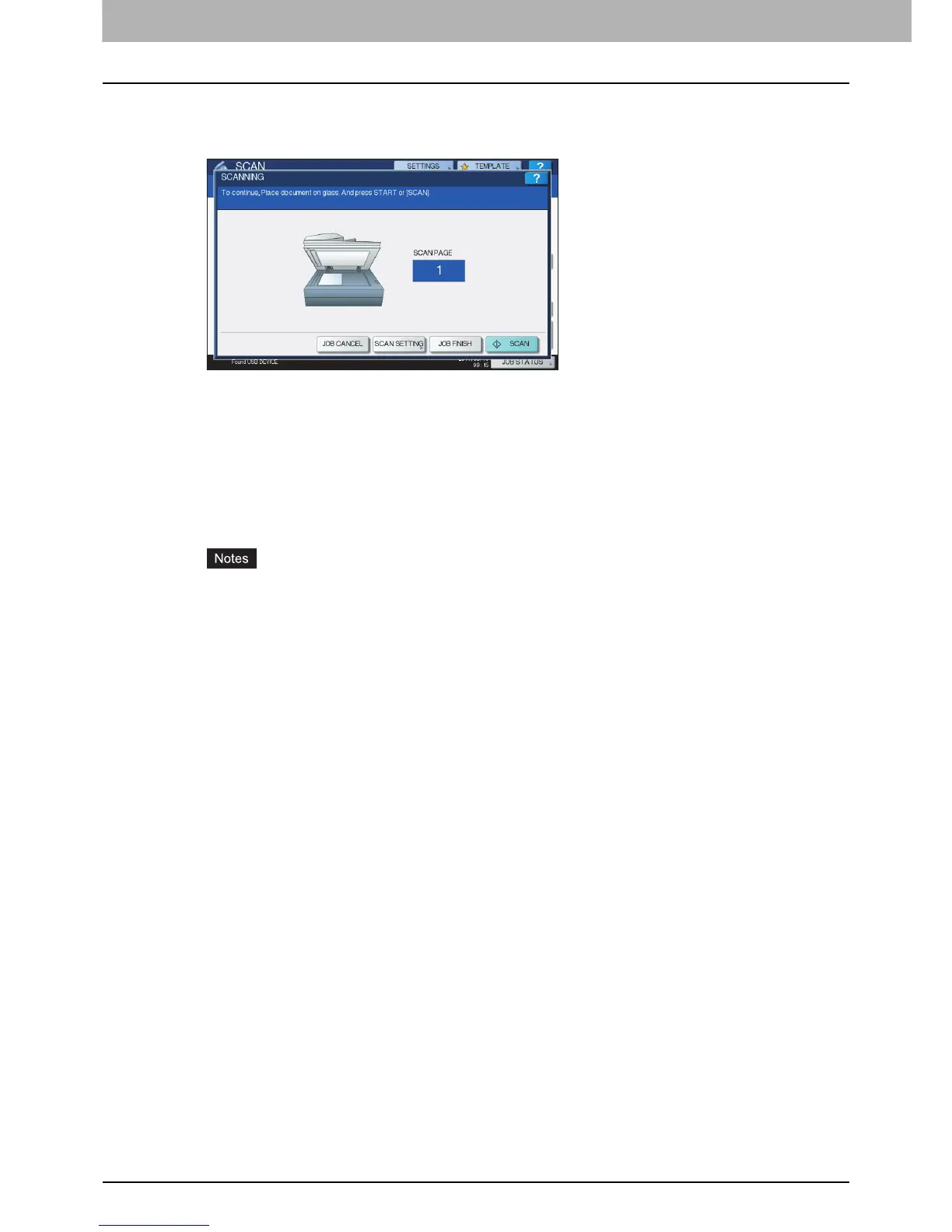2 BASIC OPERATION
42 Scan to USB
7
If the screen below appears, place another original on the original glass and press
[SCAN] or the [START] button to continue scanning. To finish the job, press [JOB
FINISH], followed by the [FUNCTION CLEAR] button.
The above screen is not displayed under the following conditions:
- You scan the original from the Reversing Automatic Document Feeder
*
without pressing
[CONTINUE] to scan additional originals.
- A scan preview is displayed.
To cancel the operation, press [JOB CANCEL].
To change the scan settings, press [SCAN SETTING].
P.50 “Changing Scan Settings”
* The Reversing Automatic Document Feeder is optional for e-STUDIO4540C Series, e-STUDIO507 Series, e-STUDIO456
Series, e-STUDIO2550C Series, e-STUDIO5055C Series, e-STUDIO307LP and e-STUDIO306LP.
When the equipment has scanned more than 1000 pages in a job, the “The number of originals
exceeds the limits. Will you save stored originals?” message appears. If you want to save the
scans, press [YES].
If no hard disk is installed in the equipment, scanned originals cannot be saved in the equipment,
however scanning can be performed until its memory is full. For the approximate number of
pages which can be scanned, see the following section:
P.22 “Scan to File”
When the temporary workspace is full on the equipment’s hard disk, a message appears and the
job is canceled. The available workspace can be viewed on the TopAccess [Device] tab.
If the number of jobs waiting to store scans in the equipment's hard disk exceeds 20, a message
appears to indicate that the equipment’s memory is full. In this case, wait a while until memory
becomes available again or delete unnecessary jobs from [JOB STATUS].
P.47 “Viewing the scan job status”
