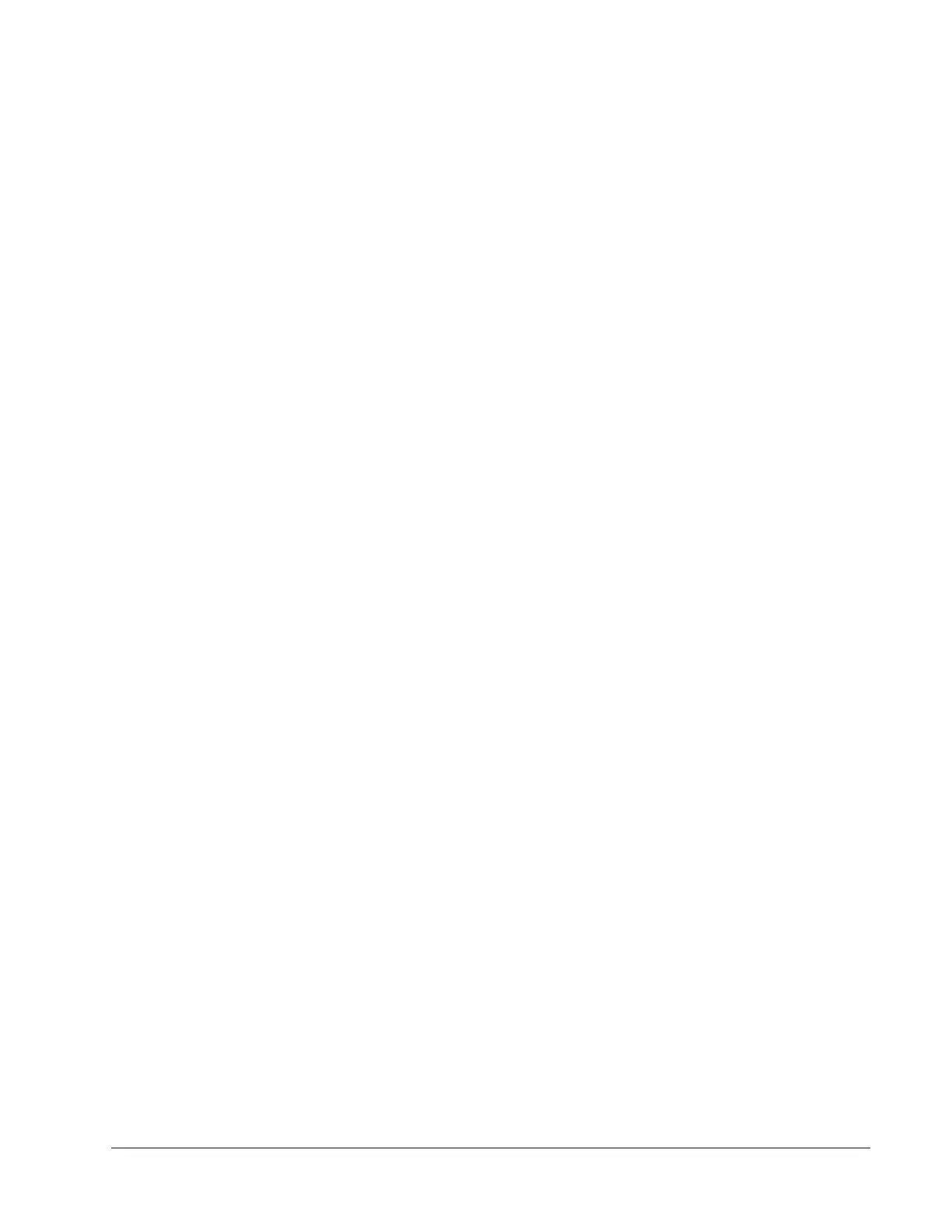IPedge
Feature Operations
IPedge UG 12/15 TOSHIBA 41
5. Call Forward - No Answer – Forward unanswered calls after a set number
of rings (preset individually for each station)
6.
Call Forward Busy/Do Not Disturb/No Answer – Forward all calls when
Busy, DND, or when call is unanswered after a set number of rings
7.
Call Forward Cancel – Cancels the currently set Call Forward feature
Station Call
Forward
Procedures
Call Forward functions are registered by entering the commands outlined below,
or by programming a Programmable Feature Button (FB) on the station.
To use the Call Forward button sequence:
• Follow the instructions in “Example: Call Forward to extension” on Page -41.
Some features may require additional input:
•
Destination extension or telephone number – Call Forward
destination numbers may be internal extensions or external telephone
numbers. If the destination is an external number, enter outside line
access code (e.g. 9) + telephone number +
#. The system will allow
a 32 digit maximum
•
Timer (Call Forward No Answer Timer) – Enter the number of
seconds (08 - 60). The telephone should ring before forwarding the
call.
•
Call Forward Pass Code – A four-digit Call Forward pass code may
be preset by the System Administrator. This will allow one station to
activate the call forward setting for another. Users must enter the Call
Forward pass code for the station to be forwarded
Program Call
Forward via
Enterprise
Manager
To program call forward button destination using Enterprise Manager:
1. Login to Enterprise Manager
8. Select Station > Station Assignment
9. Access the IPT to program by double clicking the station number or check the
box to the left of the extension and click the Edit icon.
10. Select the Key tab.
11. Right click on the key to be programmed and select Pre-registered Call
Forward from the resulting list.
12. Click on the desired Call forward type.
13. Fill in the Forward To destination, Move the desired DN to the Registered DN
box, and assign the No Answer Time.
14. When all fields are assigned as desired, click on OK.
15. Click on the Save icon to save settings
Example: Call
Forward to
extension
To set Call Forward Busy/No Answer from a station:
Station extension button + #6041 + XXXX# + 10
1. Press your extension button
