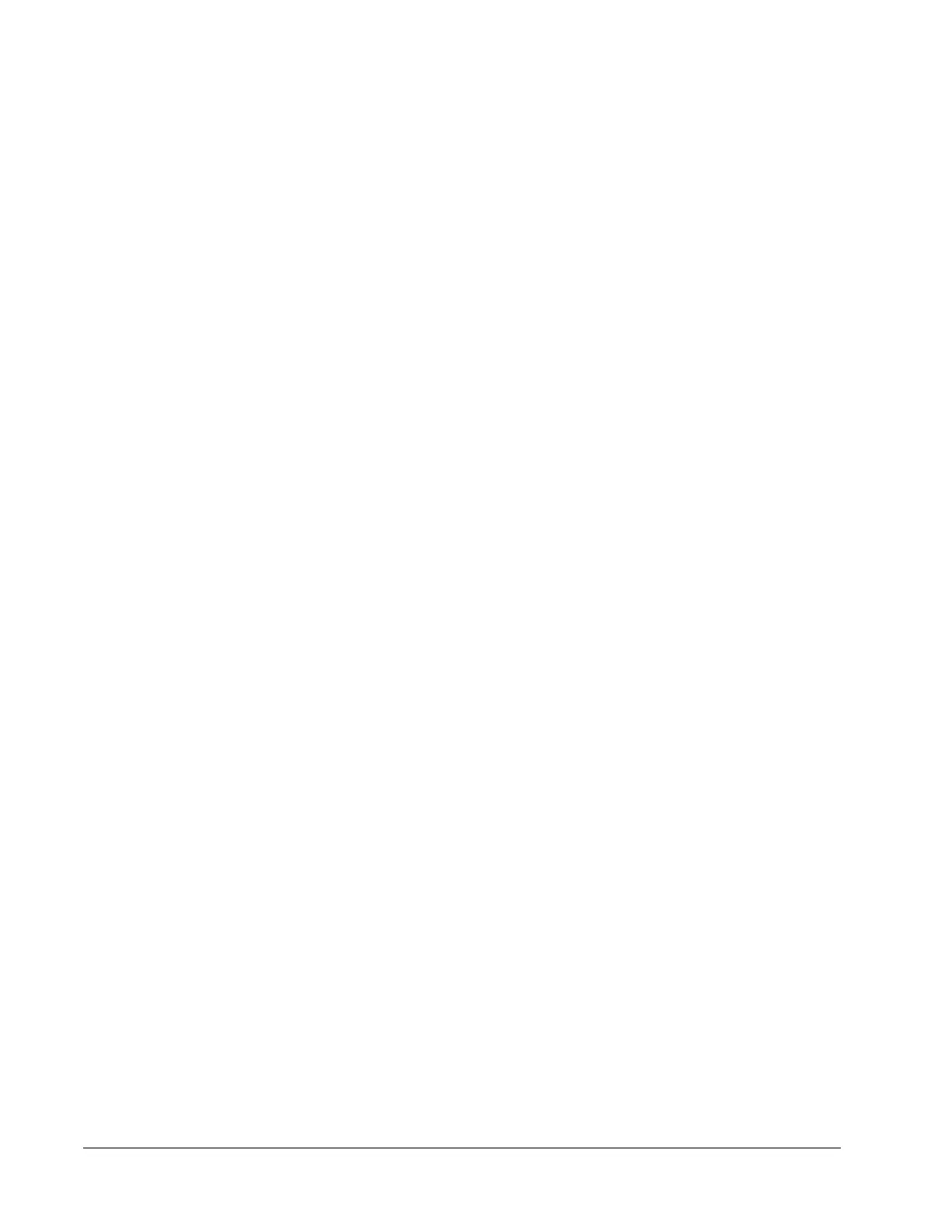IPedge
Feature Operations
52 TOSHIBA
IPedge UG 12/15
Conference Add, Split,
Join, and Drop
If a conference is initiated with two or more parties, outside callers may be
added to conference, or you and another member of the conference may
leave (Split) the conference for a private conversation. All conference
members remain connected during a split call.
Conference master may “join” both “split” parties back into the conference, or
disconnect (Drop) the connected party. This feature is performed with Soft
Keys if you have a LCD phone or with a Split button programmed on one of
the Programmable Feature Buttons.
Important! Only the conference master may perform Add, Split,
Join, and Drop features. The conference master is the
person that initiates the conference call. If that person
drops from the conference, the first person added to
the conference becomes the conference master.
Add an Incoming call to
the Conference
1. Place the first caller/conference on hold.
2. Answer the incoming ringing call.
3. When incoming caller is on the line, press Cnf/Trn button.
4. Press the blinking DN button where the first caller/Conference was placed
on hold.
5. Press Cnf/Trn twice to join all parties together.
Split from a conference 1. While in a conference call on an IP5000-series phone, press the
SPLT
(Split) soft key or Split button.
2. Press the
NEXT soft key until you see the extension number for the party
that you want to Split out of the conference.
3. Return your extension and the other Split party back into the conference
by pressing
JOIN.
Note:
RTRN terminates a feature operation and returns to the previously
displayed state.
Drop the Split party from a
conference
Press the
DROP Soft Key. The party which was Split from the conference is
disconnected (Dropped) and you will rejoin the conference.
If in a 3-way conference and you Split with one of the parties, the remaining
party will remain “on hold” indefinitely or until you return to the conference.
Direct Station
Selection (DSS)
This optional feature enables you to use a DSS button to connect directly to
another station’s line extension. The DSS LED shows the status (idle/busy) of
the station and/or the station’s primary extension. For example, a station’s
DSS button LED shows busy (light steady red) when the station is:
• Busy on a call on any button.
• Idle but all appearances of the station’s extension are in use by other
stations.
• When the station is in DND, the LED flashes red.