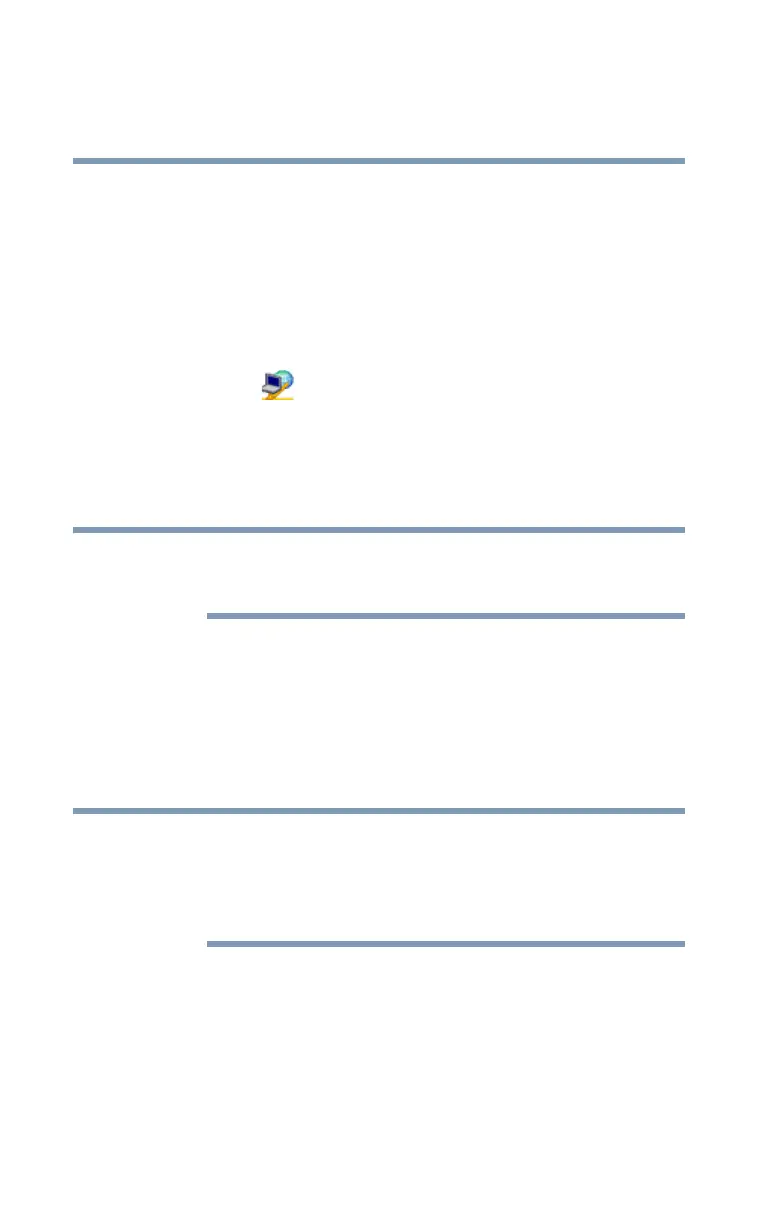250
Using ConfigFree™ with your Toshiba Computer
ConfigFree Utilities
5.375 x 8.375 ver 2.3
Search for Wireless Devices
The Search for Wireless Devices utility searches for wireless
LAN and Bluetooth devices currently used in the
neighborhood, and displays information about them on a
virtual map.
To search for wireless devices:
1 Click the icon in the system tray.
2 Click Search for Wireless Devices.
A virtual map appears with a graphical representation of the
wireless devices that have been detected.
Search for Wireless Devices can also be started from the
ConfigFree Launcher.
For Wi-Fi networks, the intensity of a signal is displayed in
five levels or “bands.” The signal from the connected access
point is displayed in the bands surrounding the PC icon at the
center of the map. The closer to the center, the stronger the
connection. Placing the pointer over the displayed “point of
light” shows detailed information about the wireless device.
The wireless device shown near the center of the map is not
necessarily near your notebook computer. If a wireless device
located a distance away also has a strong signal, it appears
near the center of the map as well.
The Search for Wireless Devices feature identifies if a device
is IEEE 802.11a, b, or g. It also includes an option to display
hidden access point availability.
