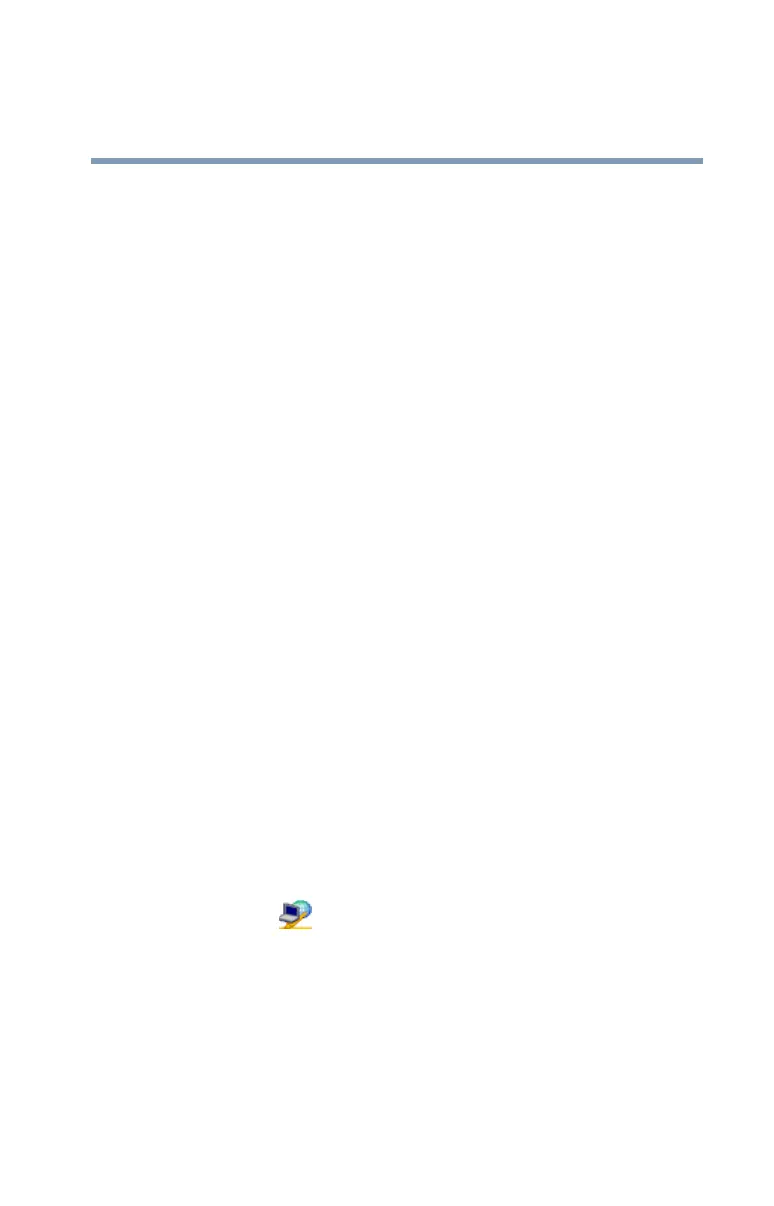263
Using ConfigFree™ with your Toshiba Computer
ConfigFree Utilities
5.375 x 8.375 ver 2.3
To send files to a user without creating a SUMMIT meeting:
1 Drag and drop the file to the Wireless radar icon on the
ConfigFree Launcher.
2 Right click on the file and choose a file recipient.
3 Click Send.
An Access Point may not always be available. To find out
how to use Quick Connect to launch ConfigFree Summit, see
“Direct Link Toshiba Device” on page 265.
Quick Connect
The Quick Connect feature includes two options:
❖ Toshiba Wireless Projector. Switches the Wireless LAN
connection to connect to a Toshiba Wireless Projector
❖ Direct Link Toshiba Device. Launches ConfigFree
SUMMIT
Toshiba Wireless Projector
The Quick Connect feature switches the Wireless LAN
connection to connect to a Toshiba Wireless Projector. Once
the projector utility is installed, launching the Quick Connect
utility automatically opens the Wireless Data Projector
Application. There you can configure how you would like to
use the projector.
To connect to a Toshiba Wireless Projector:
1 Click the icon in the system tray.
2 Move the mouse pointer to Toshiba Wireless Projector
(DPJ), then click Connect.
Launching Quick Connect prevents you from using the
network to connect to a Toshiba Wireless Projector when the
wireless LAN Configuration is set to Ad hoc. If you are
connected to an access point, the connection is broken and re-
established later.
