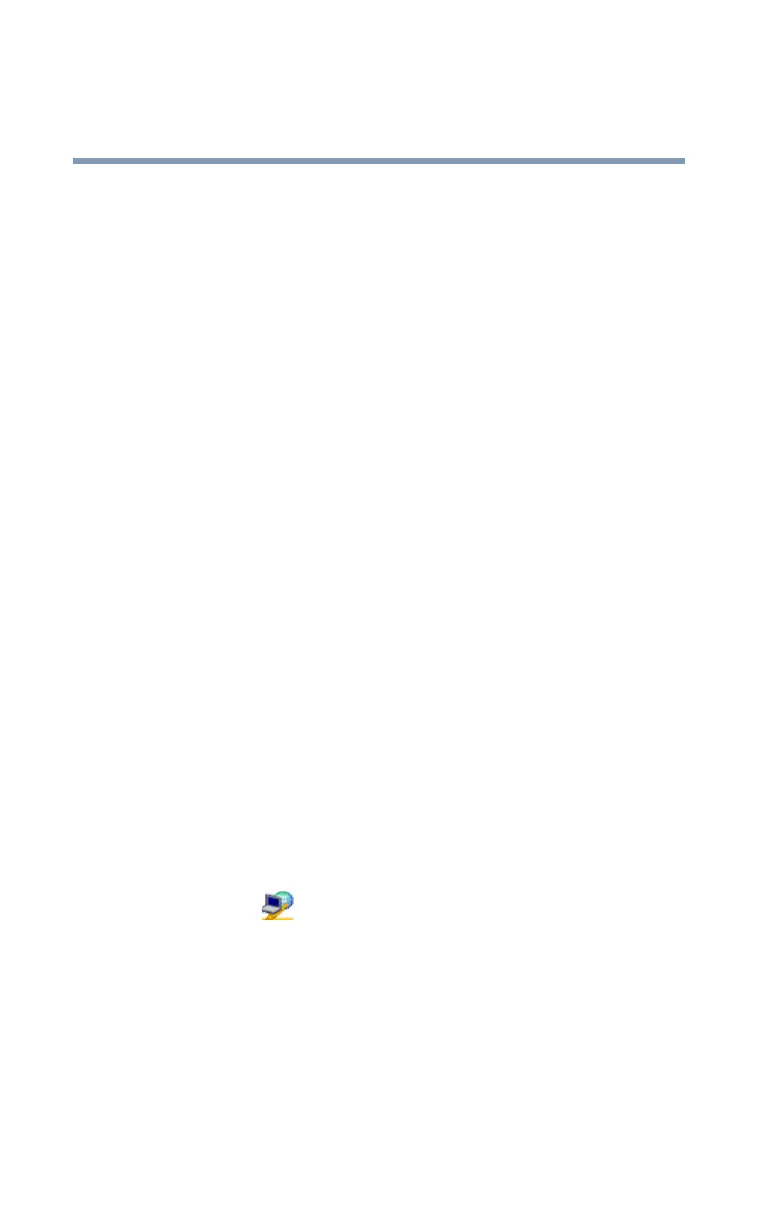256
Using ConfigFree™ with your Toshiba Computer
ConfigFree Utilities
5.375 x 8.375 ver 2.3
If you visit a client company occasionally, for example, you
can set up a profile to match that environment and connect to
the network. Similarly, users who access networks in the
office and at home can set up profiles to handle these
networking environments.
A profile contains the currently configured network settings
on the computer, as well as information about any network
devices. The following settings can be saved (or “captured”)
in a profile:
❖ Internet settings — includes LAN settings (proxy server
settings) and the address of a home page that opens
automatically when Internet Explorer starts.
❖ Devices — lets you enable or disable settings of wired
and wireless network devices, infrared devices, and set
the power status of Bluetooth antennas.
❖ TCP/IP settings — includes DHCP, IP address, subnet
mask, default gateway, DNS server, and WINS server
settings.
❖ Personal firewall settings for Internet connections.
❖ Dial-up connection settings for the default connection.
❖ File and printer sharing settings.
❖ Printer settings for the default printer.
❖ Bluetooth Security Level (for example, high or medium).
To create a profile:
1 Click the icon in the system tray.
2 Move the pointer to Profile.
3 Click Add. The Add Profile screen appears.
4 Select Capture and click OK. The Add Profile screen
appears.
5 Enter the name of the profile you want to create.
