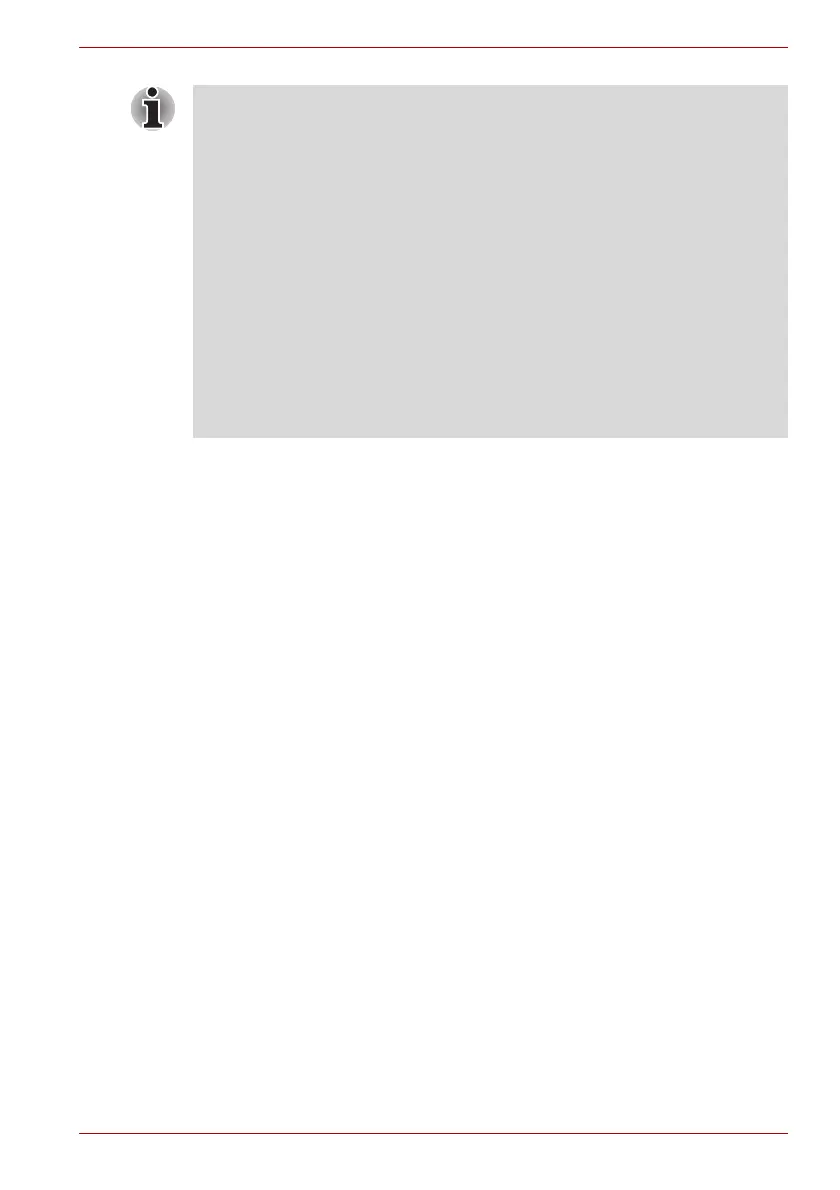User’s Manual 4-8
Operating Basics
How to Enable Fingerprint Pre-OS Authentication Settings
It is necessary to first enroll your fingerprint with the Fingerprint Application
prior to enabling and configuring the Fingerprint Pre-OS Authentication
System. You should check that your fingerprint is enrolled before
configuring the settings (please refer to the Manual for Fingerprint
Registration/Enrollment for further instructions).
1. To run this program, click Start -> All Programs -> TrueSuite Access
Manager -> Fingerprint Application with Admin.
2. UserAccountControl screen is displayed, click the Allow button.
This setting can only be changed if the currently logged in user has
administrator privileges.
3. Swipe a registered finger on the fingerprint sensor.
4. Click the Setting menu at the TrueSuiteAccessManager screen.
5. Administrator Setting screen is displayed, check the "Enable Pre-OS
Fingerprint Authentication" check box and then click OK.
6. Click the Exit button at the TrueSuiteAccessManager screen.
■ You must ensure that you use the TOSHIBA Password Utility to
register a User Password before using the Fingerprint Pre-OS
Authentication and its extended function to allow fingerprints to be used
to access the computer when it is turned on.
■ If the fingerprint authentication process fails five times, a preset time
limit is exceeded, or you press the BACK SPACE key, [Password =]
will be displayed on the screen and you will have to enter either the
User Password or Supervisor Password manually in order to start the
computer.
■ When swiping your finger, please ensure that you do it slowly and at a
constant speed. If you find that this does not improve the authentication
rate, you should try to adjust the speed at which the finger is swiped.
■ If there are any changes in the environment or settings related to
authorization, you will be required to provide authorization information
such as a User Password (and, if applicable, the HDD(Hard Disk Drive)
password).