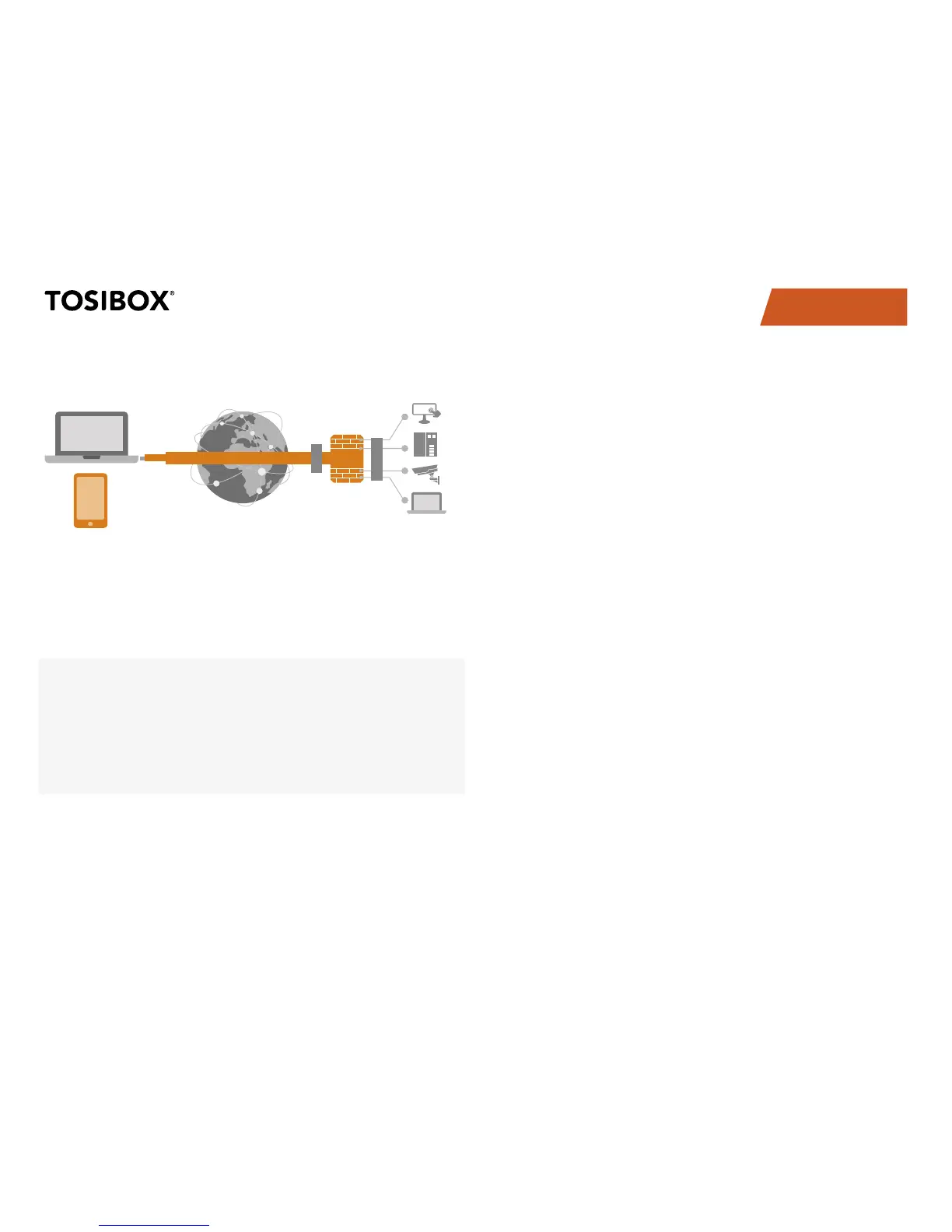15
TABLE OF CONTENTS
With its factory default settings, the Lock is connected to the
Internet via its WAN port or a USB modem which can be connected
to the USB port of the Lock. In this mode, the Lock creates its
own protected local network for the connected devices. In this
configuration, only devices that are connected to the Lock by cable
or via WLAN access point are accessible with the Key.
Notes:
See “USB Modem settings for the lock” (page 18)•
to connect a USB modem to the Lock’s USB port.•
If the Lock is connected to a DHCP enabled network via any of its LAN ports •
(LAN1, LAN2 or LAN3) the Lock’s own LAN functionality can be restored by
resolving any DHCP conflicts by removing improper LAN connections to the
Lock.
CONNECTING NETWORK DEVICES TO THE LOCK
A) Connecting device(s) that use dynamic IP addresses (DHCP)
Devices with a DHCP client enabled will automatically connect to the
Lock. Plug the device(s) into the Lock’s LAN port(s) and go!
B) Connecting device(s) with Fixed IP addresses by configuring
the DEVICE to the LOCK:
5.1.1 DEPLOYING THE LOCK IN “LOCK MODE”
Before connecting device to Lock, connect to device per device 1.
manufacturer’s instructions on your PC and assign a new static
IP address to device(s) from the Lock’s IP range printed on
the bottom label of the Lock. Do not add same IP address. We
recommend adding the next IP sequential address ABOVE the IP
address on the lock, and so forth for each additional device. (*Note:
Lock’s IP and netmask address can also be found in the service port
at Network > LAN)
Plug the device(s) into the Lock’s LAN port(s) and go!2.
C) Connecting device(s) with Fixed IP addresses by configuring
the LOCK to the DEVICE:
Get the device(s’) IP address(es) and netmask.1.
Connect your PC to the Lock’s service port and log in following the 2.
step 1 on page 15 “Updating the Lock software”.
Go to Network->LAN and change the IP address in the “IPv4 3.
address” field to the next IP address above the IP address of
the device (step 1). Also check that the “IPv4 netmask” field
corresponds to the netmask set on the device and change it if
necessary.
Plug the device(s) into the Lock’s LAN port(s) and go!4.
ADVANCED/ENTERPRISE USERS ONLY: Go to Network>LAN DHCP 5.
SERVER and set the “Start” value so that it’s higher than all used
static addresses. Set the limit value to a suitable value so that it
covers the rest of the unused addresses in the LAN range. For
example, the range 192.168.5.50 – 192.168.5.254 contains 205
addresses so the “Start” value would be 50 and the “Limit”value
would be 205.
