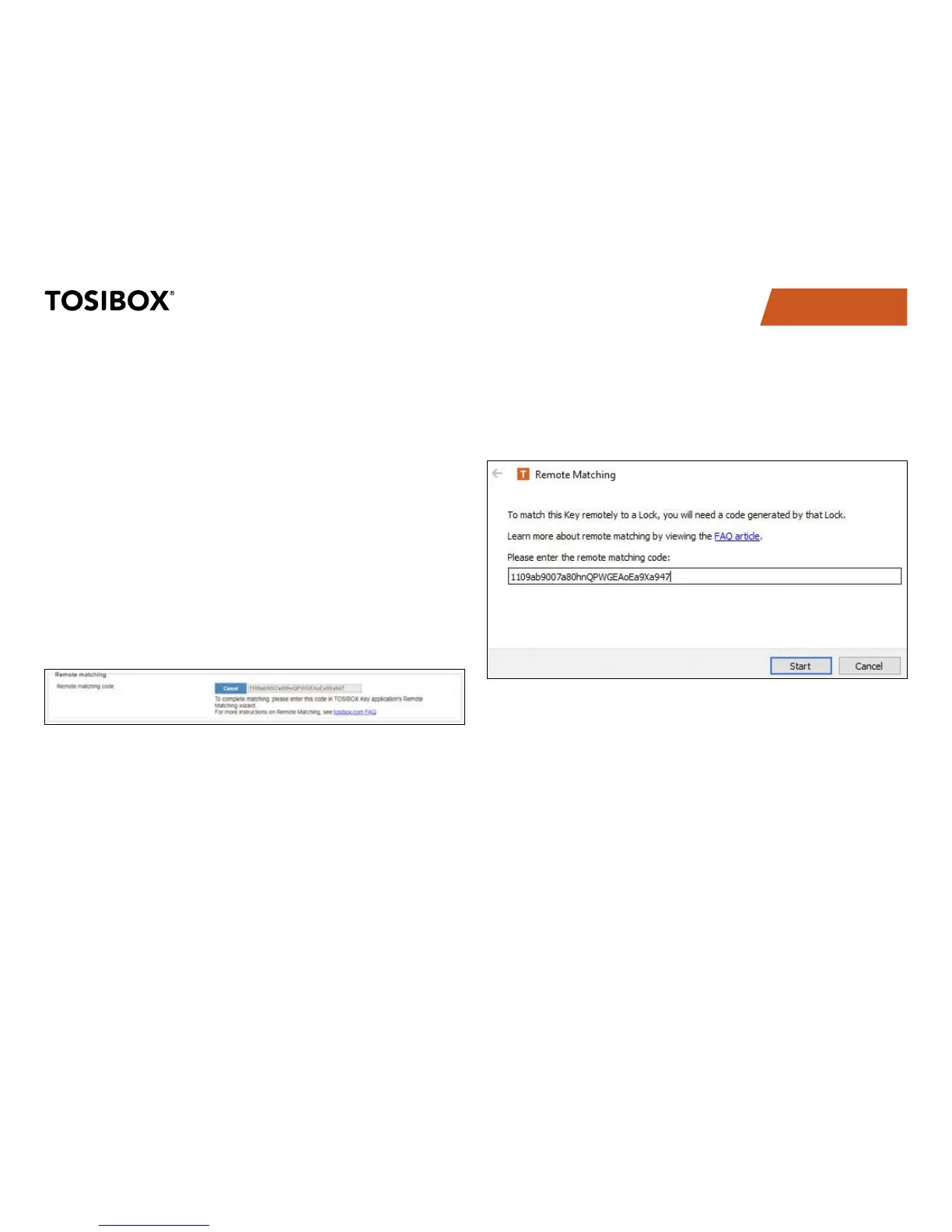27
TABLE OF CONTENTS
Currently Remote Matching is supported on following Lock
products:
Lock 500/Lock 500i
•
Virtual Central Lock with SW 2.2.0 or later•
Central Lock with SW 2.3.0 or later•
Lock 100 and Lock 200 with SW 3.3.0 or later•
You will also need TOSIBOX•
®
Key SW v2.15.0 or later to complete the
matching process. Both the Lock and the Key need to be connected
to the Internet for the feature to work.
Required Steps to Perform Remote Matching
Log in as admin on Lock or (Virtual) Central Lock1.
Go to Settings > Keys & Locks click Generate button under Remote 2.
Matching title
Start Key SW on a PC/Mac3.
Open Devices > Remote Matching4.
Enter the code in the wizard and click Start5.
If both devices are online, the process completes after a few
seconds and the Lock is now matched with the Key.
