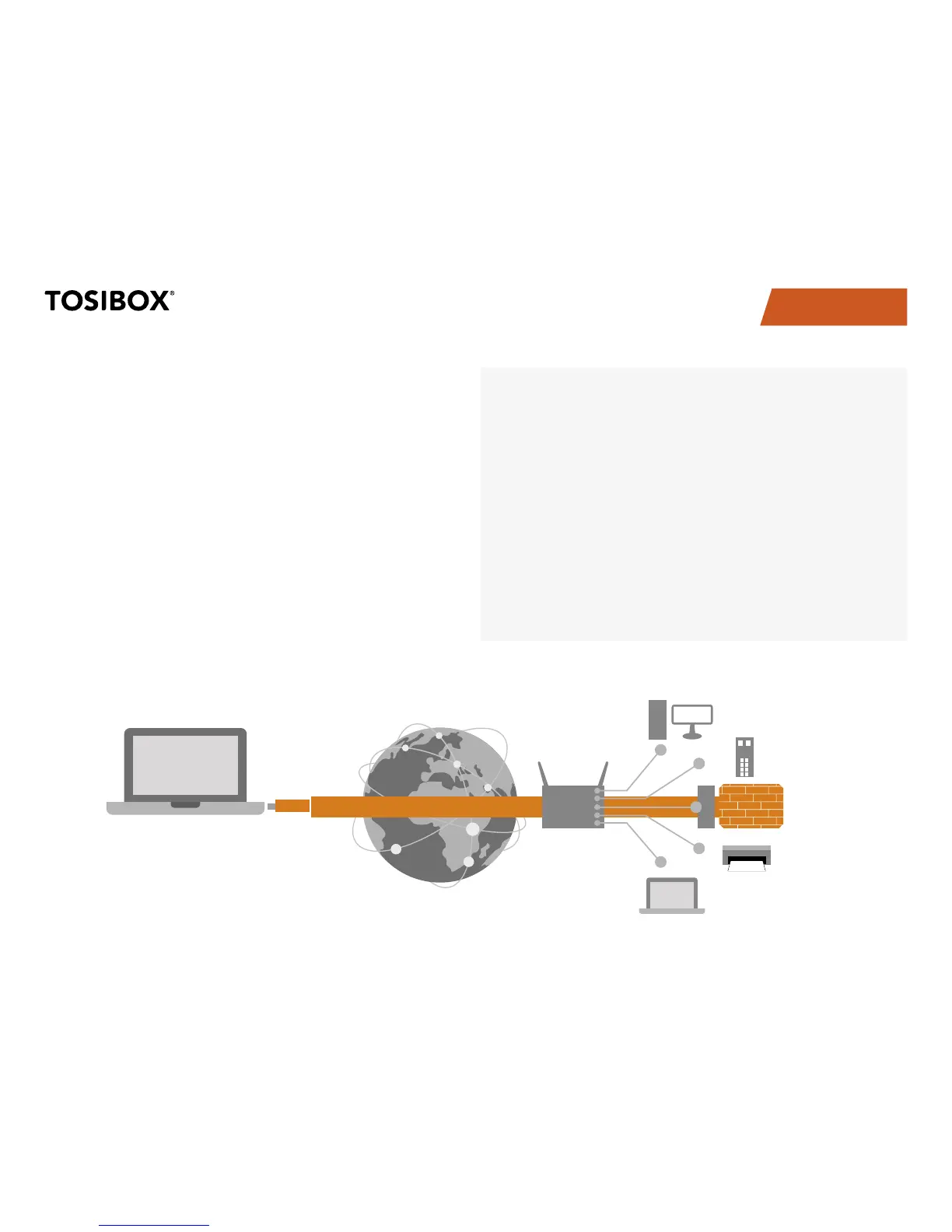TABLE OF CONTENTS
16
5.1.2 DEPLOYING THE LOCK IN “CLIENT MODE”
Client mode can be used for connecting the Lock to an existing
network (e.g. an office network). In this mode, the Lock joins the
network like any other device (e.g. a PC) and provides remote
users with access to other devices in the same network. The Lock
will obtain its address from the DHCP, so the local network needs
to have a working DHCP server that allocated IP addresses.
A) Connecting network devices in Client Mode
Log into the Lock’s web user interface as admin and open the LAN 1.
settings by clicking Network > LAN.
Change the LAN interface protocol field to “DHCP Client”. Click the 2.
“Switch Protocol” button and click “Save”.
Plug in a cable from the local network into one of the Lock’s LAN 3.
ports and go!
Notices in Client Mode:
Do not connect the internet to the Lock’s WAN Port or a USB modem to the •
USB port. Doing so will automatically deactivate the client mode and revert the
Lock’s LAN settings back to factory defaults.
Do not connect any LAN port directly to the internet.
•
Do no connect the controlled devices to any LAN port.•
The lock will scan the entire LAN network for connected devices and will grant •
device access to any user with a matched Key. Please keep this in mind when
considering network and information security.
In cases where access rights need to be restricted, switch on MAC/IP
•
Filtering (under Advanced Settings) or set up the Lock in its factory default
configuration.
In this mode, the Lock’s inbuilt firewall does not protect the devices in the LAN
•
network.
