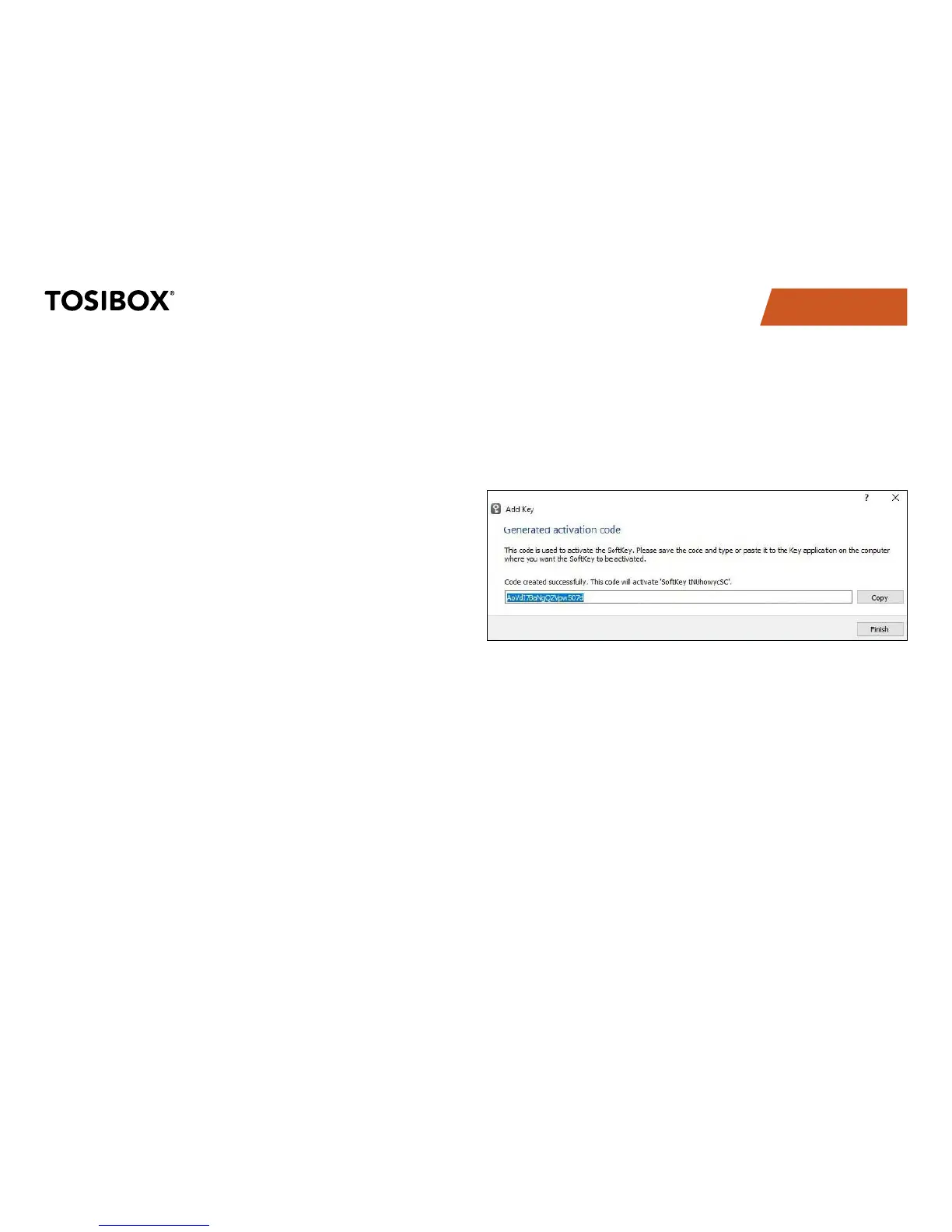TABLE OF CONTENTS
30
ADDING TOSIBOX
®
SOFTKEY
To activate SoftKey on a PC or Mac, you will need:
SoftKey license for the master Key – please contact our sales to 1.
purchase one
Key SW v3.0.0 or later both on the master Key and the client 2.
computer – see download instructions here
Also, to connect to Locks with SoftKey, the software on the
Lock needs to support SoftKeys. SoftKey is supported by these
versions:
Lock 100 and Lock 200: SW v3.3.0 onwards1.
Central Lock and Virtual Central Lock: SW v2.3.0 onwards2.
Lock 500 / Lock 500i: all versions3.
ACTIVATION
The activation process has five steps as outlined below:
On master Key: generate activation code: 1.
Go to Devices > Manage Keys > Add Key, and add a new Key of type
“SoftKey” and give it a name.
