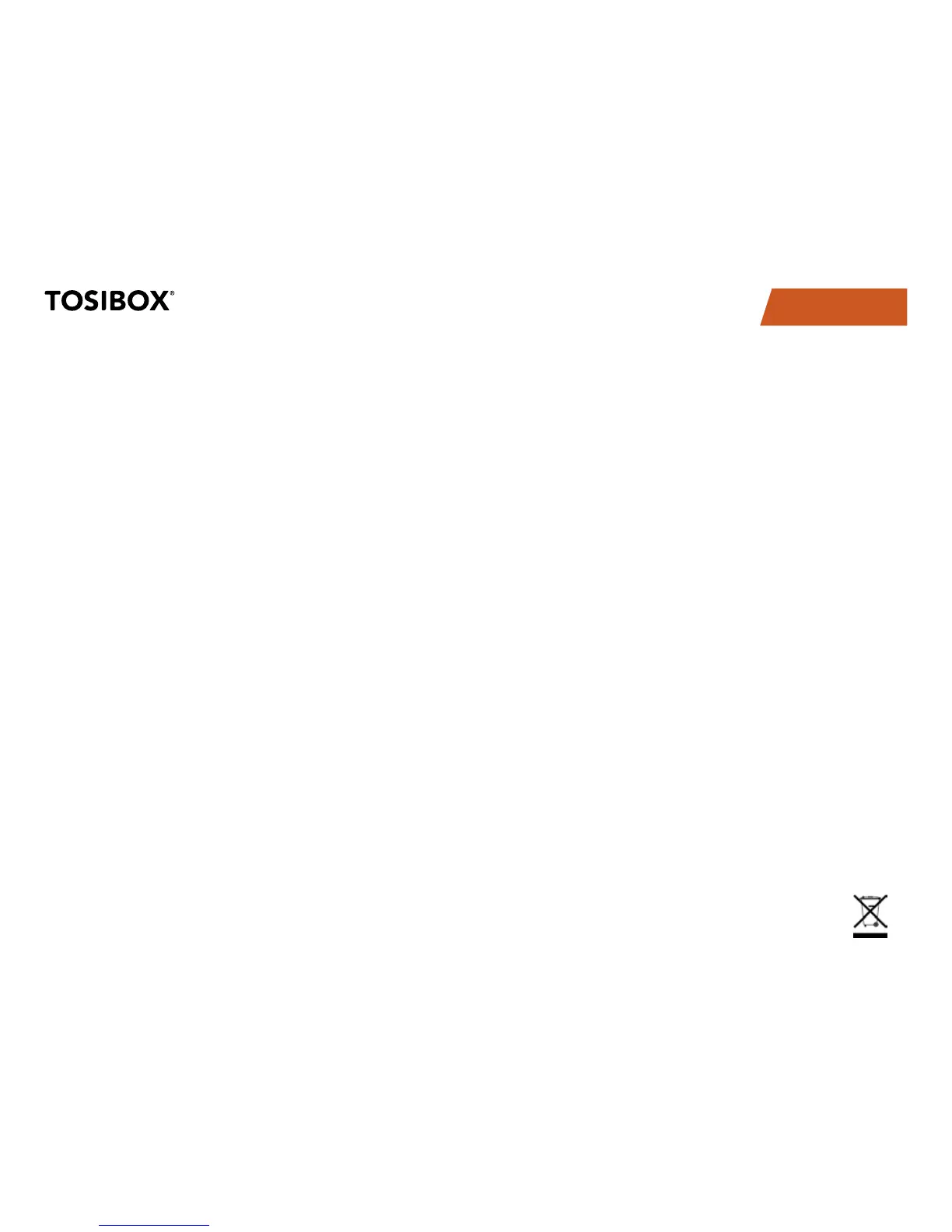TABLE OF CONTENTS
48
10. MAINTENANCE INSTRUCTIONS
TOSIBOX
®
devices should be treated with care. By observing the
following instructions you can enjoy the maximum performance of
the devices and ensure full warranty coverage.
Keep the devices dry. Protect the devices from precipitation,
•
moisture and liquids. They can cause corrosion to electronic circuits.
The devices are intended for indoor use only. Do not use them in wet
locations or outdoors.
Protect the devices from dirt and dust. When necessary, clean
•
the devices with a soft, dry cloth. Do not use chemicals, solvents,
detergents or pressurized air.
Protect the devices from heat. High temperatures can damage
•
plastic parts and shorten the life of the electronics.
Protect the devices from cold. Low temperatures can make them
•
more susceptible to breakage. Let the device’s temperature stabilize
long enough before deploying them into the network..
Protect the devices from mechanical shocks. Do not shake, knock or
•
drop the devices.
Do not paint the devices.
•
Do not cover the devices or install them on top of each other. This •
can cause overheating. Allow enough free space around the devices
to ensure the free flow of cooling air.
Do not open the devices. There are no serviceable parts inside the
•
devices. If the devices malfunction or need servicing, contact an
authorized service facility.
After the service life of the devices is over, do not throw them into
•
domestic waste. Instead, take them to
an authorized waste electronics collection facility.
9. TROUBLESHOOTING
The Key software cannot be installed:
Check whether your computer has an operating system supported
•
by TOSIBOX
®
: Windows XP/SP3, Windows Vista, Windows 7, Windows
8, Windows 8.1, Windows 10 and Mac OS X Leopard 10.5 or more
recent version
Restart the computer and reattach the Key.
•
The Key’s connection window does not show the connections:
The computer is not connected to the Internet.
•
The Key is not matched with the Lock.•
The Lock does not have an internet connection or is not connected •
to the AC adapter.
The Lock connection in the window remains yellow:
The Key has found a Lock, but VPN has not yet been established.
•
Device connections or the Lock connection in the window remains
red:
Make sure the controlled devices are connected to the Lock.
•
If connected wirelessly (Lock 100, Lock 500), use the ethernet •
service port to log in to the Lock. Check that the wireless connection
is enabled and that the Lock and the controlled device have the same
password and encryption settings.
Make sure the controlled device has a DHCP-service. If not, add the
•
device in the device list of the Lock and specify the IP address of the
device .
Go to http://www.tosibox.com/support for more instructions.
