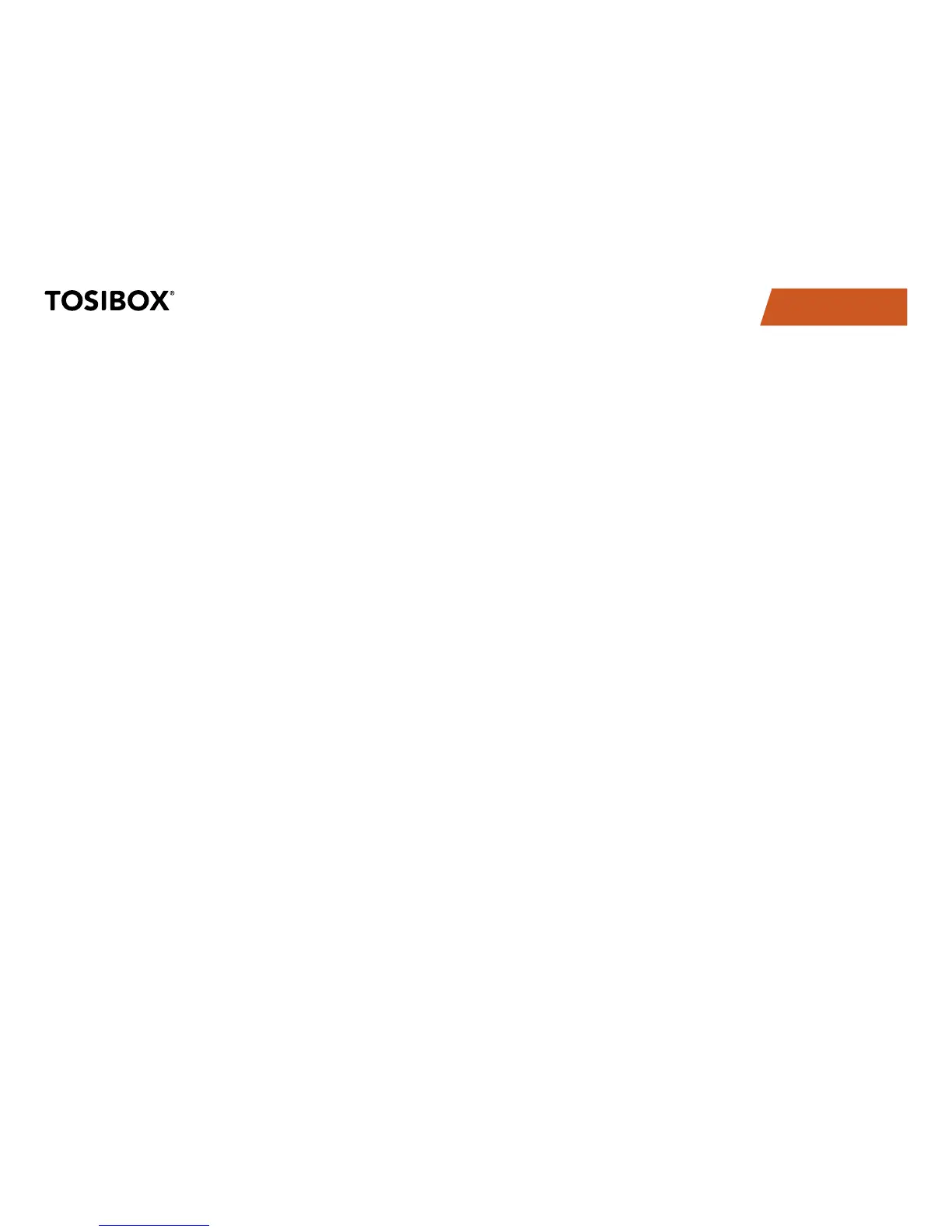19
TABLE OF CONTENTS
For more details on Layer 2 and Layer 3 connections go to:
http://www.tosibox.com/support.
5.8 ADVANCED SETTINGS FOR THE LOCK
On the Advanced settings page you can configure LAN and Internet
access restrictions and security related settings.
Log in as admin1.
Choose “Settings” > “Advanced settings”2.
Confirm changes > Save 3.
5.9 INTERNET CONNECTION PRIORITIES
Several alternative Internet connections can be used by the Lock:
WAN1.
USB modem2.
WLAN (Lock 100 Lock 500 only)3.
Internal modem (Lock 500i only)4.
One of the available connections can be selected as a main
connection and the other connections can be set as backup
connections. In the event that the main connection is interrupted,
the connection is automatically shifted to preselected backup
connections according to the priority setting (eg. WAN port > USB
Modem). The connection is switched back to the main connection
once it is available again.
5.10 POE
(LOCK 200 ONLY)
The “PoE out” port supports PoE output, with auto detection
feature. This means you can connect laptops and other non-PoE
devices without damaging them. The PoE on “PoE out” outputs
approximately 2V below input voltage and supports up to 0.58A (So
e.g. 24V PSU will provide 22V/0.58A output to the “PoE out” port).
The device accepts powering from the power jack or from the “PoE
in” port (passive PoE)
DC power jack (5.5mm outside and 2mm inside diameter, female 1.
center pin positive) accepts 8-27V DC +/-10%
The “PoE in” port accepts passive Power over Ethernet 8-27V DC 2.
+/-10%
Under maximum load, the power consumption of this device is 7W.
5.11 SERVICE PORT
On Lock 100 and Lock 200 a dedicated Service Port is available.
On Lock 500, LAN3 port can be configured as Service port by
pressing the reset button for 3 seconds when there is no cable in
LAN3. When completed, the Internet status LED will blink for three
seconds. Lock Management Interface can then be accessed by
entering http://172.17.17.17 on the address bar of your browser.
Assigning the port back to LAN range can be done following the
same procedure or by restarting the device.
