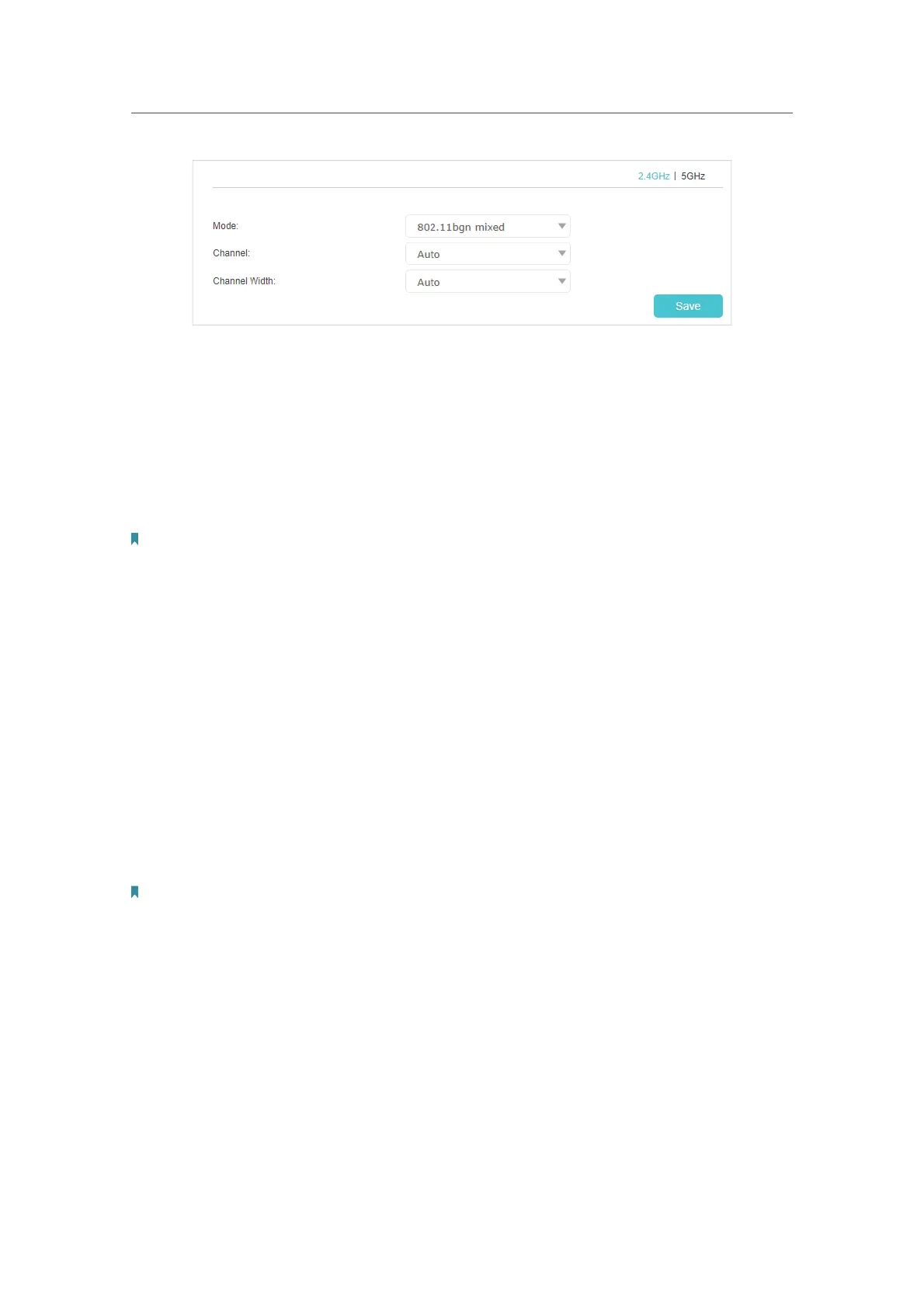67
Chapter 13
Customize Your Network Settings
2. Select the wireless network mode or channel and click Save to make the settings
effective.
Mode: Select the desired transmission mode.
• 802.11n only: Select only if all of your wireless clients are 802.11n devices.
• 802.11gn mixed: Select if you are using both 802.11g and 802.11n wireless clients.
• 802.11bgn mixed: Select if you are using a mix of 802.11b, 11g, and 11n wireless
clients.
Note: When 802.11n only mode is selected, only 802.11n wireless stations can connect to the controller. It is strongly
recommended that you select 802.11b/g/n mixed, and all of 802.11b, 802.11g, and 802.11n wireless stations can
connect to the controller.
• 802.11ac only (5GHz): Select only if all of your wireless clients are 802.11ac devices.
• 802.11ac/n mixed (5GHz): Select if you are using a mix of 802.11n and 802.11ac
wireless clients.
• 802.11a/n/ac/mixed (5GHz): Select if you are using a mix of 802.11a, 802.11n, and
802.11 ac wireless clients. It is strongly recommended that you select this option.
Channel: Select the channel you want to use from the drop-down list. This field
determines which operating frequency will be used. It is not necessary to change the
wireless channel unless you notice interference problems with another nearby access
point.
Channel Width: Select the channel width from the drop-down list. The default setting is
Auto, which can adjust the channel width for your clients automatically.
Note: These settings are available only when you turned off the Band Steering.
¾ To change the security option:
1. Go to Advanced > Wireless > Wireless Settings.
