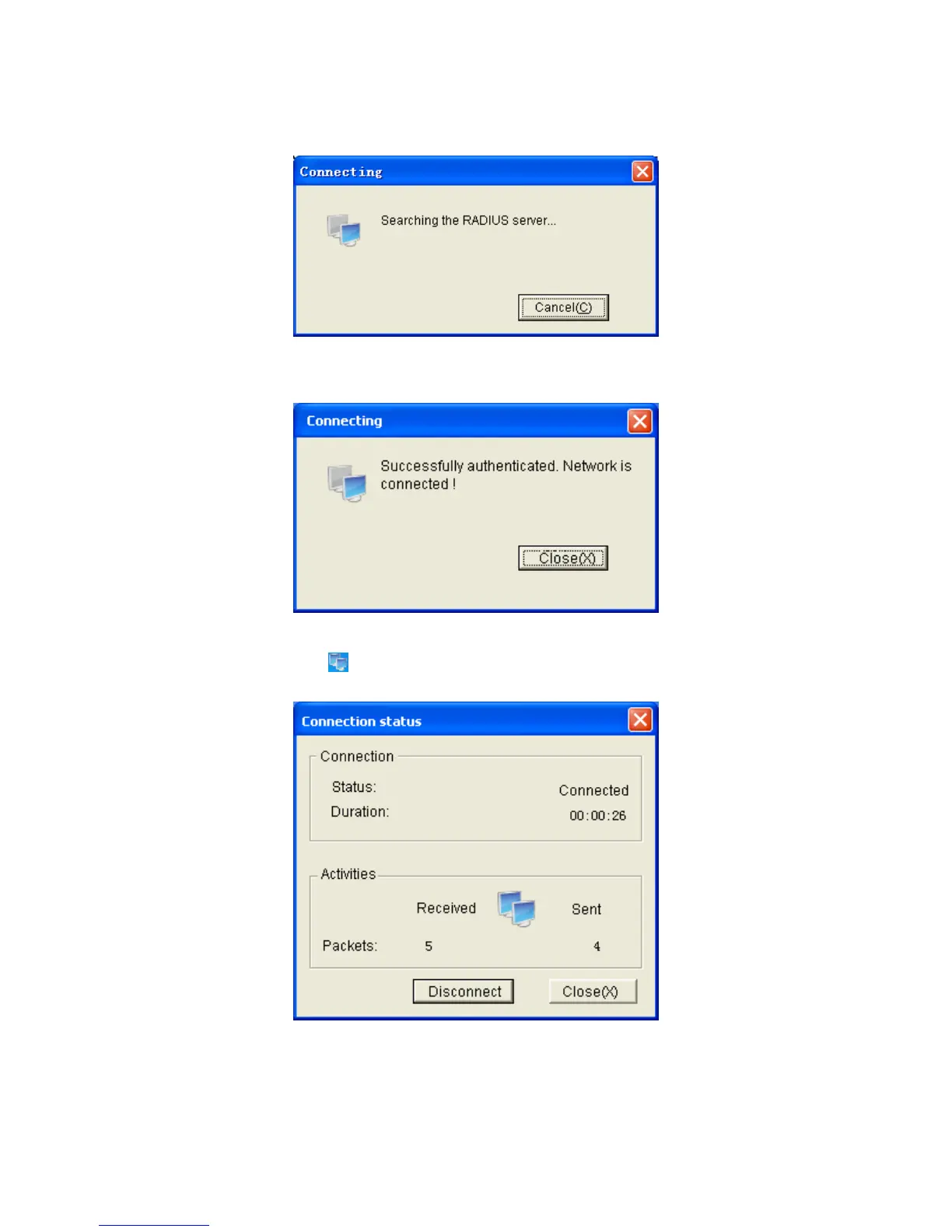period.
3) To continue, click Connect button after entering the Name and Password on Figure D-12.
Then the following screen will appear to prompt that the Radius server is being searched.
Figure D-14 Authentication Dialog
4) When passing the authentication, the following screen will appear.
Figure D-15 Successfully Authenticated
5) Double click the icon
on the right corner of desktop, and then the following connection
status screen will pop up.
Figure D-16 Connection Status
219
