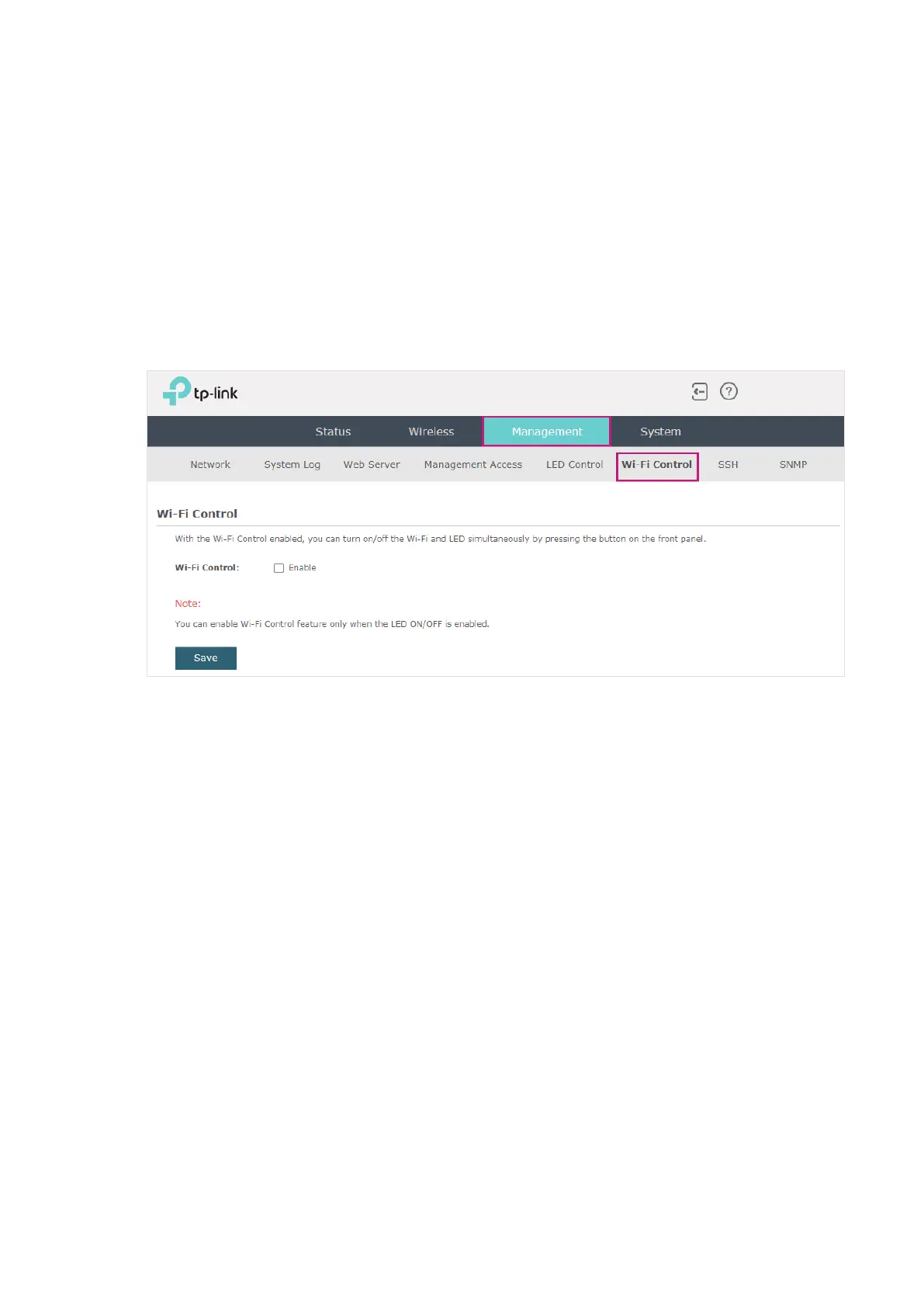84
4.6 Configure Wi-Fi Control
(Only for Certain Devices)
Note:
Wi-Fi Control is only available on certain devices. To check whether your device supports this
feature, refer to the actual web interface. If Wi-Fi Control is available, there is Management > Wi-Fi
Control in the menu structure.
Certain devices have an LED/Wi-Fi button on the front panel. With Wi-Fi Control enabled,
you can press the button to turn on or off both of the Wi-Fi and LED at the same time.
To configure Wi-Fi Control, go to the Management > Wi-Fi Control page.
Check the box to enable Wi-Fi Control and click Save.
Note:
You can enable Wi-Fi Control only when the option LED ON/OFF is enabled.
