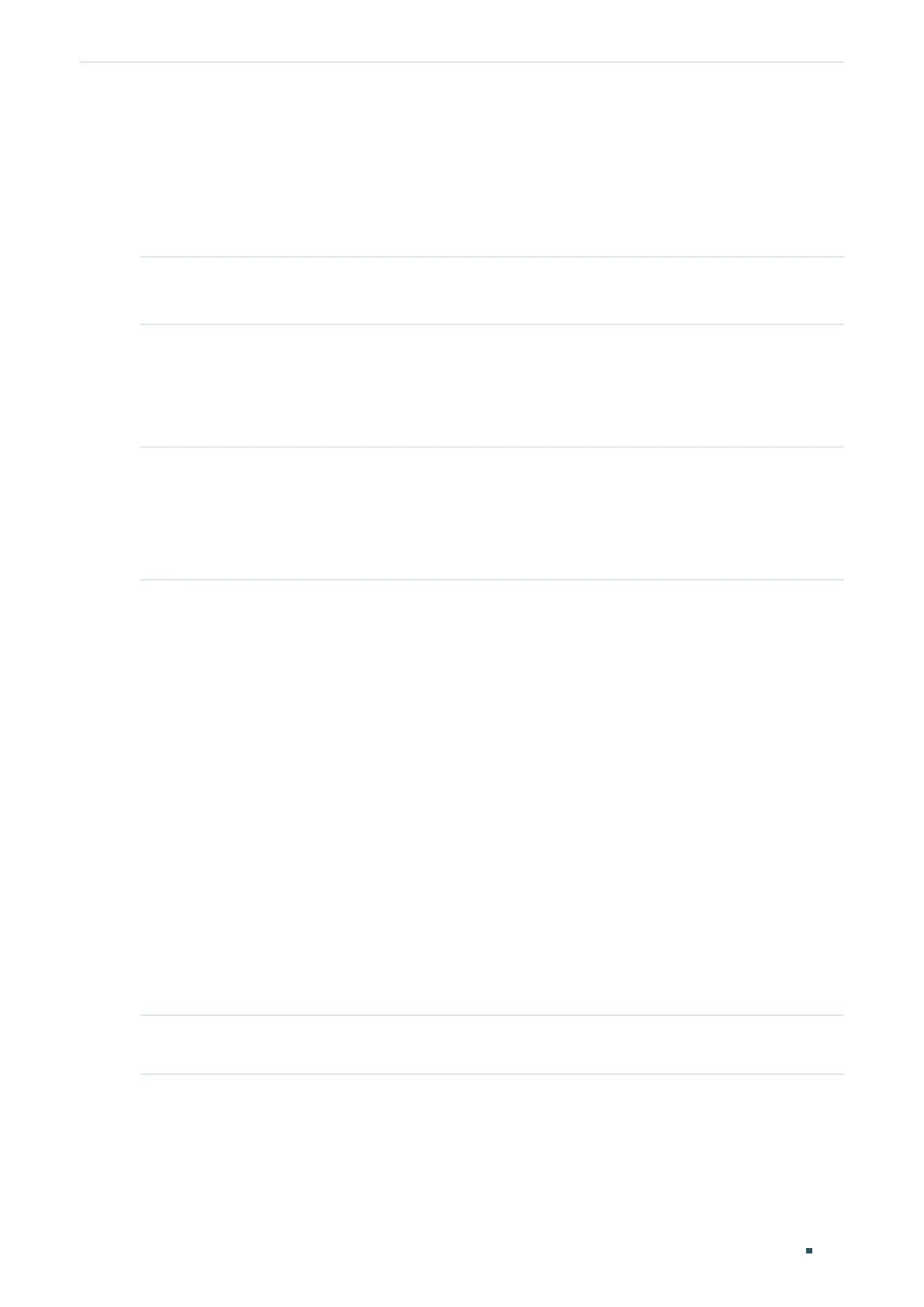Configuration Guide 500
Configuring PoE Time-Range Function Configurations
3.2 Using the CLI
3.2.1 Configuring a Time-Range
Follow these steps to create a time-range:
Step 1 configure
Enter global configuration mode.
Step 2 power time-range
name
Create a time-range for the switch and enter Power Time-range Configuration Mode.
name
: Specify a name for the PoE time-range. It ranges from 1 to 16 characters. If the name
contains spaces, enclose the name in double quotes.
Step 3 holiday { exclude | include }
Specify the time-range including or excluding the holiday.
exclude | include: Select to Include or Exclude the holiday in a time-range. If Exclude is
selected, the time-range will not take effect on holiday and the PoE Status is disabled.
Otherwise, the time-range will not be affected by holiday. By default, it is include.
Step 4 Use the following command to create a absolute time-range:
absolute from
start-date
to
end-date
Specify the time range in absolute mode.
start-date
: Specify the starting time of the time-range in absolute mode. It is in the format of
MM/DD/YYYY-HH:MM. By default, it is 2000/01/01-00:00.
end-date
: Specify the ending time of the time-range in absolute mode. It is in the format of MM/
DD/YYYY-HH:MM. By default, it is 2099/12/31-24:00.
Use the following command to create a periodic time-range:
periodic start
start-time
end
end-time
day-of-the-week
day-of-the-week
Specify the time range in periodic mode.
start-time
: Specify the starting time in periodic mode. It is in the format of HH:MM. By default, it
is 00:00.
end-time
: Specify the ending time in periodic mode. It is in the format of HH:MM. By default, it is
24:00.
day-of-the-week
: Specify the day in the week in periodic mode, ranging from 1 to 7. It is in the
format of 1,3-4. By default, it is 1-7.
Step 5 exit
Exit Power Time-range Configuration Mode.
