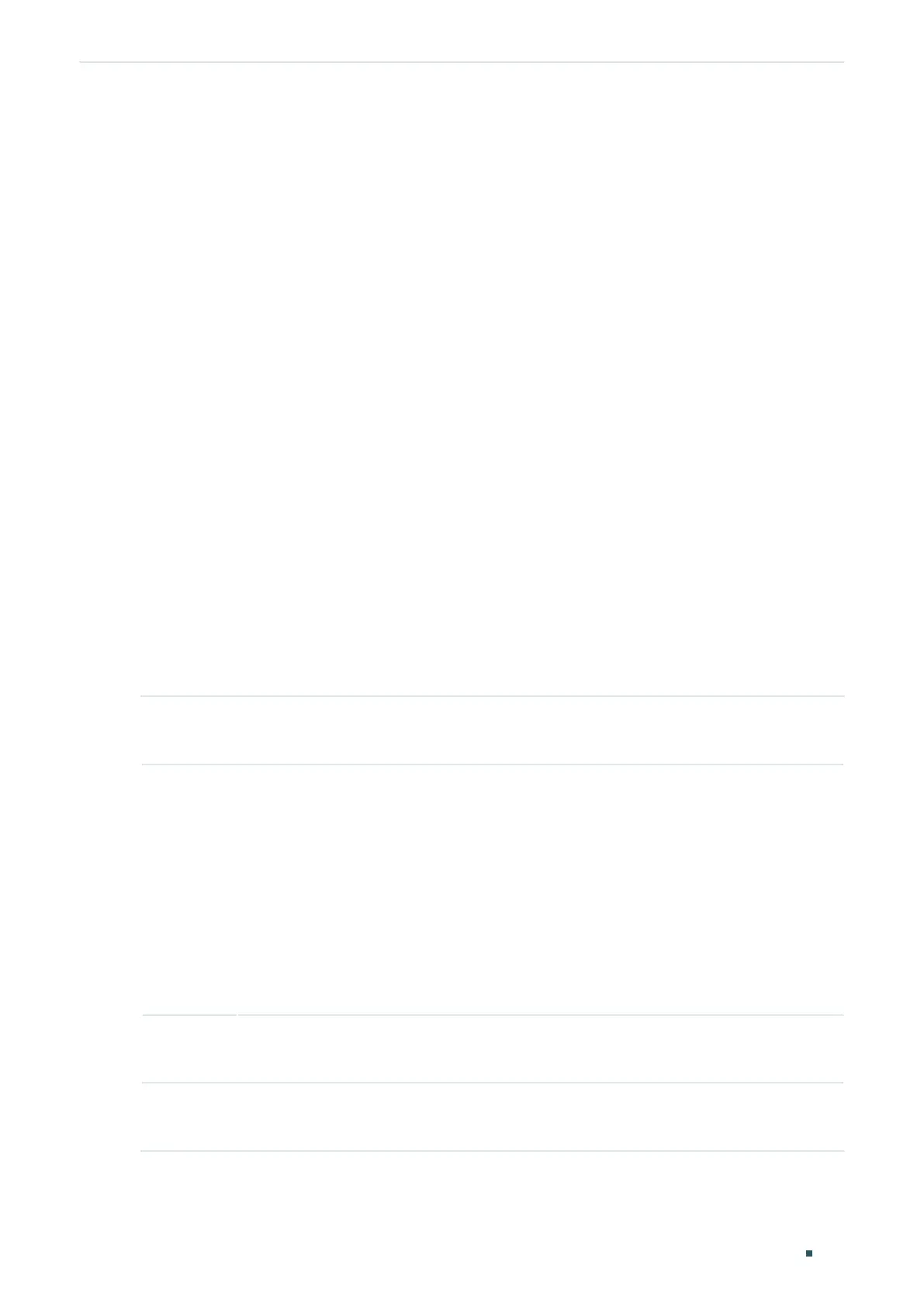Configuring SNMP & RMON SNMP Configurations
Configuration Guide
703
0 Get-next PDUs
0 Set-request PDUs
0 SNMP packets output
0 Too big errors(Maximum packet size 1500)
0 No such name errors
0 Bad value errors
0 General errors
0 Response PDUs
0 Trap PDUs
Switch(config)#show snmp-server engineID
Local engine ID : 80002e5703000aeb132397
Remote engine ID: 123456789a
Switch(config)#end
Switch#copy running-config startup-config
2.2.2 Creating an SNMP View
Specify the OID (Object Identifier) of the view to determine objects to be managed.
Step 1 configure
Enter global configuration mode.
Step 2 snmp-server view
name mib-oid
{include | exclude}
Configure the view.
name :
Enter a view name with 1 to 16 characters.You can create multiple entries with each
associated to a MIB object. A complete view consists of all MIB objects that have the same
view name.
mib-oid :
Enter the MIB object ID with 1 to 61 characters.
include|exclude : Specify a view type. Include indicates that objects of the view can be
managed by the NMS, while exclude indicates that objects of the view cannot be managed
by the NMS.
Step 3 show snmp-server view
Displays the view table.
Step 4 end
Return to Privileged EXEC Mode.
