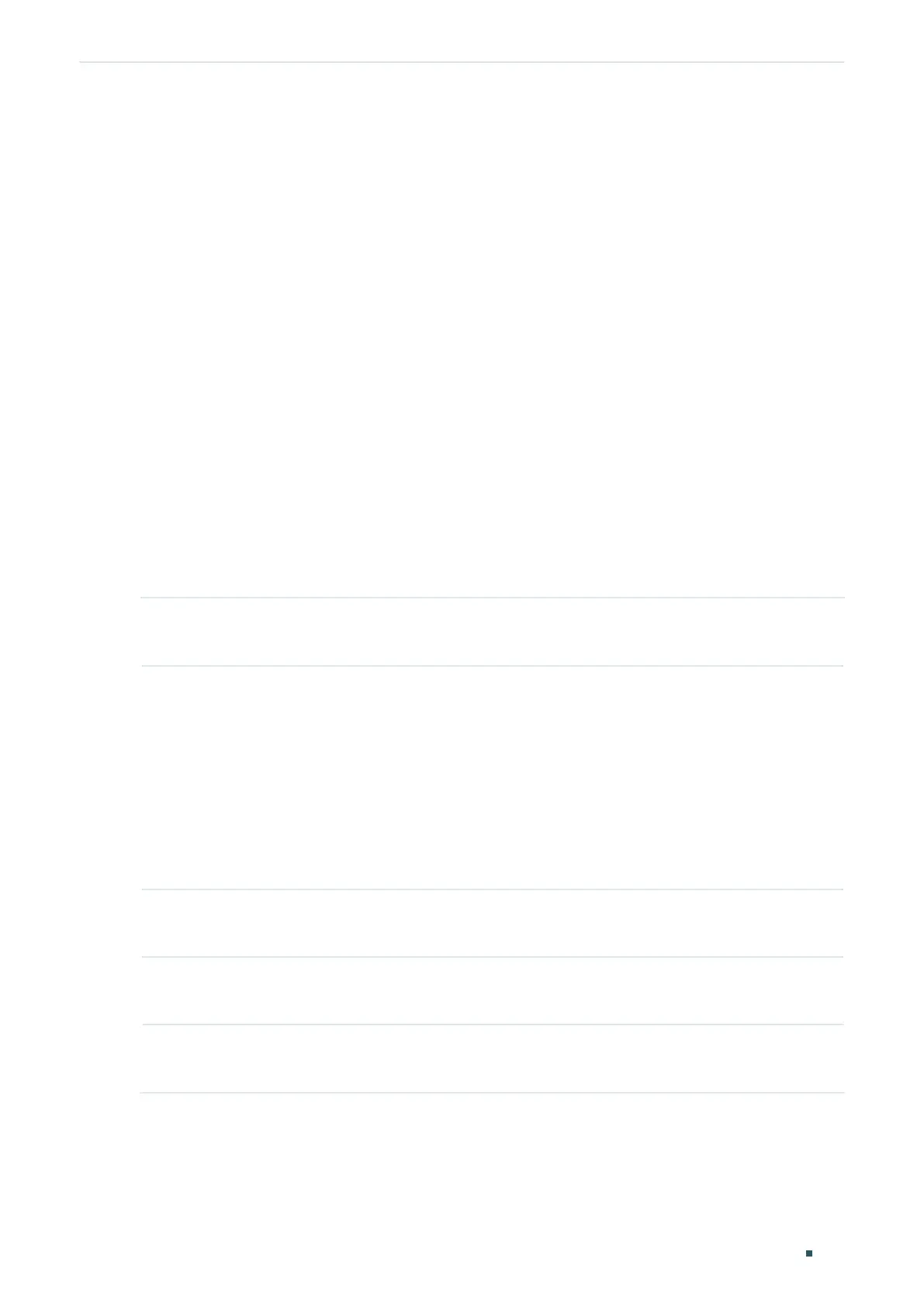Configuring SNMP & RMON SNMP Configurations
Configuration Guide
707
security level, SHA as the authentication algorithm, 1234 as the authentication password,
DES as the privacy algorithm and 1234 as the privacy password:
Switch#configure
Switch(config)#snmp-server user admin remote nms-monitor smode v3 slev authPriv
cmode SHA cpwd 1234 emode DES epwd 1234
Switch(config)#show snmp-server user
No. U-Name U-Type G-Name S-Mode S-Lev A-Mode P-Mode
--- ------ ------ ------ ------ ----- ------ ------
1 admin remote nms-monitor v3 authPriv SHA DES
Switch(config)#end
Switch#copy running-config startup-config
2.2.5 Creating SNMP Communities
For SNMPv1 and SNMPv2c the Community Name is used for authentication, functioning as
the password.
Step 1 configure
Enter global configuration mode.
Step 2 snmp-server community
name
{ read-only | read-write }
mib-view
Configure the community.
name:
Enter a group name with 1 to 16 characters.
read-only | read-write:
Choose an access permissions for the community. Read-only
indicates that the NMS can view but cannot modify parameters of the view, while read-write
indicates that the NMS can both view and modify.
mib-view:
Enter a view to allow it to be accessed by the community. The name contains 1 to
61 characters.
Step 3 show snmp-server community
Displays community entries.
Step 4 end
Return to privileged EXEC mode.
Step 5 copy running-config startup-config
Save the settings in the configuration file.
The following example shows how to set an SNMP community. Name the community as the
nms-monitor, and allow the NMS to view and modify parameters of View:
Switch#configure
