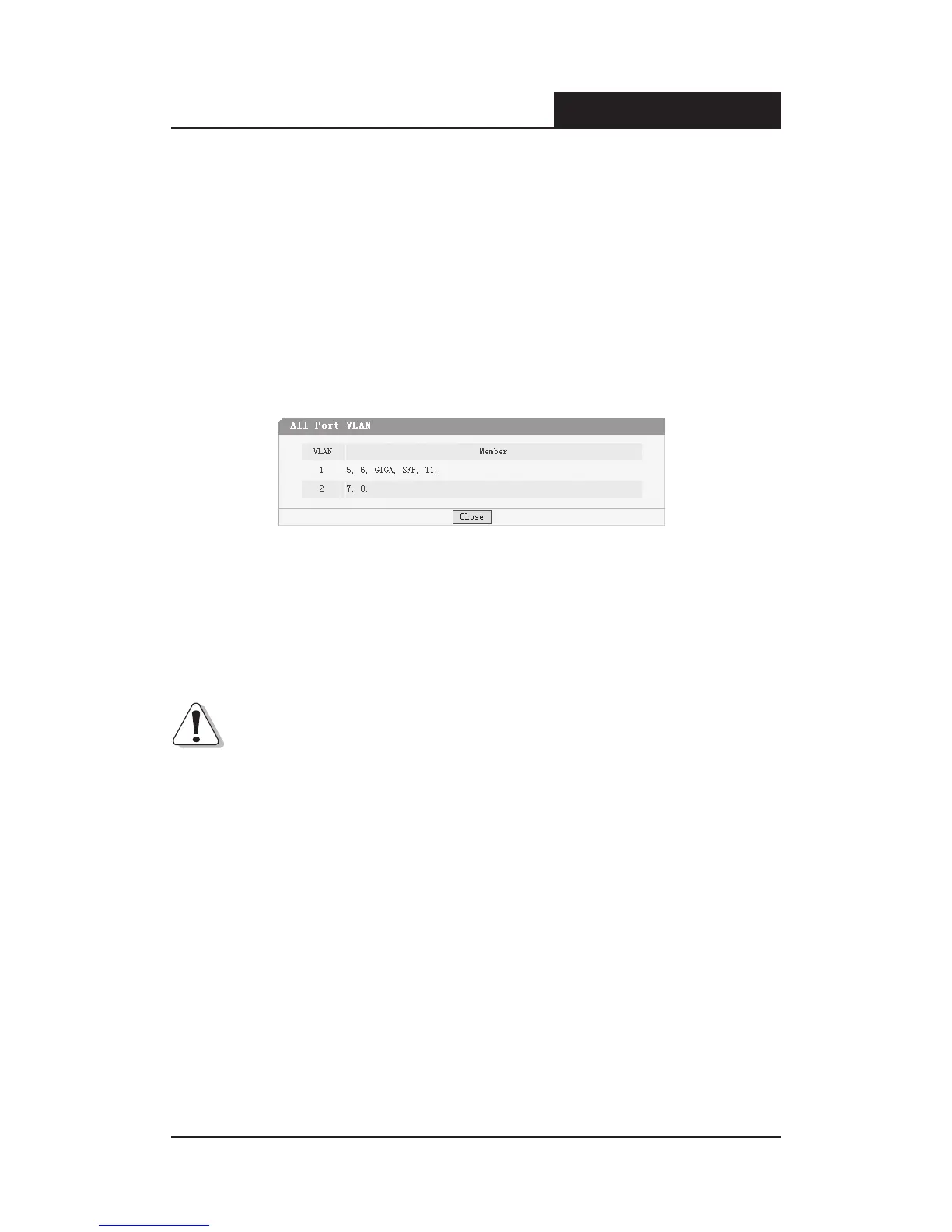VLAN
¾
: The VLAN number. Select the number of the VLAN you want to
congure here.
Port
¾
: The switch port number.
Member
¾
: Select the member of the VLAN here. If this eld is checked, it
indicates the port belongs to the current VLAN.
Description
¾
: Display the user-dened port description.
All VLAN
¾
: Display all dened Port VLANs.
Figure 5-37 All Port VLAN
Select All
¾
: Select all ports to be the VLAN member.
Clean Up
¾
: Clean up all members of the VLAN.
Submit
¾
: Submit to buildup a VLAN with the selected members.
Notice:
1) Any VLAN cannot be the subset or superset of other VLANs.
2) At least two port members should be included to add a VLAN group. (If the
page is submitted with 0 VLAN member, it indicates to delete the VLAN.)
3) If any Trunk has been set, the Trunk can be configured as a VLAN
member, and the member ports of the Trunk cannot be congured (see
Port 1 and 2 in the gure for example).
4) For the first time the Port VLAN mode is set, a default VLAN, which is
indexed as NO. 1 and contains all switch ports, will be built up.
5) The ports haven’t be assigned to any VLAN manually will be assigned to a
hidden VLAN automatically to make sure they can communicate with each