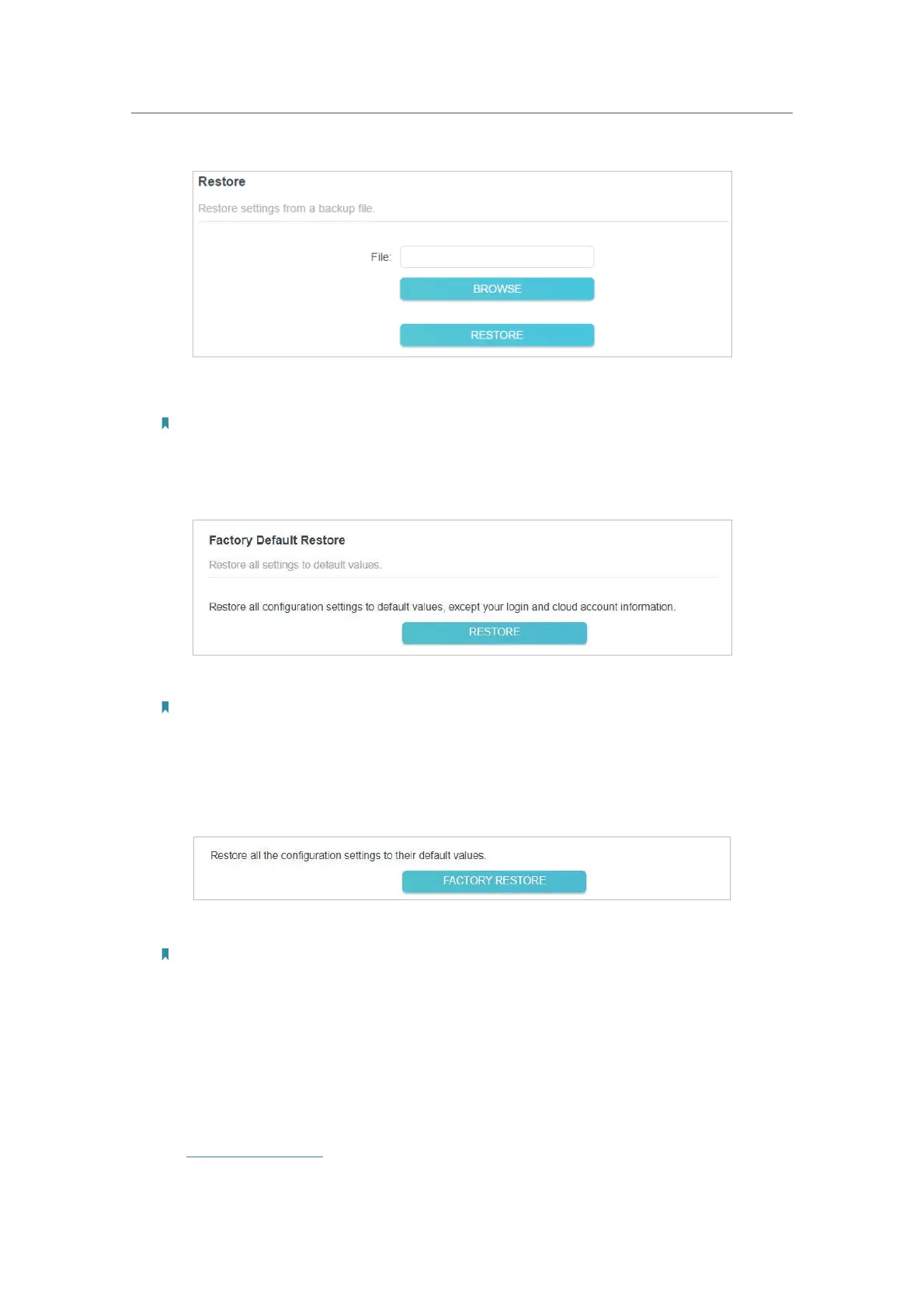51
Chapter 8 Manage Your Access Point
2 ) Wait a few minutes for the restore and reboot.
Note: During the restore process, do not power off or reset the access point.
• To reset the access point except your login password and cloud account
information:
1 ) In the
Factory Default Restore section, click RESTORE.
2 ) Wait a few minutes for the resetting and rebooting.
Note:
• During the resetting process, do not turn off the access point.
• After reset, you can still use the current login password or the TP-Link ID to log in to the web
management page.
• To reset the access point to its factory settings:
1 ) In the
Factory Default Restore section, click FACTORY RESTORE.
2 ) Wait a few minutes for the resetting and rebooting.
Note:
• During the resetting process, do not turn off or reset the access point.
• We strongly recommend you back up the current configuration settings before resetting the access point.
8. 7. Reboot the Access Point
Rebooting help clean cache and enhance running performance of the access point.
You can reboot the access point immediately or schedule it to reboot periodically.
1. Visit
http://tplinkap.net, and log in with the password you set for the access point.
