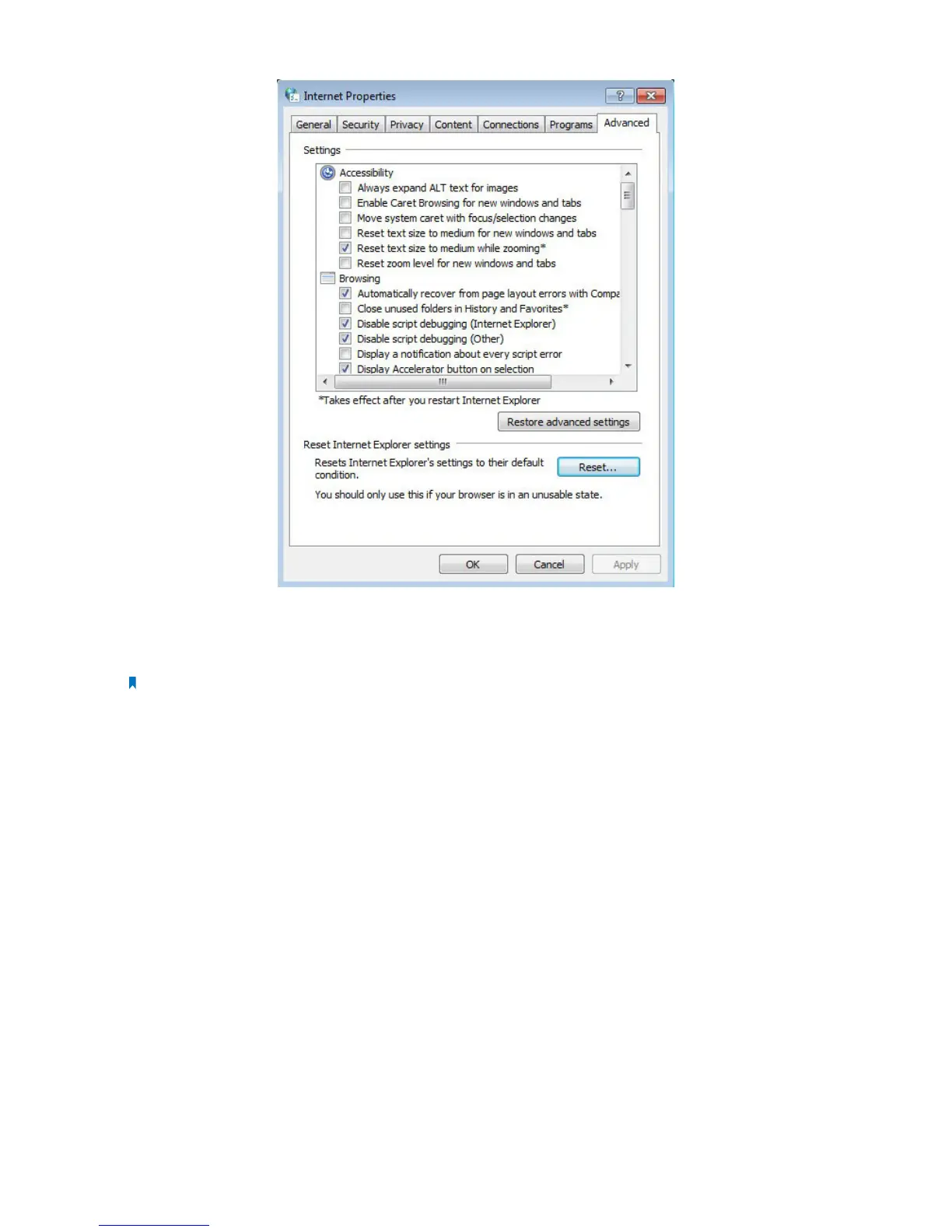61Chapter 2 . Congure Touch P5 as a Router
5. Change a web browser or computer and login again.
6. Reset your Touch P5 to factory default settings: With your Touch P5 powered on, press and hold the Reset button on the
back panel until the Touch P5 logo displays.
Note: You’ll need to reconfigure your Touch P5 to surf the Internet once your Touch P5 is reset.
If this doesn’t solve the problem, please contact the technical support.
Q7. I cannot find my wireless network or I cannot connect the wireless network, what can I do?
1. If you fail to find any wireless network, please follow the steps below:
1 ) Make sure the wireless function is enabled if you’re using a laptop with built-in wireless adapter. You can refer to the
relevant document or contact the laptop manufacturer.
2 ) Make sure the wireless adapter driver is installed successfully and the wireless adapter is enabled.
On Windows 7
a . If you see the message No connections are available, it is usually because the wireless function is disabled or
blocked somehow;
b . Clicking on Troubleshoot and windows might be able to fix the problem by itself.
On Windows XP
a . If you see the message Windows cannot configure this wireless connection, this is usually because windows
configuration utility is disabled or you are running another wireless configuration tool to connect the wireless;
b . Exit the wireless configuration tool( the TP-LINK Utility, for example);
c . Select and right click on My Computer on desktop, select Manage to open Computer Management window;
d . Expand Services and Applications > Services, find and locate Wireless Zero Configuration in the Services list on
the right side;
e . Select Wireless Zero Configuration, right click, and then select Properties;
