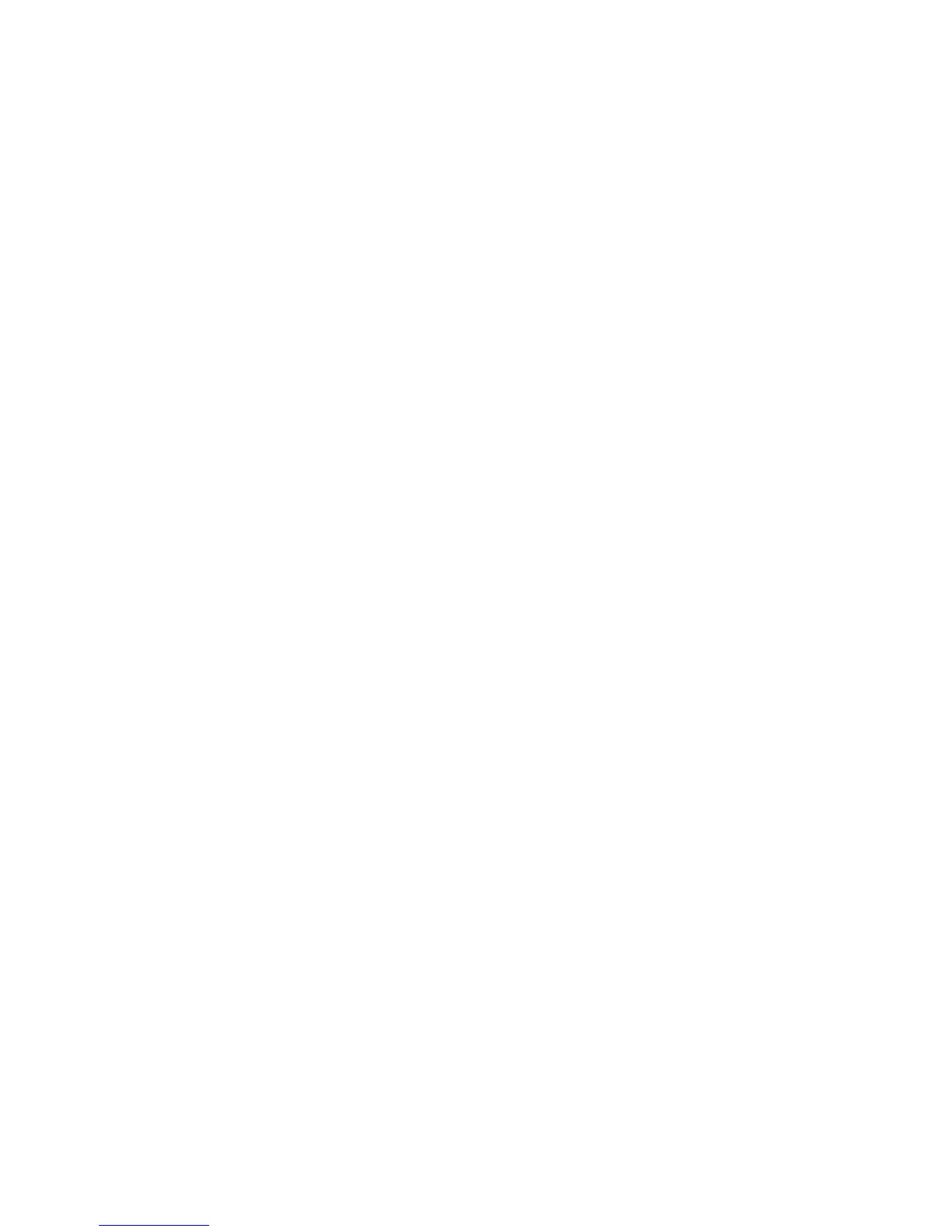62Chapter 2 . Congure Touch P5 as a Router
f . Change Startup type to Automatic, click on Start button and make sure the Service status is Started. And then
click OK.
g . Connect to wireless network.
2. If you can find other wireless network except your own, please follow the steps below:
1 ) Make sure your computer/device is still in the range of your Touch P5/modem, move closer if it is currently too far
away;
2 ) Tap the Wireless Settings icon to open it, and be sure the wireless function is enabled, double check your Network
Name , make sure the Region/Country is selected correctly and SSID is not hided;
