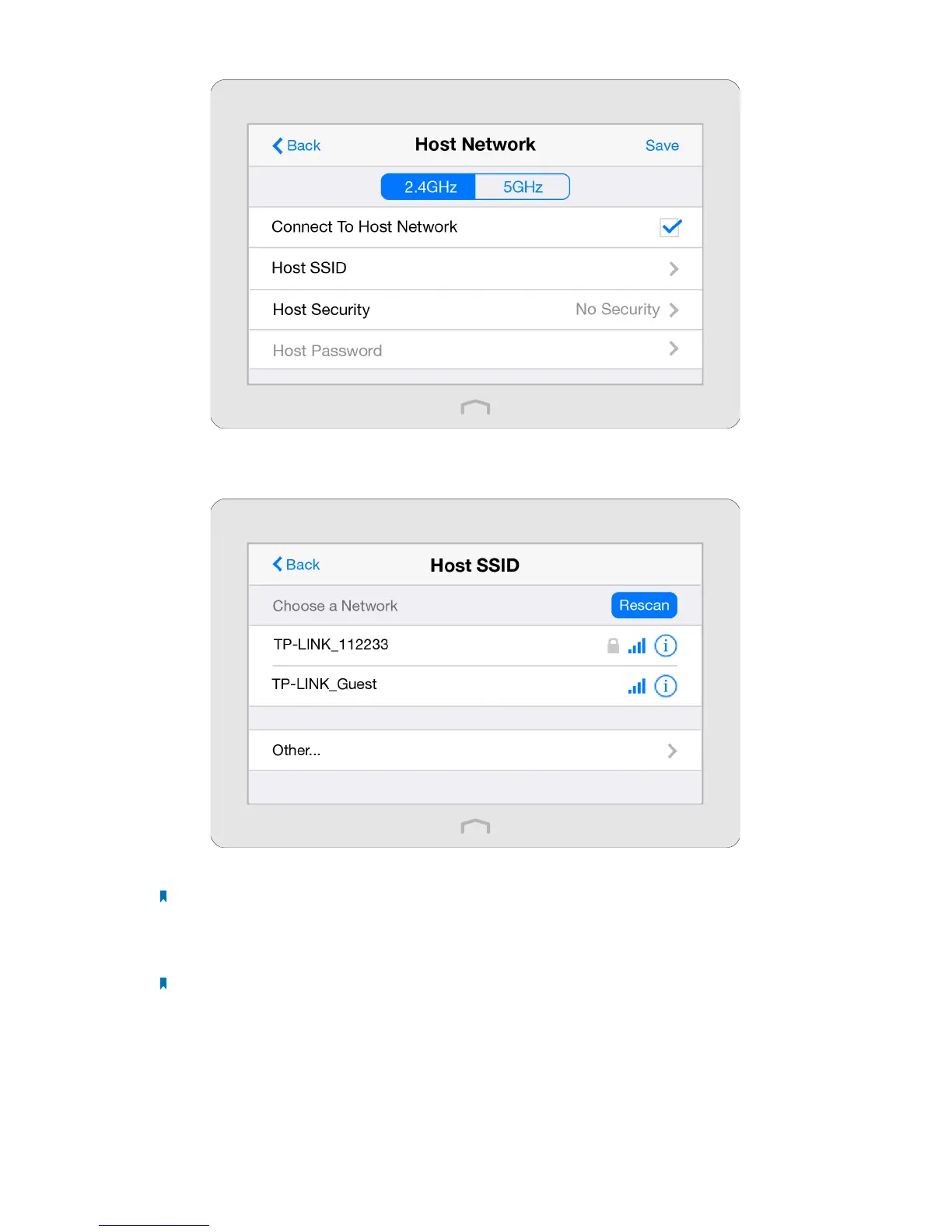72Chapter 3 . Congure Touch P5 as a Repeater
2 ) Select the Connect To Host Network checkbox.
3 ) Tap Host SSID to scan for the host network you want to extend.
4 ) Select the SSID of your host network from the list.
Note: If the host network you want to extend is on but not shown in the list, please try to move your Touch P5
closer to your host router, then tap Rescan. Or, select Other…to enter the SSID manually.
5 ) Once a network is selected, the SSID and security settings of that network will automatically be filled in. Tap Host
Password to enter the password of the host network in corresponding encryption.
Note: If the host network security is WEP, tap Index to select index same as host network.
6 ) Tap Save.
To configure the extended network of your Touch P5:
Select Extended Network on the home page of Wireless Settings.
