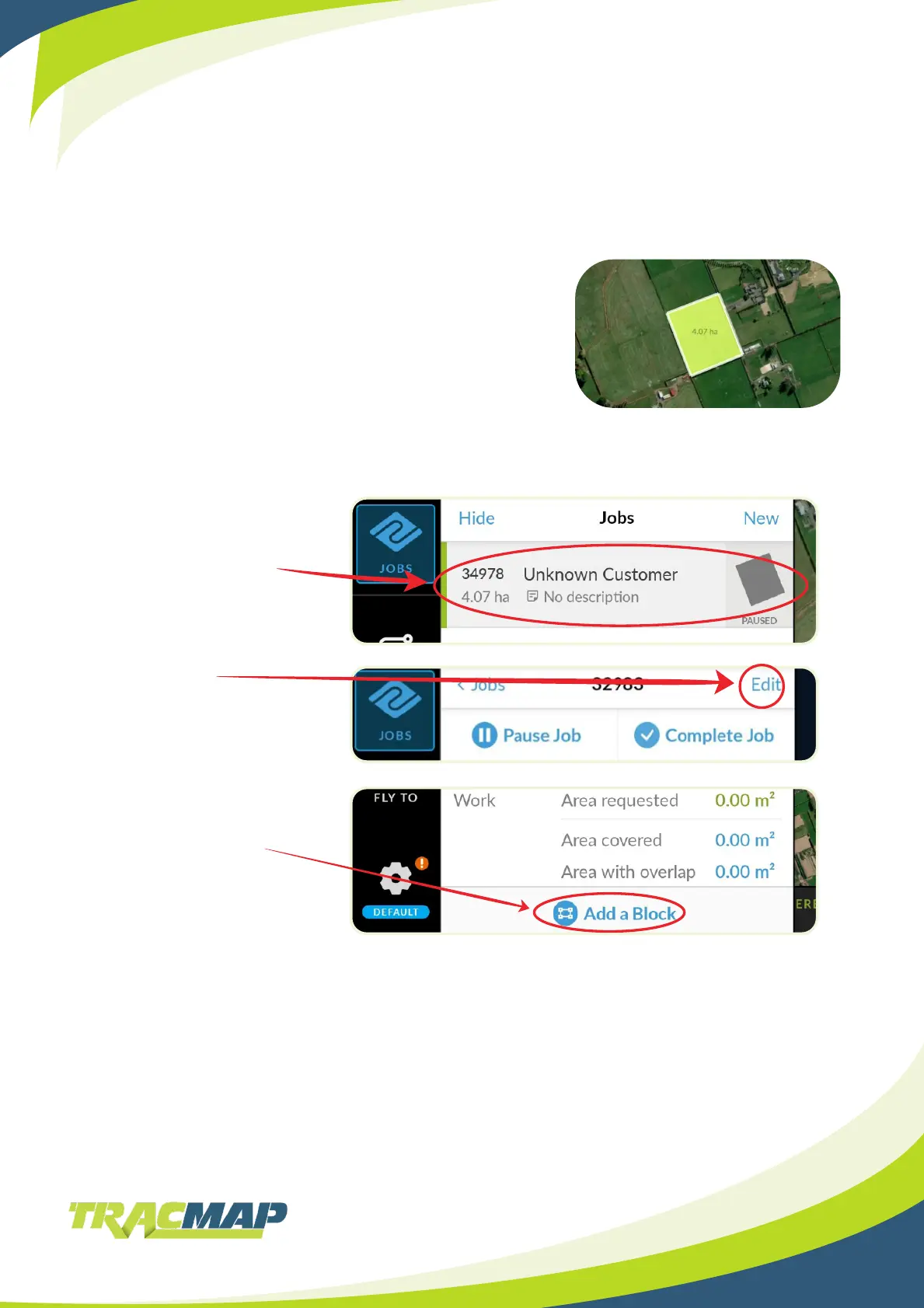21
5. You should now see the map on the screen. You have two ways of marking out
a Block.
a. Tapping on the map where each corner of the block would be, adding a point
when you do so.
b. Tapping Place a Point, which will place a point at your current location. Tap this
at each corner of the block to mark it out.
(Note: You can only mark out one block at a time. If
you make any mistakes, you will need to press the
X on the bottom left of the screen next to Area to
cancel the current block and start again).
6. Once marked, tap Done
Adding Extra Blocks to a Job
1. Tap on the job you want
to add blocks to
3. Select “Add a Block”
Add the block following the
steps above
2� Tap on edit