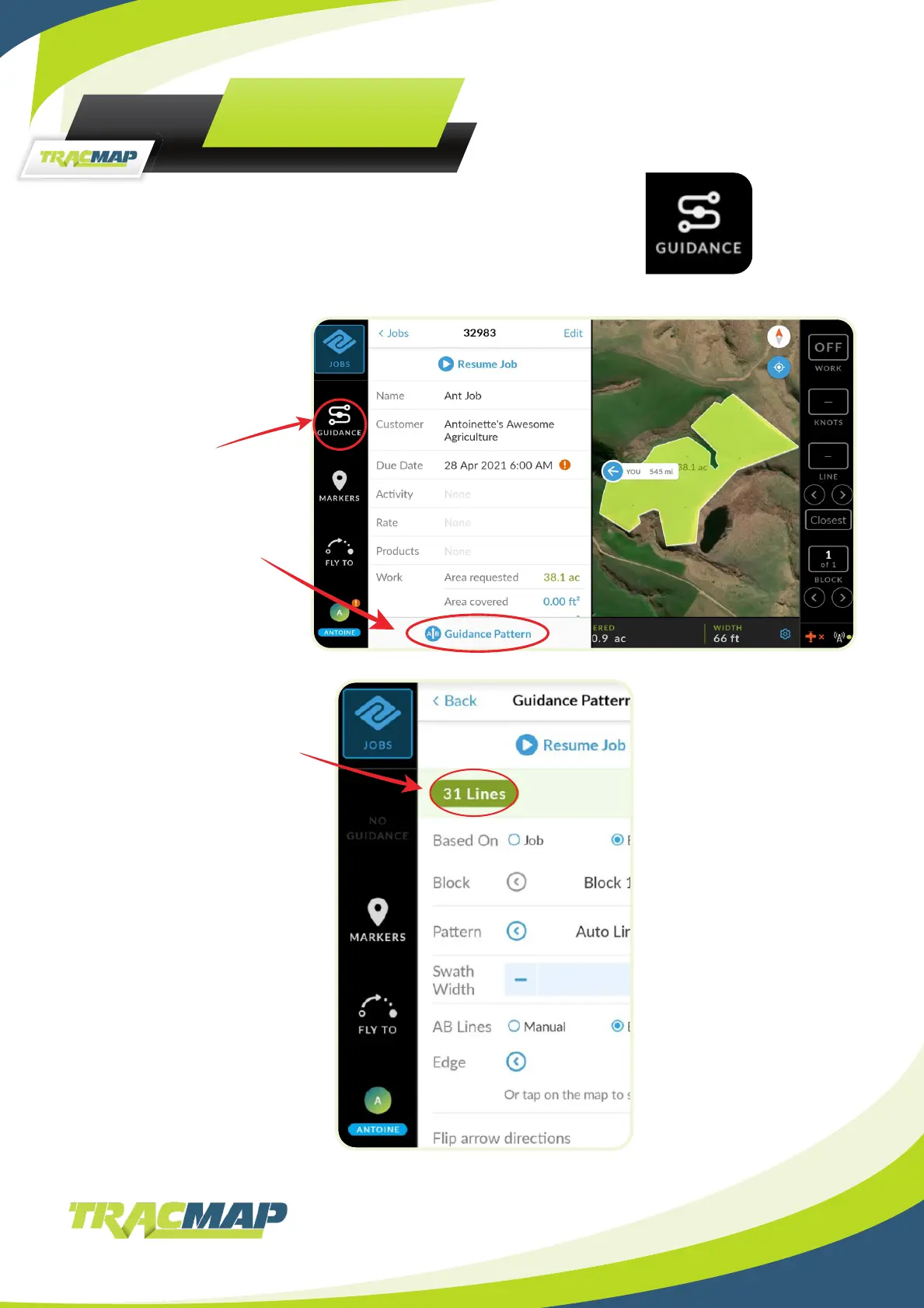26
GUIDANCE
To change guidance settings for a job, tap the “Guidance” icon on the
left of the TML-A screen – this will only show when there is a current
job.
Set and Select Guidance Patterns
While in the Job
you’re working
select the
“Guidance” tab or
“Guidance Pattern”
under the job details.
Shows how many working
lines you have.
Pattern - Change your
guidance pattern by tapping
the left / right arrows:
• Back-to-back
• Racetrack ABC
• Racetrack centre pivot
• Racetrack Squeeze
• Racetrack half eld
• Racetrack boundary
• Auto line
AB Lines
By edge – works off the edge
of a polygon – tap to select
which edge to work off.
Manual – set the A and B point
by pressing on the screen or
marking them while ying.
Lines can be set by Job or
Block.
Job – Lines will be
structured by the full job
and aren’t contained by
polygons.
Block – The guidance
lines will be contained
within a specic block.
Swath Width
Tap – to decrease or + to
increase the swath width.
This can’t be changed in
spraying mode.
Flip arrow directions
Changes the direction of
the guidance arrows on
the pattern. These are to
help plan the pattern for
the job.