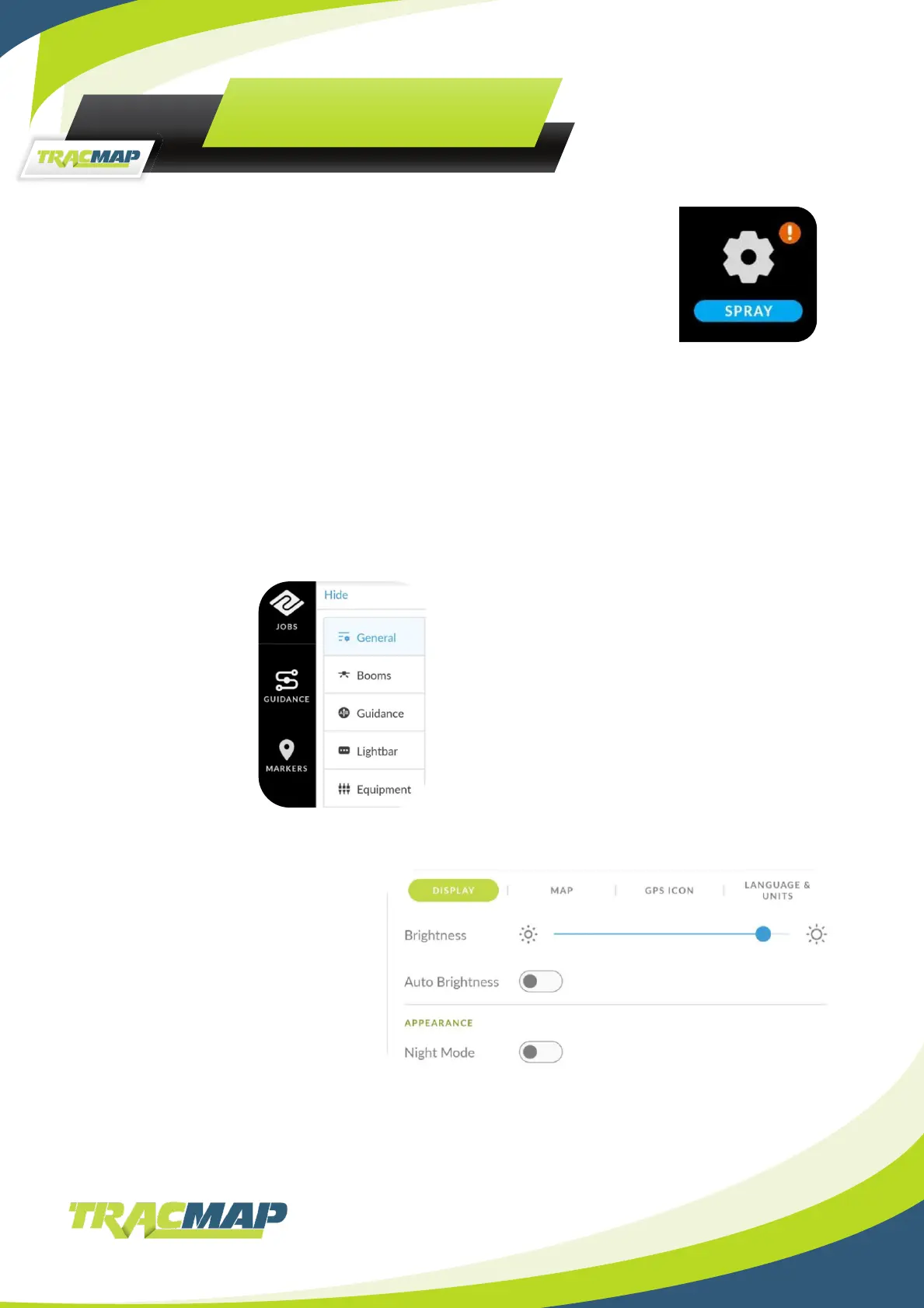9
TML-A SETTINGS
To change settings, tap the settings icon on the left of the TML-A screen –
then use the following instructions.
General
• Display
• Map
• GPS Icon
• Language
Swath
Guidance
• General
• Swath / Bucket / Boom
• ABC Lines
Lightbar
• General
• Lights
• Guidance
• Data
Equipment
Shortcuts
Update
Support
General Settings
General - Display
Click on “General”
Select from:
• Display
• Map
• GPS Icon
• Language
Screen Brightness.
Slide Left or Right to
adjust.
Auto Brightness.
The device automatically adjusts
screen brightness based on the
amount of surrounding light it
detects.
Night Mode.
Uses darker colours which are better suited to preserving night vision in low light scenarios.