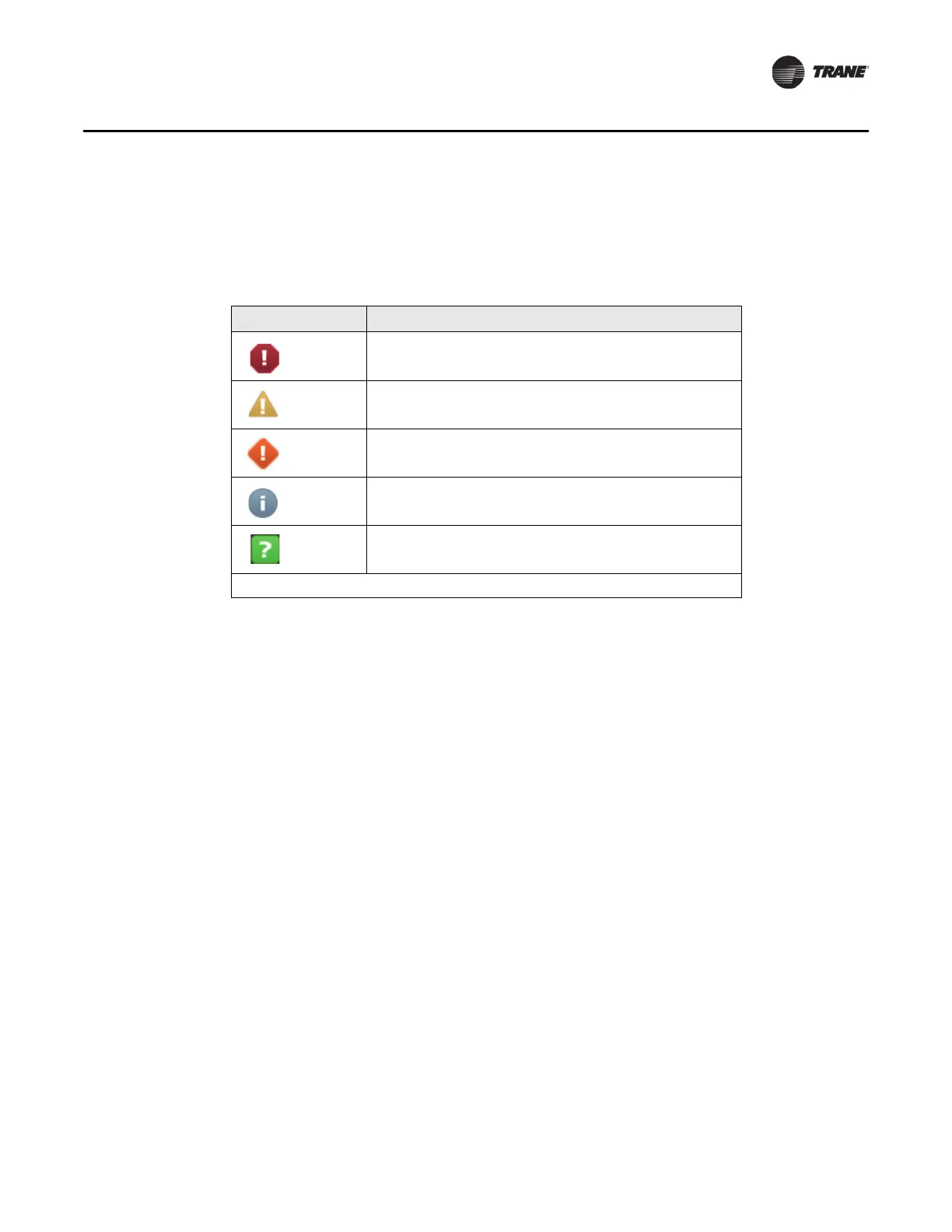BAS-SVX50F-EN 21
Alarms
Alarm Icons
Alarms icons appear in the left-most column of the alarms screen. They are identifiable by their
shape and color.
Table 1. Alarm icons
Active Alarm Icons Notification Class
Critical
Service Required
Warning
Information
None
Note: Notifications classes are configured in point alarm settings section in Tracer TU.
Sorting Alarms
To sort alarms by a category other than date and time, touch one of the other column headings in
the table. The column heading responds by changing to blue, and the alarms table re-sorts
according to the blue column heading. By touching the blue column heading again, the column will
change the sort direction.
• Severity (!): Active alarms are at the top, followed by the
mo
st severe, followed by the most
recent.
• Date and Time (the default sort): Most recent alarm
s are at the top.
• Point Name: Alphabetical sort based on the point name.
• Description: Alarms are sorted alphabetically by description.
