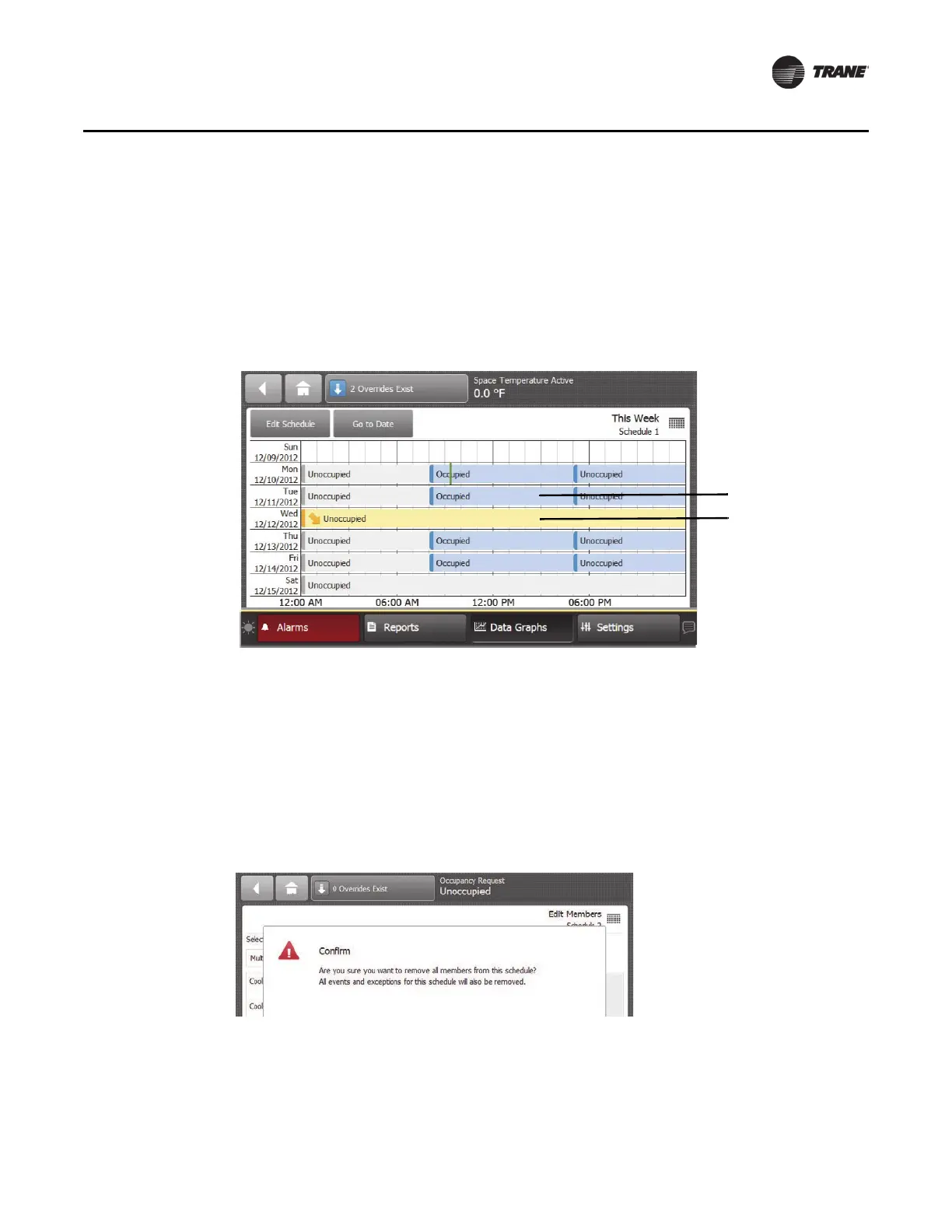BAS-SVX50F-EN 61
Settings
Viewing the Schedule
After creating a weekly schedule, adding events, and applying exceptions, the resulting schedule
can be viewed (Figure 61) at anytime by touching Settings > Schedules, then select a schedule.
Touching an event in the This Week screen will navigate you to the Add Ev
ents screen for th
e
selected day. From there you can modify existing events or add additional events.
Touching an exception from the Weekly view will navigate you to the Add Events screen for
the
selected exception. From there you can modify existing events or add additional events.
Figure 61. Viewing the resulting schedule (This Week view)
Deleting a Schedule
Schedules are deleted by removing all the schedule members. When a schedule is deleted, it will
release all control of the members.
1. Navigate to the Add Members screen
by touching Settings, then Schedules.
2. Select the schedule that you want to delete.
3. Touch Edit Schedule, then Edit Members.
4. Remove all members from the sche
dule, then touch the Save button. Touch the Yes button to
confirm (Figure 58, p. 59).
Figure 62. Deleting a schedule
Schedule event
Schedule
exception
