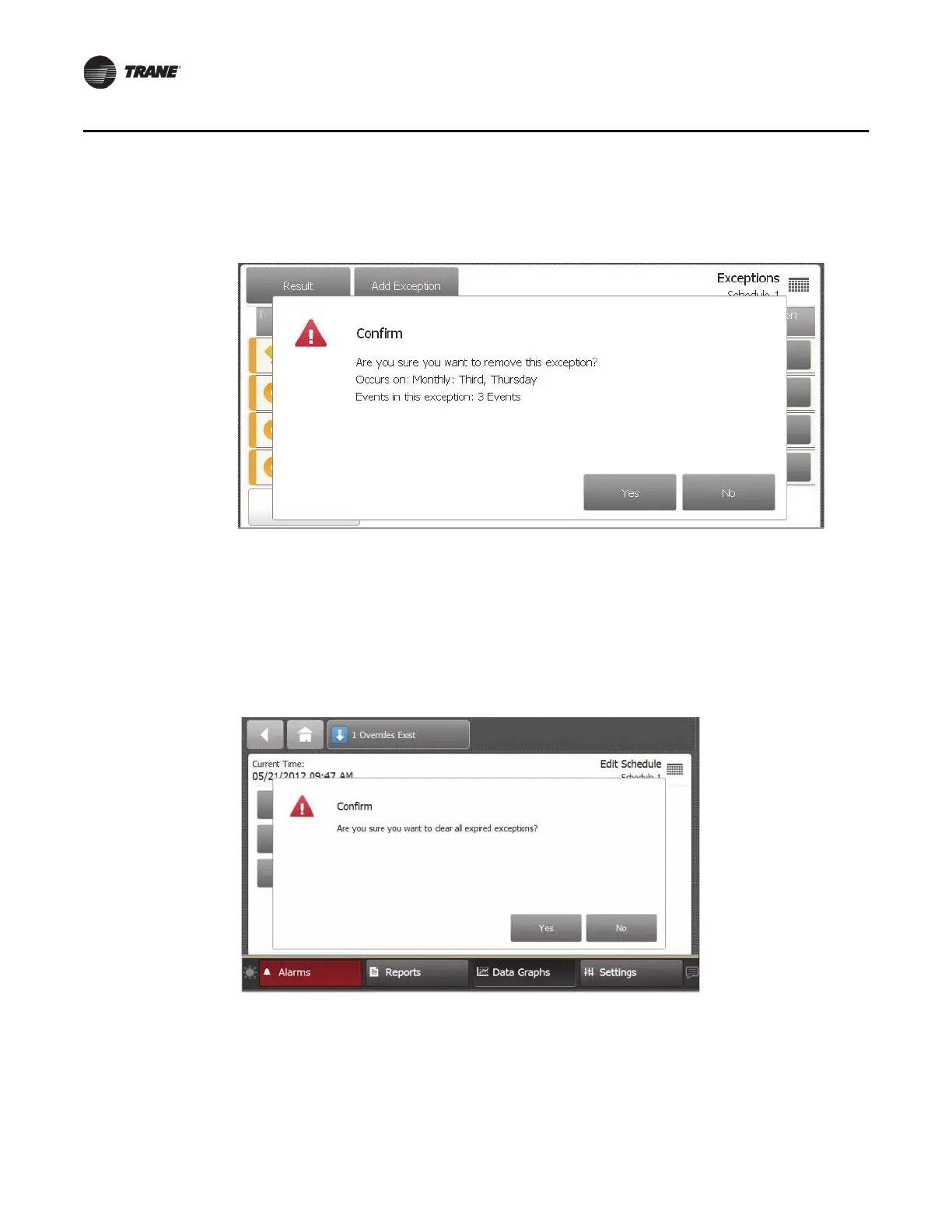60 BAS-SVX50F-EN
Settings
A confirmation dialog box appears (Figure 59).
4. Touch the Yes button.
Figure 59. Removing exceptions
Clearing Expired Exceptions
1. Navigate to the schedule from which you want to clear expired exceptions.
2. Touch the Edit Schedu
le button.
3. Touch the Clear Exp
ired Exceptions button on the Edit Schedule screen (Figure 49, p. 54).
4. Touch the Yes button to confirm (Figure 60).
Figure 60. C
learing expired exceptions
