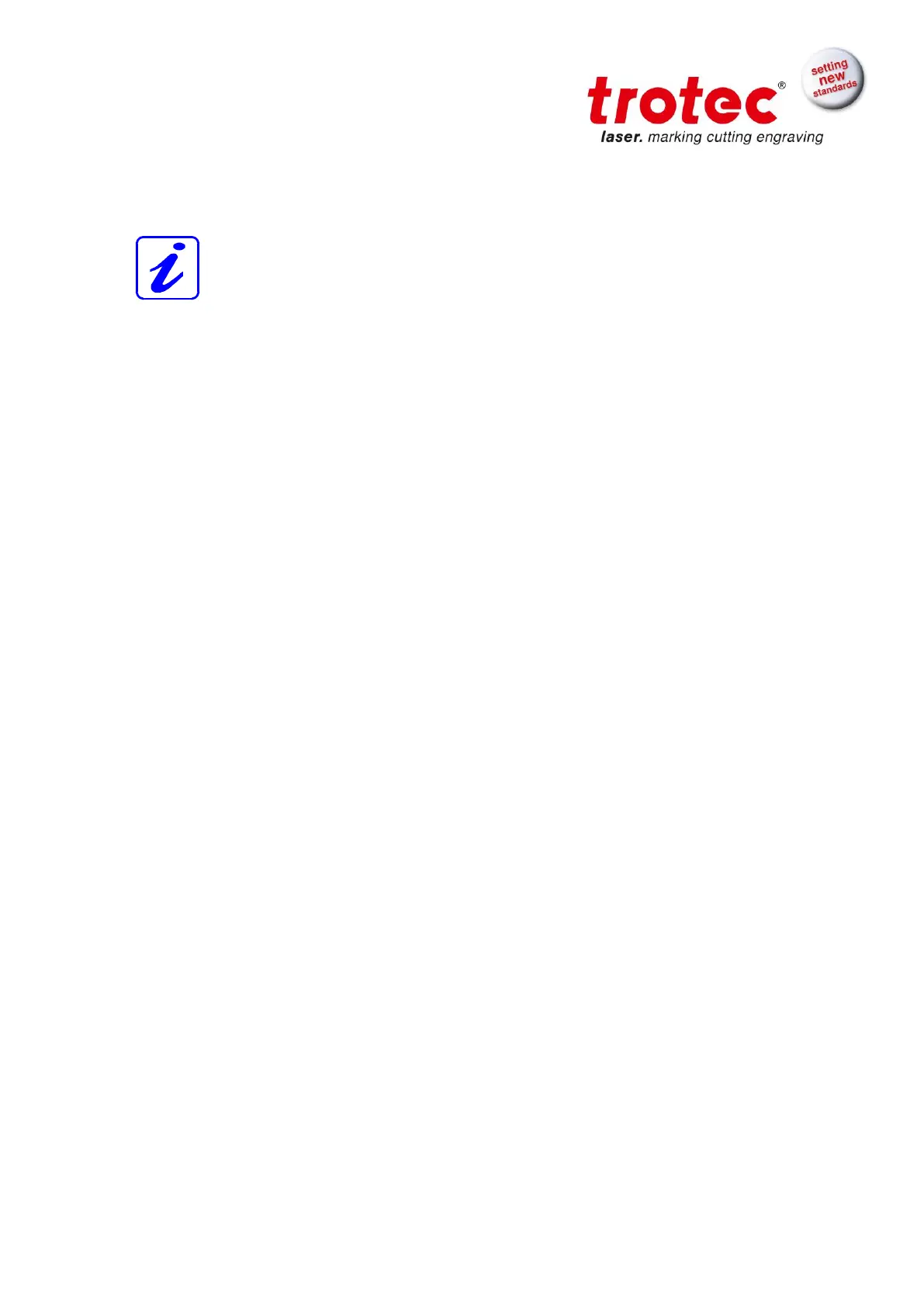BA 8010_3.0_EN (10/2016) 44 / 68
4. Generate a graphic with the help of your graphics software. The size of the graphic
does not matter as the printer driver adjusts it to the work piece automatically if
requested.
Also consult the Software Manual for further information.
5. Select "File Print", to access the printer driver, where you can perform work piece and
material settings as well as specify a job name or a job number.
This file is automatically transferred into Trotec JobControl.
6. After the engraving material, the engraving direction, die orientation of the work piece
and the orientation of the plate have been specified in the Trotec JobControl under
"Plate, Setup Plate", the job can be positioned on the plate with a double-click. If
necessary, the job can be positioned at any position on the plate by dragging with the
mouse. The position of the job corresponds with the engraving position on the
engraving table.
Make sure that on engraving flammable materials the air assist is on (e.g. rubber
engraving)!
7. Establish a connection with the engraver by clicking on the button "Establish
Connection" in JobControl.
8. Switch on the exhaust system. When using an original Trotec exhaust system with
installed connection cable, this happens automatically – check only, whether in the
indicator "Exhaust Ready" is green in the Engraver Control of the JobControl.
9. Finally press the START button (green arrow) in the Control of the JobControl, to start
the engraving process.
10. While the laser is engraving, you can generate the next graphic.
11. When the engraving is complete, the JobControl offers you the following possibilities:
- delete the job
- Job Reset and placing back in to the waiting list for later repeat of the engraving.
- Job Reset and immediate repeat
