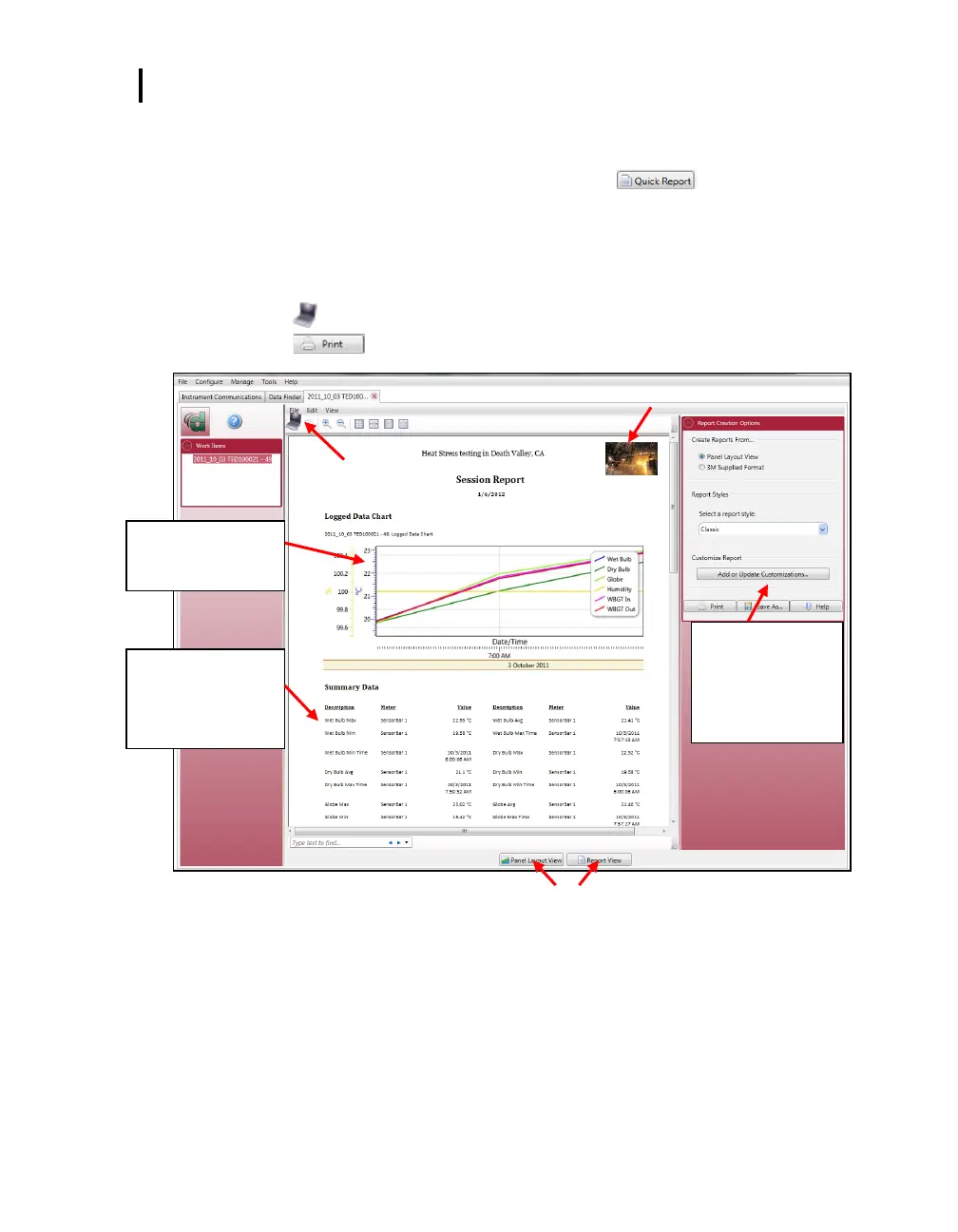Appendix D: Detection Management Software DMS
Reporting and Printing
If you are in the Data finder page, you have the option to select button and this will give
you a report instantaneously using a standard template of graphs and charts (also called panels.).
Viewing reports: if you are in the data layout page and you have rearranged the charts/tables, the
report will print in the sequence in which they appear on the screen.
Printing reports: while in the report view page you have two options outlined below:
Click on the icon from the title bar.
Click on the icon from the session report title bar.
Figure 1-28: Reporting and printing
Customize the report by inserting on-site testing images
Report example with
logged data chart
from the QT⁰36
Reports are displayed
in the order in which
they are displayed
from the panel layout.
Customize the report
by inserting on-site
testing images via
the button.
Quickly switch back to the panel layout view (charts & tables)
