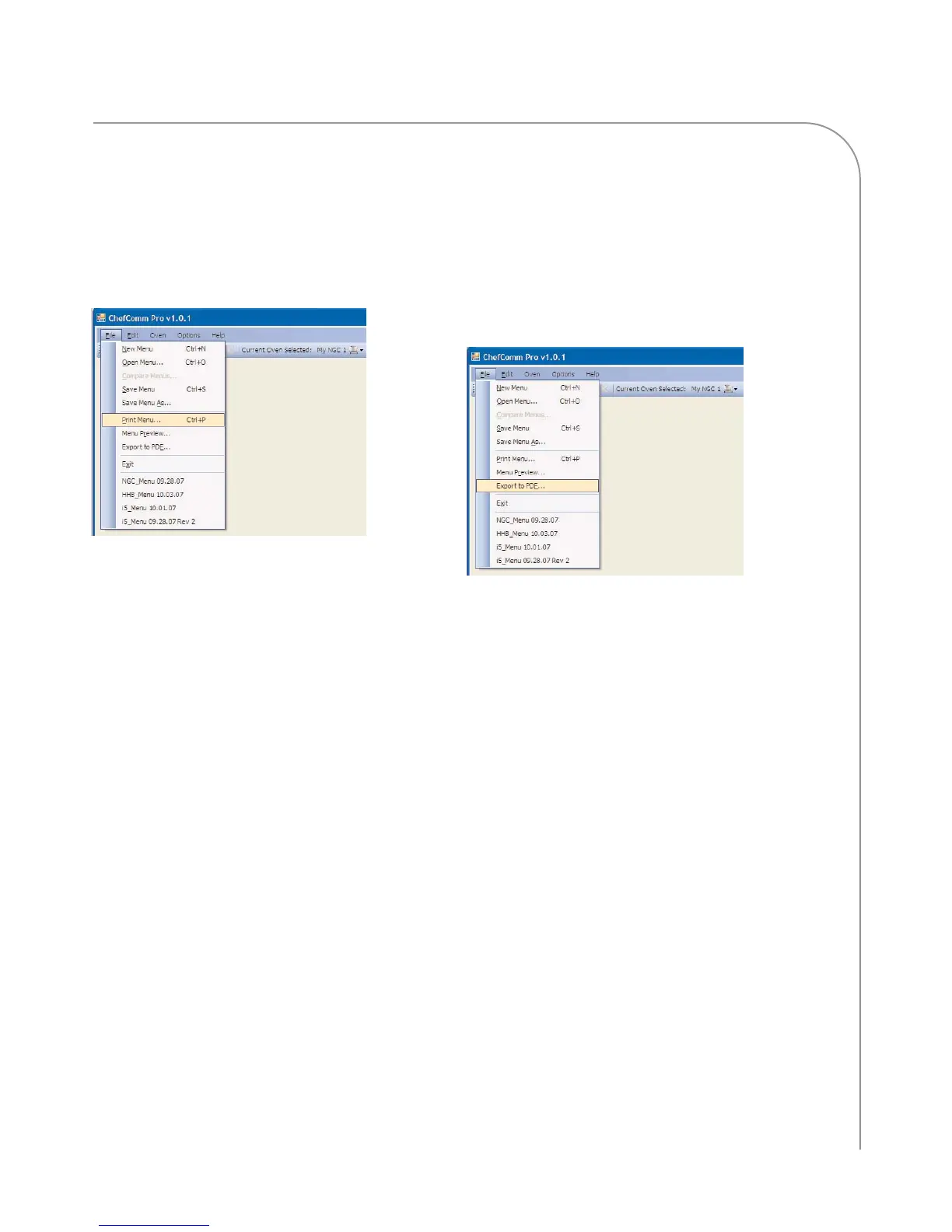BUILDING/MODIFYING A MENU
9
Printing a Menu
1. Create or open a menu.
2. Select File > Print Menu... (Figure 27). You can
also click the print icon on the ChefComm
toolbar
3. A print preview will appear as a PDF file. Print
it as you would any other file.
Saving a Menu as a PDF File
Saving a menu as a PDF file is a way to provide an
electronic copy of the menu to those who do not use
ChefComm Pro.
1. Create or open a menu (page 4).
2. Select File > Export to PDF... (Figure 28).
3. Select a location for the file and click Save.
4. In most cases, the file will open automatically.
If it does not, browse to the location where the
menu was saved and open it.
Figure 27: Print Menu
Figure 28: Create a PDF File
