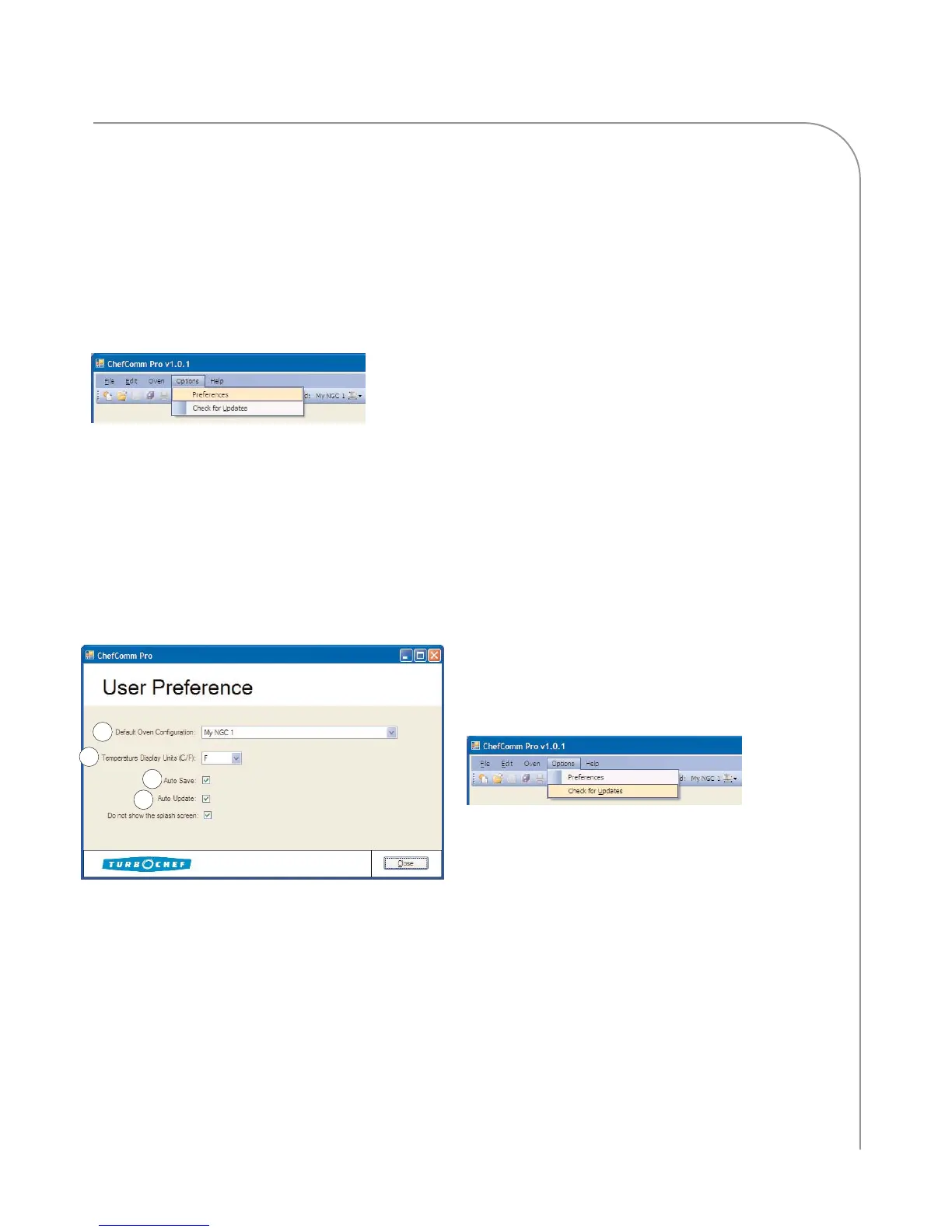USER PREFERENCES
15
Changing the Default “New Menu
Configuration”
NOTE: For more information about oven
configurations, see page 3.
1. From the main ChefComm window, select
Options > Preferences (Figure 43).
2. Change the default oven configuration (Figure
44, Item A).
3. Click Close.
NOTE: You can also default an oven configuration
when editing or adding oven configurations (see
page 3 for more details).
Changing the Temperature Display
1. From the main ChefComm window, select
Options > Preferences (Figure 43).
2. Change Temperature Display to “F” for
Fahrenheit or “C” for Celsius (Figure 44,
Item B).
3. Click Close.
Auto-Save
When Auto Save is selected, ChefComm will save a
menu file when it is closed (or when an oven con-
figuration is changed) without prompting the user.
1. From the main ChefComm window, select
Options > Preferences (Figure 43).
2. Select Auto Save (Figure 44, Item C).
3. Click Close.
NOTE: The Auto Save option is also available each
time a menu is saved.
Checking for Updates/Auto-Update
The check for updates feature allows the user to
download new recipes and the latest ChefComm
enhancements. To check for updates:
1. Ensure an internet connection is present.
2. From the main ChefComm window, select
Options > Check for Updates (Figure 45). Any
available updates will be automatically installed.
NOTE: If no updates are found, then your version
of ChefComm already contains the latest enhance-
ments.
3. Close ChefComm and reopen it for the changes
to take effect.
ChefComm also has an auto-update feature. To turn
on Auto-Update,
1. From the main ChefComm window, select
Options > Preferences (Figure 43).
2. Select Auto Update (Figure 44, Item D).
Figure 45: Check for Updates
Figure 43: Select Options > Preferences
Figure 44: Preferences Window
D
B
A
C
