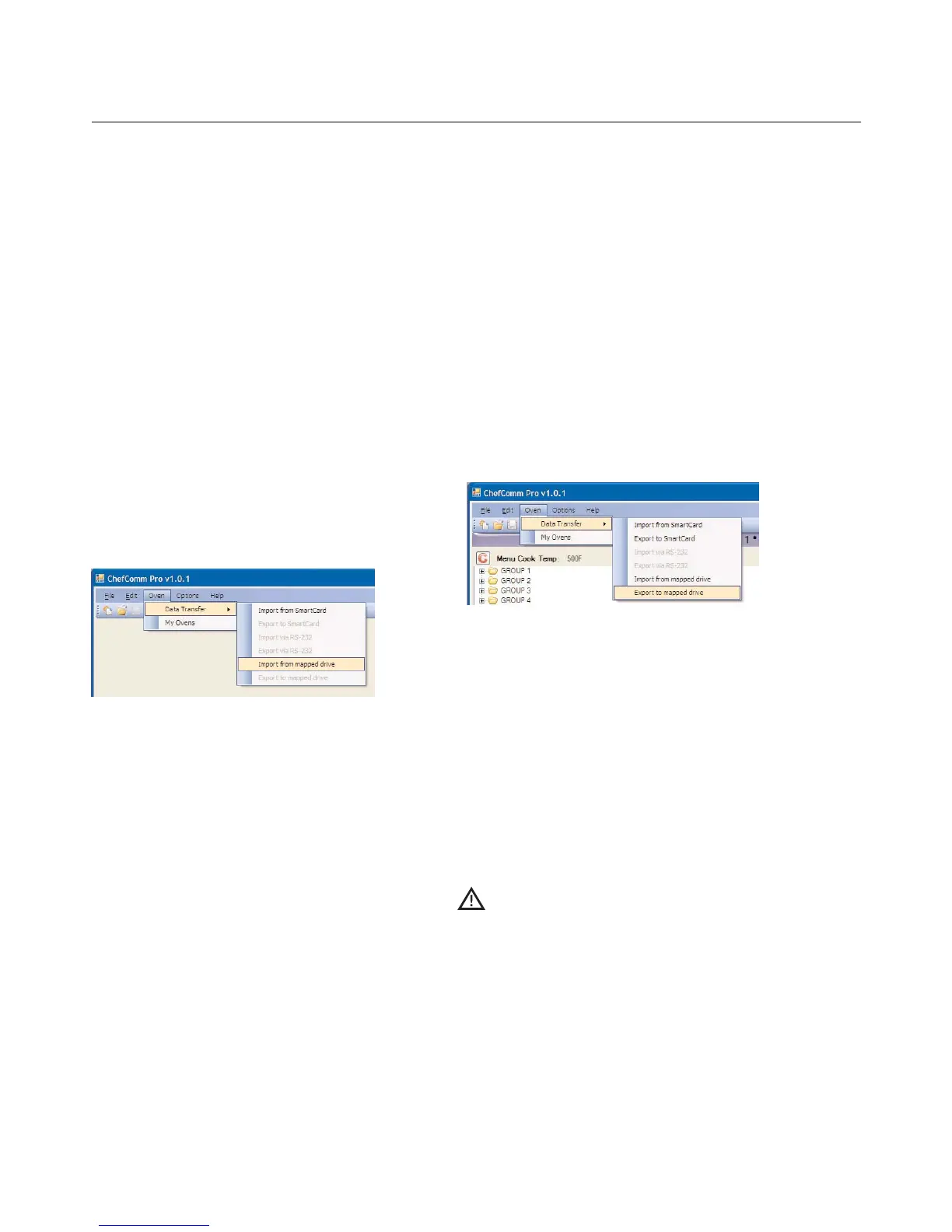12 IMPORTING/EXPORTING A MENU
Importing a Menu from a Mapped
Drive (i5 Only)
i-Series ovens can save binary menu files to a USB
device. To open these files in ChefComm,
1. Connect the USB device to your computer.
2. Using your file browser, locate the menu file.
3. Create a folder titled TC_Menus and place the
binary menu file in it. This folder must be top-
level on the USB device.
4. Ensure the menu file name is MENU.BIN.
5. From the main ChefComm window, select
Oven > Data Transfer > Import from
Mapped Drive (Figure 36).
6. Select the drive letter to which the USB
device is assigned.
NOTE: ChefComm does not provide descriptions
next to drive letters. To identify a drive letter, view
its description in a regular file browser.
7. Click OK to import the file.
8. Click OK to acknowledge that the import was
successful.
Exporting a Menu to a Mapped Drive
(i5 Only)
i-Series ovens can load a binary menu file from a
USB device. To create a binary menu file using
ChefComm,
1. Connect the USB device to your computer.
2. In ChefComm, be sure the menu is selected, as
indicated by the purple title bar. Other open
menus that are not selected have a gray title bar
(Figure 26, page 8).
3. Select Oven > Data Transfer > Export to
Mapped Drive (Figure 37).
4. Select the drive letter to which the USB device is
assigned.
NOTE: ChefComm does not provide descriptions
next to drive letters. To identify a drive letter, view
its description in a regular file browser.
5. Click OK to export the file. ChefComm will
store the file in a top-level folder called
“TC_Menus.”
CAUTION: If a file titled MENU.BIN already
exists in this folder, it will be overwritten. To
retain the existing file, move it to a different
location and rename it.
6. Click OK to acknowledge that the export was
successful.
Figure 37: Export to Mapped Drive
Figure 36: Import from Mapped Drive
