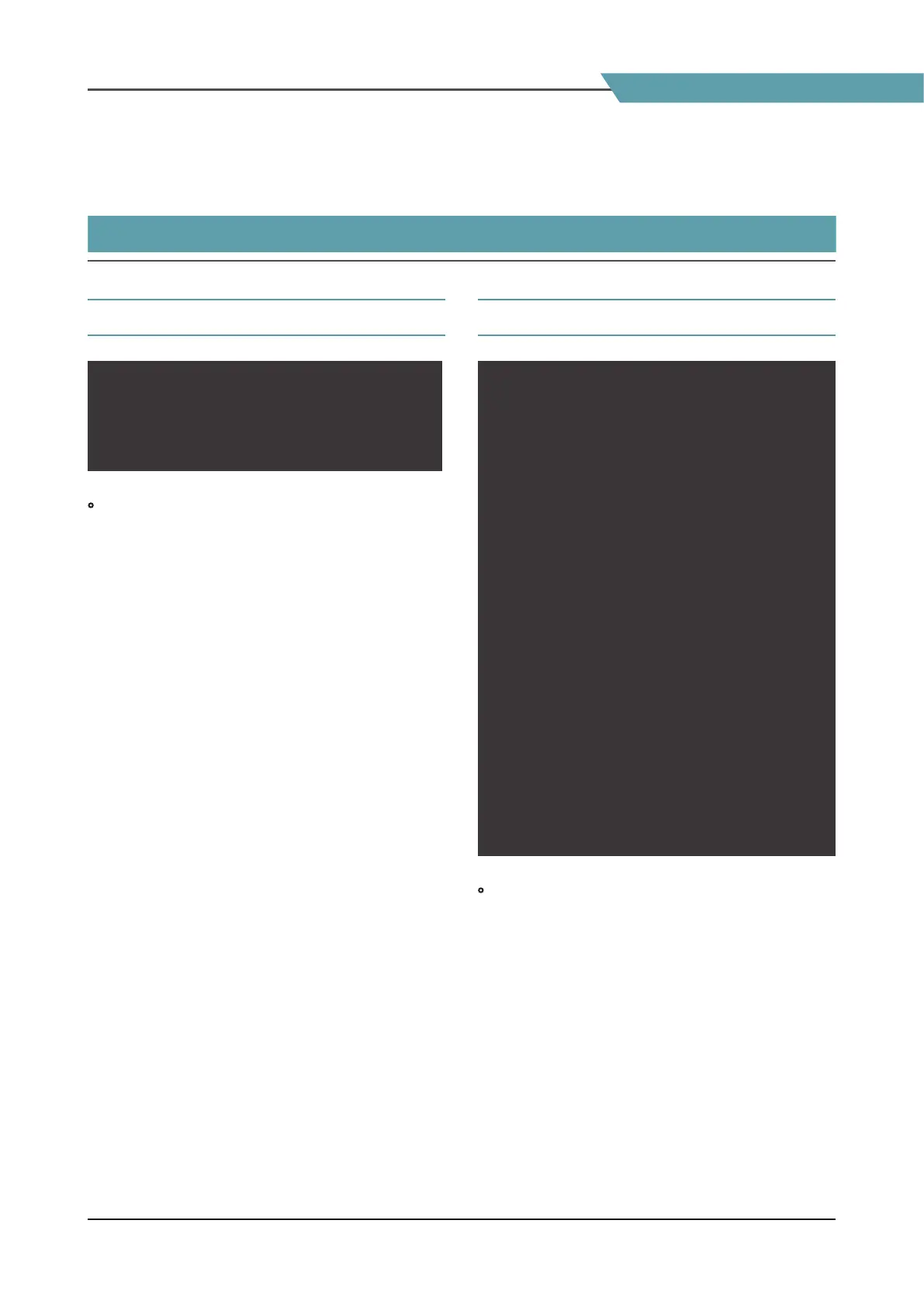Field Production Monitor
23
06 BUTTON FUNCTIONS
INPUT BUTTON & FUNCTION KEY SET BUTTON
SDI A
SDI B
HDMI
NO VIDEO
SDI
HDMI
NO VIDEO
• F-10A unit is capable of processing SDI/HDMI
Input signal.
1. Press the[MENU<EXIT]button on the front of
the monitor for more than 2 seconds and
activate the OSD menu as shown on the below.
2. Input resolution displays on the bottom of the
OSD screen.
3. Press the [MENU<EXIT] button again to remove
the OSD menu from display.
* If no image displays after selecting the desired
input mode, check and make sure that your
connection is not lost or disconnected.
[1] INPUT BUTTON [2] FUNCTION KEY SET BUTTON
F1 FUNC SEL
SCAN
ASPECT
MARKER
H/V DEL AY
BLUE ONLY
ZOOM
ZOOM SPLIT
FREEZE
AUDIO LVM
TIME CODE
FOCUS ASSIST
WAVEFORM
LUMA(Y`) ZONE
RANGE ERROR
H/V FLIP
MAX BRIGHTNESS
CAMERA LUT
DISPLAY ENABLE
INPUT SELECT
ARRI ME TADATA
EXTERNAL FAN
• Used to make a quick setting of the Function
Key.
1. Press the function button(F1~F6) on the front
of the monitor for more than 2 seconds and
activate the OSD menu as follows.
2. Move to a desired function with the Knob and
press the Knob to select.
3. Once the function is set, press the Function
button(F1~F6) to activate the function.
