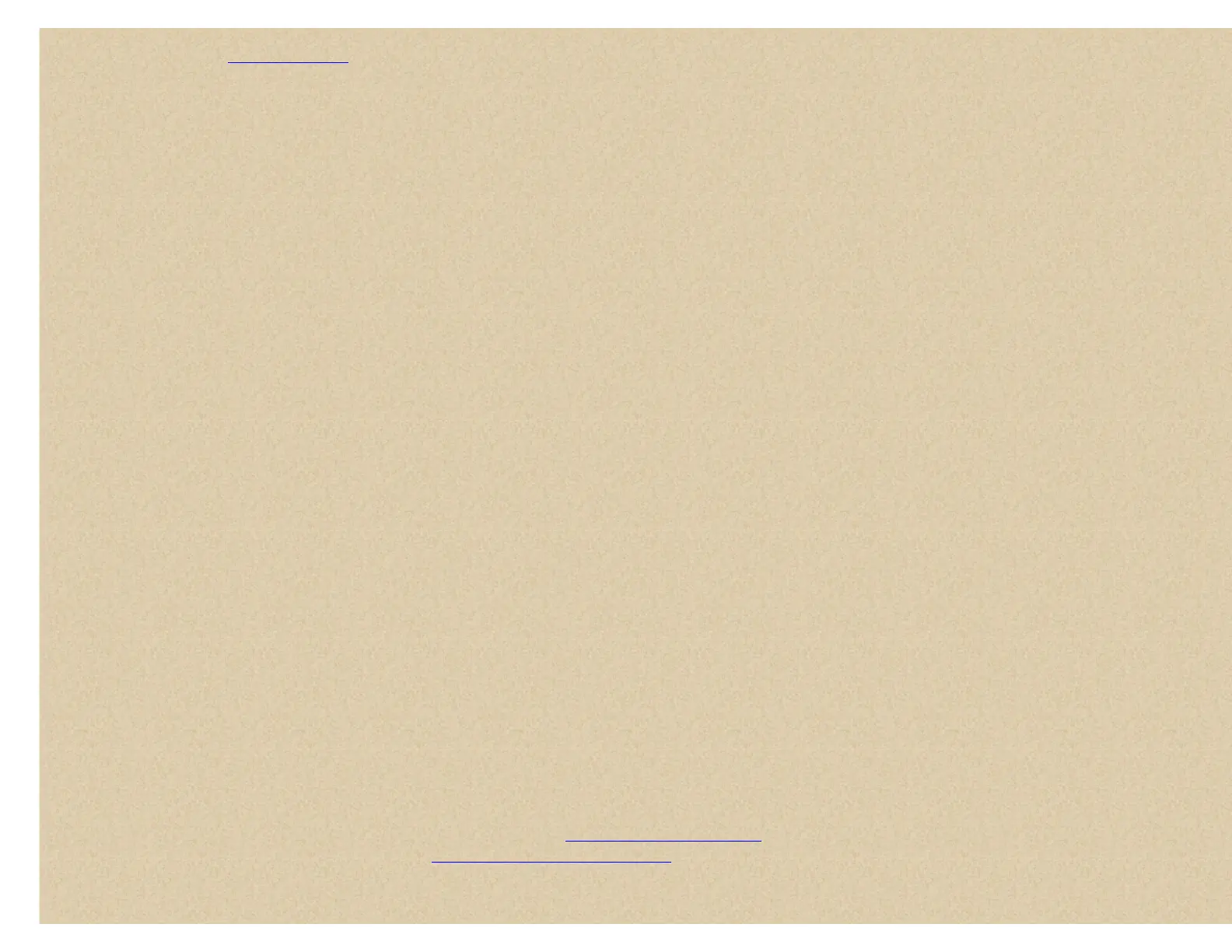With all previous scanners, you selected banks to scan that had channels stored in them. With this scanner, you select 'System Quick Keys' to scan that have 'Systems'
assigned to them. See also
Using Quick Keys. So, now you turn 'System Quick Keys' on and off and 'Group Quick Keys' on and off (within each 'System').
First, (unlocked) systems belonging to Quick Key 1 are scanned. Then systems that belong to Quick Key 2,…,9,0,11,…19,10,21,……,99,90 are scanned in order. Systems
with the same quick key are scanned in order of creation. Systems with no quick key are scanned last and in order of creation (including created 'Quick Save' systems).
Groups within the systems are scanned with the same rules. Conventional channels within the groups are scanned in order of creation. IDs are not really scanned. The
scanner checks for any activity in the trunking system and if any ID becomes active, the scanner will display it in 'ID Search' mode. In 'ID Scan' mode, the scanner will only
display IDs programmed in to groups.
Then the scanner starts any (unlocked) service searches, searching them in the menu order. Then custom (unlocked) searches from 1 to 10 in turn.
Then the scanner scans the system called 'Close Call'. This system is created when you do a Close Call 'Auto Store'.
Then the scanner starts all over.
Turning quick keys on and off for systems/groups is not the same as locking and unlocking systems/groups. You can still do that separately (if you really want to confuse
yourself). You can also unlock any service or custom search to include it while scanning. Service search bands and custom searches don't have quick keys and can be
only locked or unlocked.
Press Scan/Srch. The scanner scans a system for the duration you set using the 'system hold time' option. For trunked systems, the scanner moves to the next system
after the hold time expires, the current transmission ends, and the channel delay expires. Conventional systems operate similarly, but all (unlocked) channels are scanned
at least one time regardless of the hold time setting.
Notes: If no systems are programmed, or all systems (or groups in a system) are locked out or turned off, 'Nothing to Scan' appears. Program, unlock, or turn on a
system quick key (or group in a system) to scan.
Any system, Close Call system, group, service search, or custom search, or 'Quick Save' system/group not assigned to a quick key (and/or not locked out) will be scanned.
To continue scanning (move on to the next channel) press Scan or turn the scroll control.
To change the scan or search direction turn the scroll control backward or forward.
To toggle System quick keys on or off for a single digit system, press the number key assigned to the system. To turn a double-digit system on or off, Press (.)no
first then enter the 2 digits.
To toggle Group quick keys on or off while scanning the system, quickly press and hold Func then the corresponding number key(s) on the keypad.
To toggle Group quick keys on or off in another system press and hold Func-don't let go. Scroll to the (enabled) system that contains the (enabled) group you want to
turn on/off then press the corresponding number key(s) on the keypad.
To toggle Search Bands locked or unlocked press and hold Func-don't let go then scroll to the service or custom search and press L/O.
To toggle between frequency/ID or text display Hold on any channel. Press and hold Func then 5. Press Hold to resume.
Note: You can't view the frequency in 'control channel only' mode (with just the control channel programmed) scanning a Motorola system.
To toggle between 'ID Scan' or 'ID Search mode' while scanning each trunked system, quickly press (not press and hold) Func then Scan.
To toggle Priority modes Hold on any channel then press and hold Func then 1(Pri). Press Hold to resume.
To toggle Close Call modes press and hold Func then press Hold.
To start Weather Priority on or off Hold on any channel then press and hold Func then 2(WX). Scroll to 'WX Alt Priority' and press E/yes.
To hold on any ID/frequency press Hold. To step through IDs/frequencies, turn the scroll control backward or forward. Press Hold to resume.
To hold on a specific ID in the current system Hold on the system. Enter the new ID and press Hold. Press Hold to resume.
To hold on any system press and hold Func-don't let go. (You won't see IDs or tags). Release Func to resume.
To store a displayed ID during 'ID Search mode' press E/yes. Then see
Programming a Displayed ID.
To store a search frequency press E/yes. Then see
Programming Displayed Frequency.
To toggle the attenuation for a conventional channel on or off quickly press and hold Func then press E/yes(att) while the frequency is in the display. (Or hold first).
To toggle the attenuation for a trunking system or search on or off quickly press and hold Func then press yes(att) while scanning the system. (Or hold first).
To check for a repeater frequency on a conventional channel quickly press and hold Func then press and hold .no(rev). (Or hold first).