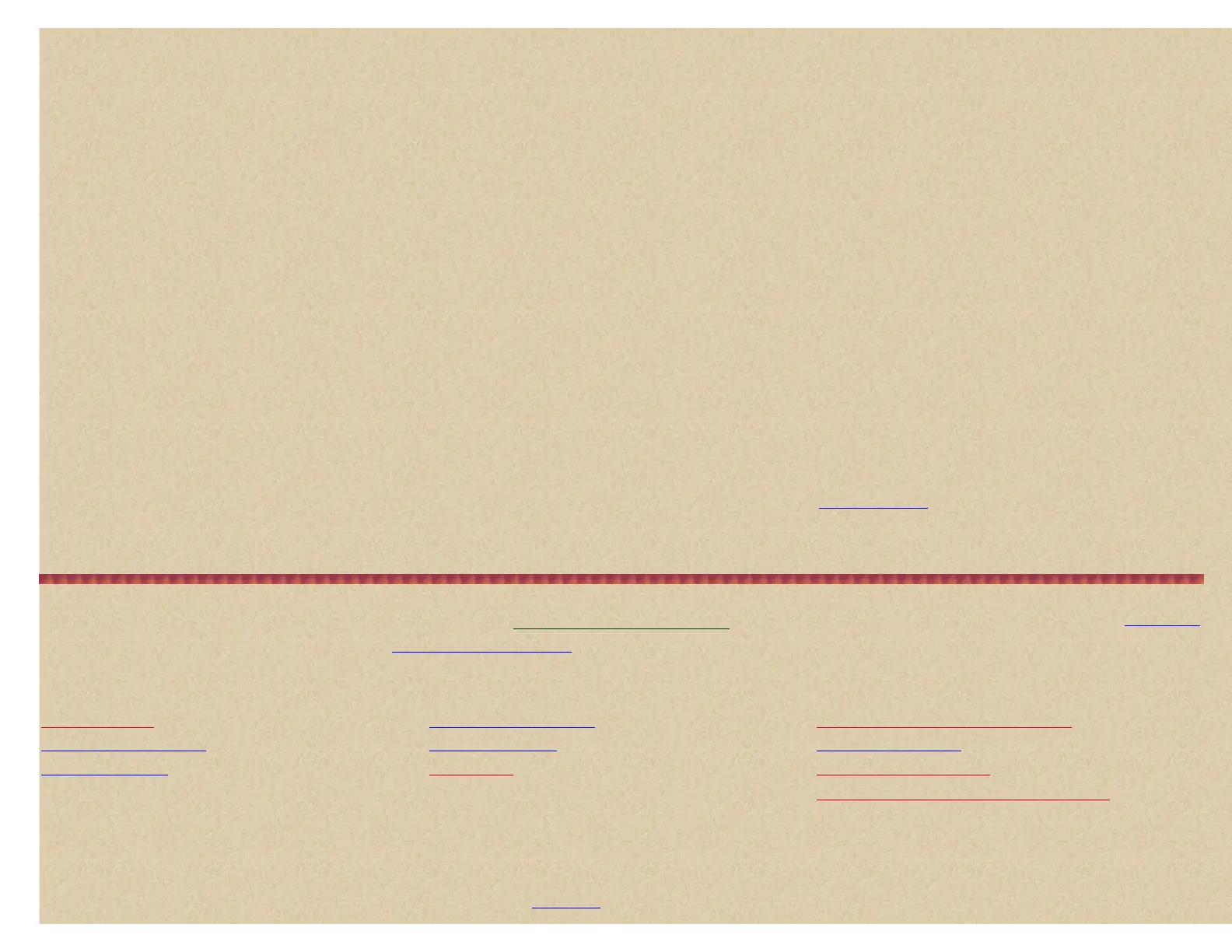Set Delay Time This setting determines how long the scanner waits after a transmission ends before resuming Quick Search and Close Call Search operations.
The default setting is 2 seconds.
Scroll to 'Set Delay Time' and press E/yes.
Scroll to 1, 2, 3, 4, 5, (seconds) or Off then press E/yes to save and exit.
Set Modulation This setting controls the modulation type used for Quick Search and Close Call Search
operations.
Scroll to 'Set Modulation' and press E/yes.
Scroll to Auto, AM, FM, NFM, or WFM to choose the modulation then press E/yes to save and exit.
Set Attenuator This setting controls the attenuator for Quick Search and Close Call Search operations. Turn on this setting if you are near other strong signal
sources to attenuate about 18dB. Attenuation sometimes helps to reduce interference and desensitization that strong signals create. The default setting is Off.
Scroll to 'Set Attenuator' and press E/yes.
Scroll to On or Off then press E/yes to save and exit.
Set Data Skip This setting controls how the scanner behaves when it detects a data transmission during Quick Search and Close Call Search operations. The
default setting is Off.
Scroll to 'Set Data Skip' and press E/yes.
Scroll to On or Off then press E/yes to save and exit.
Note: If you are trying to test the Close Call feature with a nearby transmitter and you do not talk into the transmitter, the scanner will detect this as data
and will skip the frequency when Data Skip is on.
Set Step This setting selects the frequency step used for Quick Search. The default setting is Auto. See also
Auto Step Sizes.
Scroll to 'Set Step' and press E/yes.
Scroll to Auto, 5, 6.25, 7.5, 8.33, 10, 12.5, 15, 20, 25, 50, or 100 to set the step then press E/yes to save and exit.
Search For... Menu
Contents
Important! There are many options and setting in
Search/Close Call Options that affect and compliment the settings for searching. Please review those first.
Note: The items below (in Blue) do not follow the radio's menu order because (IMHO) they should be in the following order to properly setup and use the Search
features.
Quick Search Edit Custom Search Storing a Displayed Frequency
Edit Service Search Custom Search Search and Store
Service Search Searching Auto Step Size Chart
Reviewing Locked out Frequencies
Quick Search lets you search from the currently-tuned frequency if you are scanning, or enter a frequency to start searching from.
Quick Search will search all the way up to 1300 MHz or all the way down to 25 MHz then start over.
To start searching at the currently displayed frequency in scan mode quickly press Hold to hold on the frequency. Press and hold Func then press Scan/Srch.
At 'Quick Search?' press E/yes to start searching. Then see
Searching.