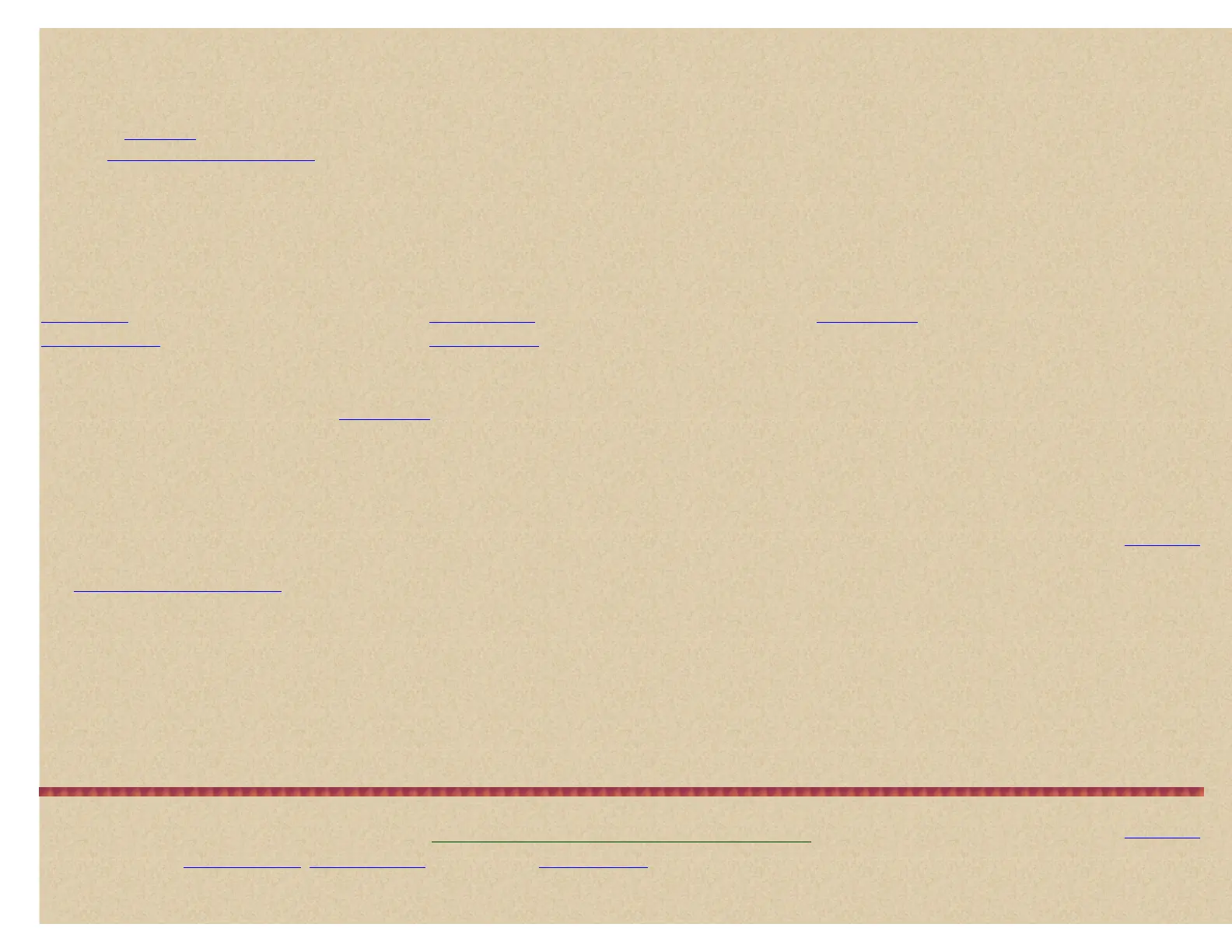To Create a New Group (no EDACS SCAT) press Menu. At 'Program System' press E/yes.
At 'Select System' scroll to system where you want to create a group and press E/yes.
Scroll to 'Edit Group' and press E/yes.
At 'Select Group' scroll to 'New Group' and press E/yes.
Press Menu and scroll to 'New Group' to create more groups.
Continue at '
Edit Name' below.
Then see
Programming Frequencies/IDs to program frequencies.
To Edit Group Options press Menu. At 'Program System' press E/yes.
At 'Select System' scroll to the system that has the group you want to edit and press E/yes.
Scroll to 'Edit Group' and press E/yes.
At 'Select Group' scroll to the group you want to edit and press E/yes.
Scroll to the options below and press E/yes. Press Scan/Srch to return to scanning when done with editing.
Edit Name Edit Channel Set Lockout
Set Quick Key Delete Group
Edit Name allows you to change the name of a group.
At 'Edit Name' press E/yes. See
Entering Text.
Press Scan to exit or Menu to return.
Set Quick Key sets the quick key for the group.
Scroll to 'Set Quick Key' and press E/yes.
Scroll to or enter the quick key number (0-9 or . for no quick key) you want to assign to the group and press E/yes to save and exit.
Contents
Edit Channel creates channels and edits channel options.
See
Programming Frequencies/IDs.
Delete Group deletes a group.
Scroll to 'Delete Group' and press E/yes.
At 'Confirm Delete?' press E/yes to save and exit.
Set Lockout locks or unlocks a group (even with its quick key enabled).
Scroll to 'Set Lockout' and press E/yes.
Scroll to 'Unlocked' or 'Lockout' and press E/yes to save and exit.
Programming Frequencies/TGIDs
Contents
Once you have your
Systems Created, Systems Options configured, and Groups Created, you can (finally) program your channels. Channels are not numbered in the
scanner.