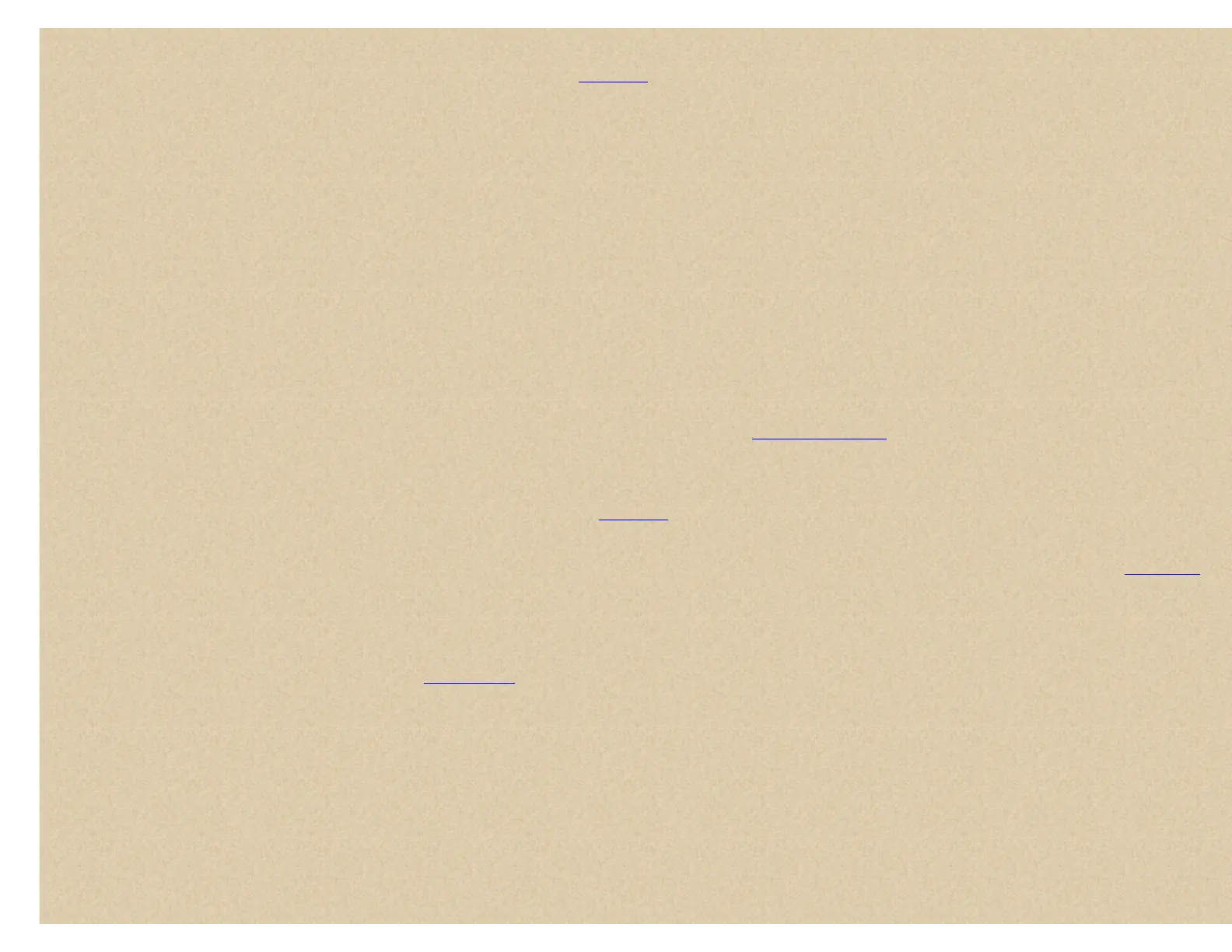To start searching at a specific frequency while scanning or searching, press Hold to hold on any channel or frequency.
Enter the new frequency you wish to start at then press Hold to set the new starting frequency.
Press Hold again to release hold mode and start searching. Then see
Searching.
Editing a Service Search
To Edit a Service Search, press and hold Func then press Scan/Srch. At 'Quick Search?' press (.)no.
Or, Press Menu. Scroll to 'Search For...' and press E/yes.
Scroll to 'Edit Service' and press E/yes.
Scroll to the service search you want to edit and press E/yes.
Scroll to Set Delay Time and press E/yes.
Scroll to 1, 2, 3, 4, 5, seconds or Off to set delay and press E/yes.
Scroll to Set Attenuator and press E/yes.
Scroll to On or Off and press E/yes.
Scroll to Search with Scan and press E/yes.
Scroll to Set Lockout and press E/yes. (Used for 'Search with Scan' only).
Scroll to 'Unlocked', 'Temporary L/O', or 'Lockout' and press E/yes to save and exit.
Scroll to Set Hold Time and press E/yes.
Enter the hold time (0-255 seconds) you desire and press E/yes to save and exit.
Press Menu and scroll to another service search and repeat the previous steps or press L/O to exit.
Service Search lets you quickly select and search the scanner's preprogrammed frequencies. See Edit Service Search first.
To start a Service Search, press and hold Func then press Scan/Srch. At 'Quick Search?' press (.)no.
Or, Press Menu. Scroll to 'Search For...' and press E/yes.
Scroll to 'Service Search' and press E/yes.
Scroll to the service search and press E/yes to start searching. Then see
Searching.
Editing a Custom Search allows you to edit the 10 custom search ranges. The default custom search range names appear as Custom 1,
Custom 2, and so on.
Contents
To Edit a Custom Search, in scan mode Press and hold Func then press Scan/Srch.
At 'Quick Search?' press (.)no.
At 'Search for...' scroll to 'Edit Custom' and press E/yes.
Scroll to the custom search you want to edit (1-10) and press E/yes.
Scroll to Edit Name and press E/yes. See
Entering Text.
Scroll to Edit Srch Limit and press E/yes.
At 'Set Lower Limit', enter the lower limit of the search range and press E/yes.
At 'Set Upper Limit', enter the upper limit of the search range and press E/yes.
Scroll to Set Delay Time and press E/yes.
Scroll to 1, 2, 3, 4, 5, seconds or Off to set delay and press E/yes.
Scroll to Set Modulation and press E/yes.
Scroll to Auto, AM, FM, NFM, or WFM the set the modulation and press E/yes.
Scroll to Set Attenuator and press E/yes.
Scroll to On or Off to set the attenuation and press E/yes.
Scroll to Set Data Skip and press E/yes.
Scroll to On or Off to turn Data Skip on or off and press E/yes.