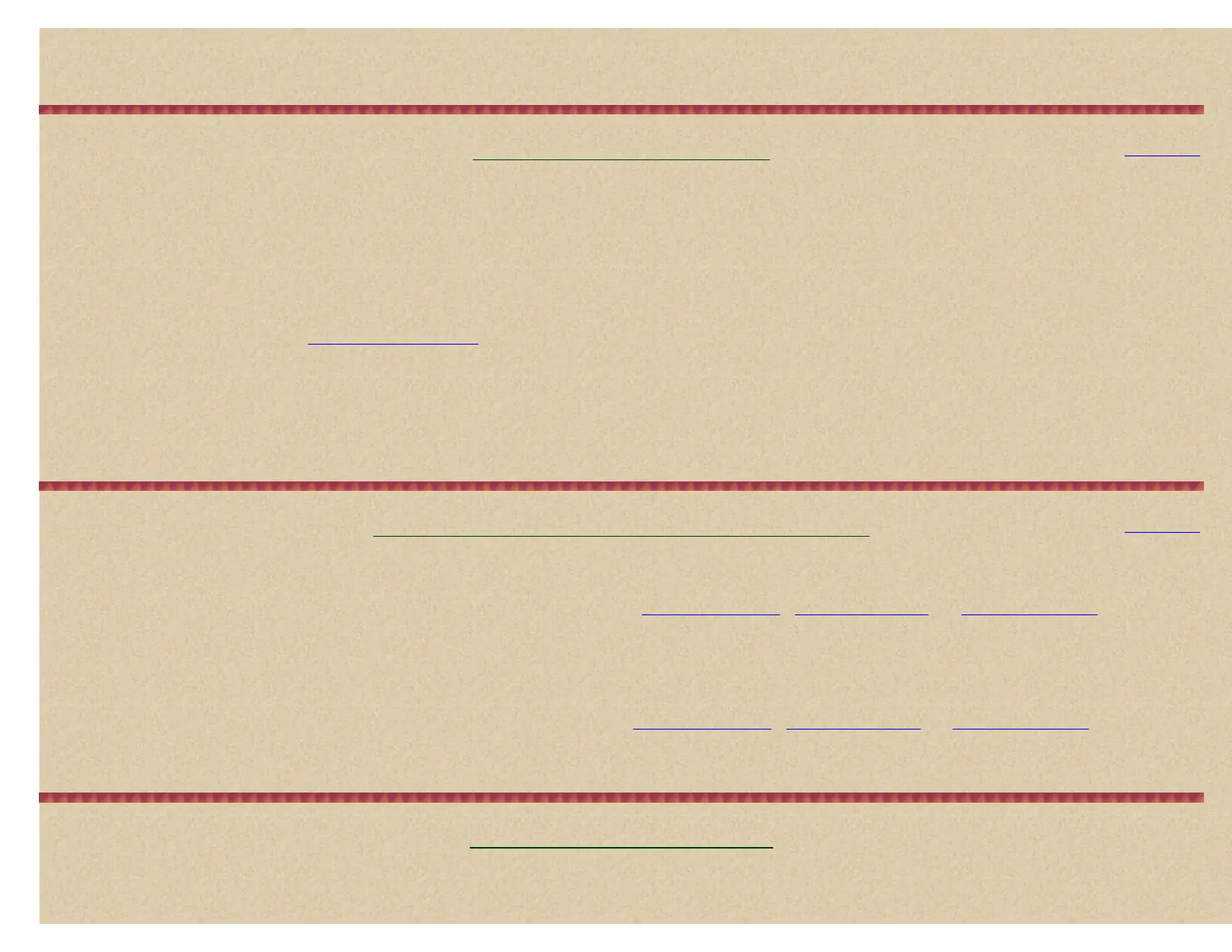5. While holding down Func, rotate the scroll control to set the AUTO decode threshold start level to a setting that most closely matches the system's optimum
decode threshold. Now, when the scanner stops on a system, it will use this threshold as the starting point for automatic optimization.
6. While holding down Func, briefly press the scroll control to exit this mode.
Priority/Priority Plus Scan
Contents
Priority Scan When the scanner is scanning a conventional system, it interrupts scanning every 2 seconds to check priority channels for activity. The more channels you
have set to priority, the longer the interruption will be. The quick keys for the system(s) and group(s) containing the priority channel(s) have to be turned on (and unlocked)
or the scanner will display 'Priority Scan No Channel'.
Priority Plus Scan The scanner only scans priority channels in (unlocked) conventional systems with system and group quick keys enabled.
The highest priority is for channels in system and group quick key 1. The lowest priority is for channels in system quick key 90 and group quick key 0. Priority for priority
channels in the same channel group follows the order in which the channels were created.
To use Priority Scan you must first
set your priority channels.
To turn the priority feature on press Hold to hold on any channel then press and hold Func then press 1/Pri (each time) to select one of two priority modes or
off.
Off - scans normally with no priority.
On - the scanner interrupts every 2 seconds and checks the priority channels. PRI appears in the display when you select this mode.
Plus On - the scanner only scans the priority channels. PRI flashes in the display when you select this mode.
Locking/Unlocking 'Systems' and Searches
Contents
Remember, unlocking or locking out a system is not the same thing as enabling/disabling it (turning the quick key on or off).
To lock out a system/search in scan mode While receiving the system/search, quickly press and hold Func then L/O.
Or, use Menu to drill down to the system/search options and lock it out there. See '
Edit System Options', 'Edit Service Search', or 'Edit Custom Search'.
To unlock a system/search in scan mode press Hold to hold on any channel.
Press and hold Func then press 7/rcl.
At 'Select System' scroll to the system/search you want to unlock.
Press and hold Func then L/O to unlock the system/search. Press Scan/Srch to return.
Or, use Menu to drill down to the system/search options and unlock it there. See '
Edit System Options', 'Edit Service Search', or 'Edit Custom Search'.
To unlock all systems, groups, channels, and searches in scan mode press Hold to hold on any channel.
Press and hold Func then press and hold L/O until 'Unlock All Systems?' appears. Press E/yes.
Locking/Unlocking Groups
Remember, unlocking or locking out a group is not the same thing as enabling/disabling it (turning the quick key on or off).