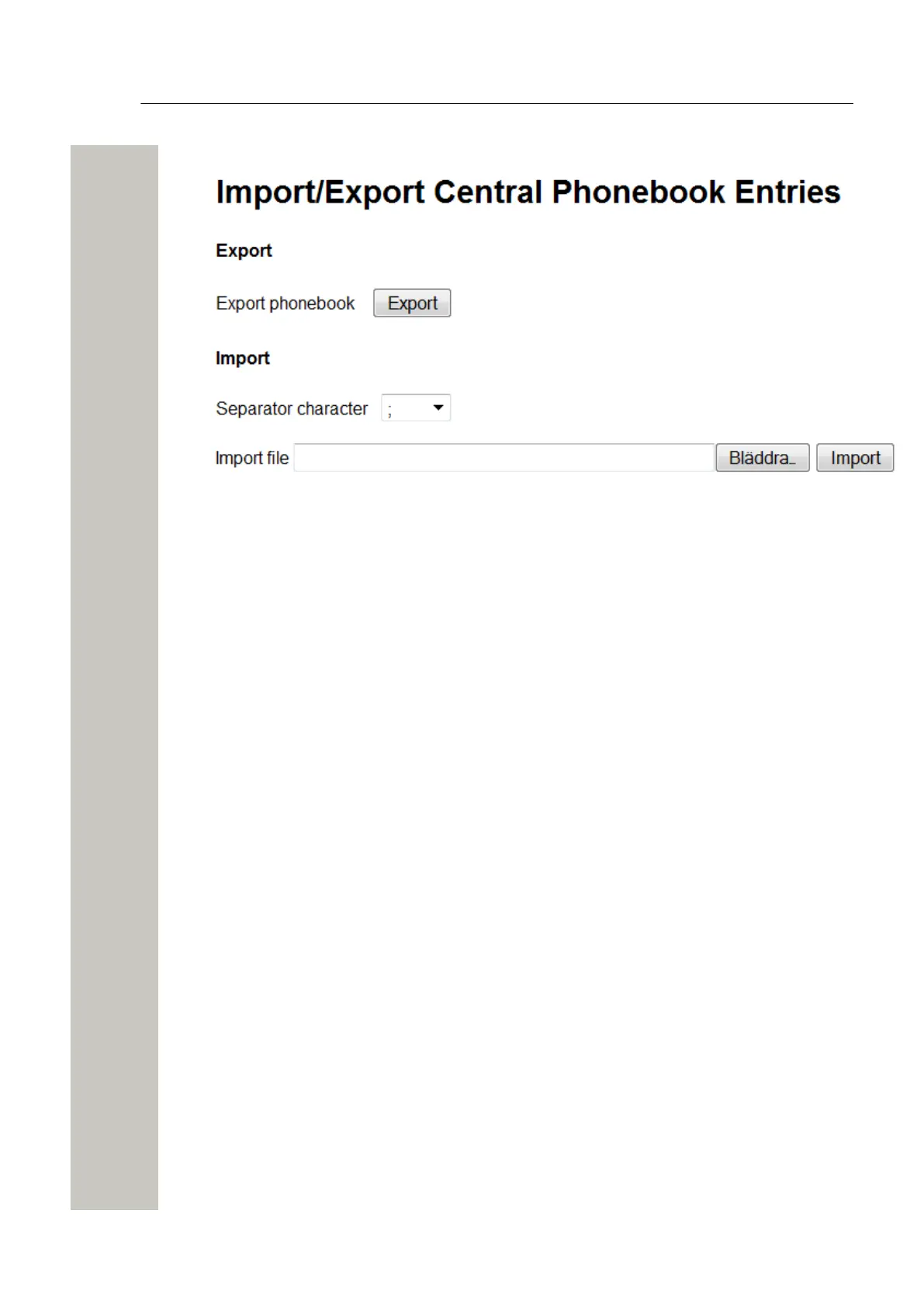Basic Configuration
Status
2) Select Phonebook > Import/Export in the menu on the Configuration page.
Figure 13: The Import/Export Phonebook Page
3) Select separator for the CSV file.
Different separators may be used in a delimiter-separated file. Currently, the module supports
import of files with the separators semicolon, comma or TAB.
4) Click “Browse” to locate the CSV file in the system.
5) Click “Import”.
Export the Central Phonebook to a CSV File
The complete Central phonebook can be exported to a CSV file for backup reasons.
1) Click “Phonebook” on the start page.
2) Select Phonebook > Import/Export in the menu on the Configuration page.
3) Click “Export”.
4) Click “Save” in the window that opens.
5) Enter a name of the file, and select in which folder the file should be saved.
6) Click “Save”.
Status
On these pages, information on active faults or stored faults can be shown.
Active Faults
Active Faults page is where the last 100 received active persistent fault logs are listed. For
more information about the fault log, refer to Fault Log on page 24.
1) Click “Configuration” on the Start page.
A31003-M2000-M105-01-76A9, 29/06/2020
22 Wireless Service Gateway WSG, Administrator Documentation
