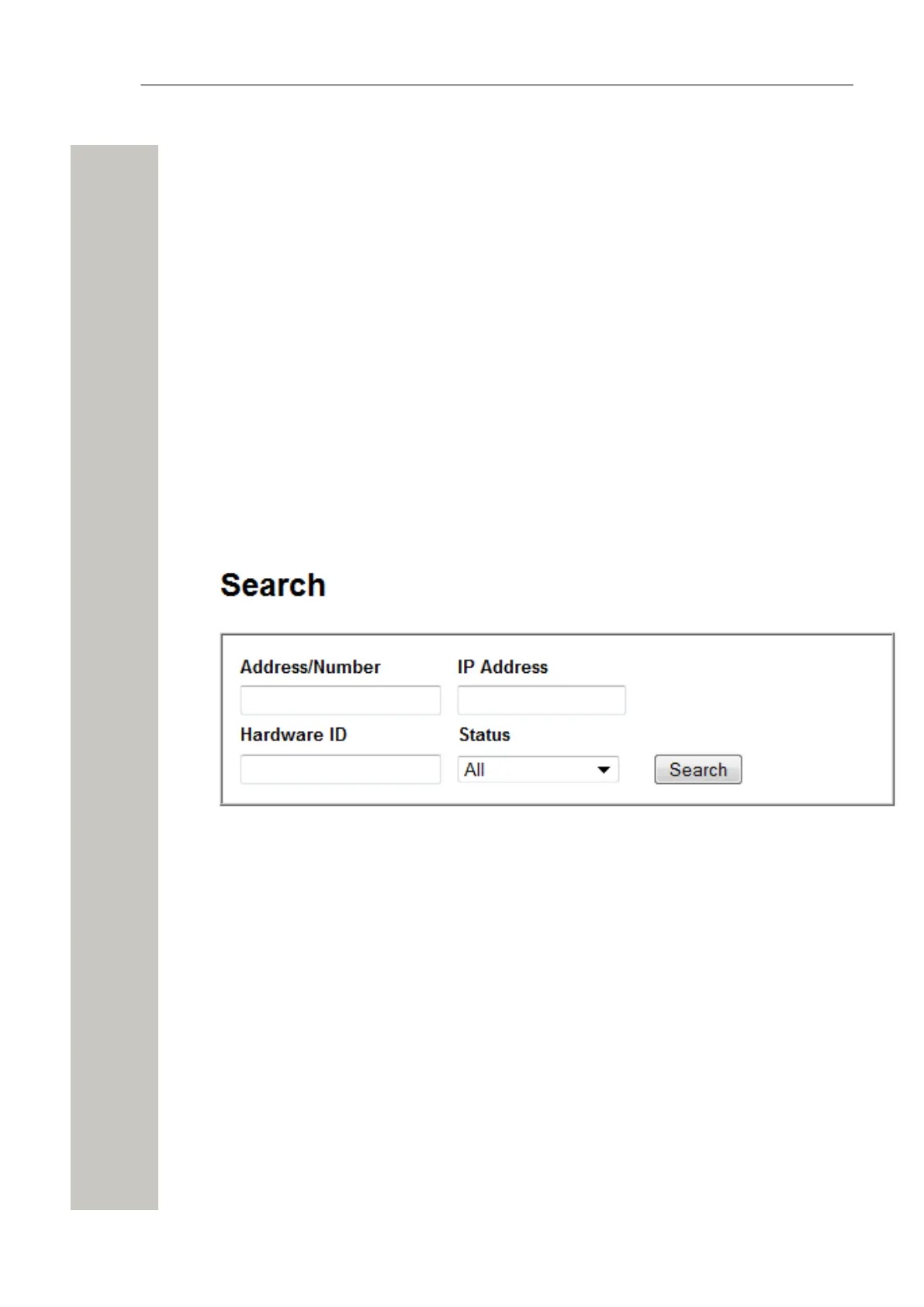Basic Configuration
2) Click “Set timeout” to save the setting.
An incoming fault will now be handled the first time it is received and then blocked during the
set timeout.
WLAN Handsets
Handset Administration gives you the possibility to list all handsets that are registered in the
system, search for a specific handset, or a range of handsets.This is intended to facilitate trou-
bleshooting.
The pages can be customized by changing the number of handsets shown on the search result
list.
Show all Registered VoWiFi Handsets
1) Select “Configuration” on the Start page.
2) Click “WLAN Portables” in the menu on the Configuration page.
3) Do one of the following:
• Click “Search” to search for registered VoWiFi handsets based on different search crite-
rias. For example Address/Number, IP address, Hardware ID (often the MAC address) or
the Status of the handset. The Search page opens.
Figure 16: The Search Page
• Click “List all” to show all registered VoWiFi handsets.
4) The search result can be sorted by address/number, IP address, status or last login. Click the
name of the column to be sorted.
A31003-M2000-M105-01-76A9, 29/06/2020
26 Wireless Service Gateway WSG, Administrator Documentation
