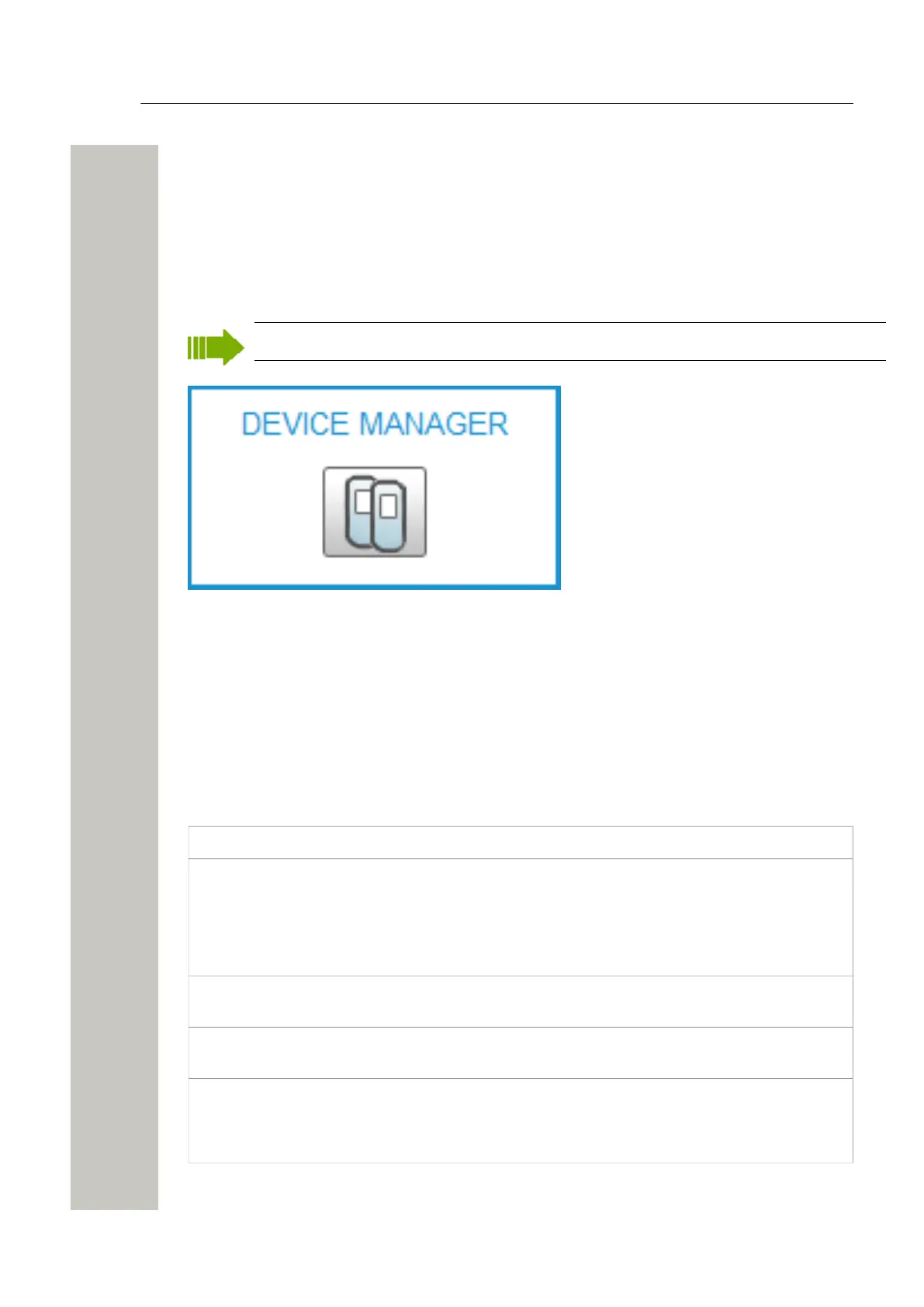Device Manager
Description
Device Manager
The Device Manager can manage large sets of devices and contains a solution for:
• Centralized software upgrade on a set of devices and configuration of devices
• Central database storage for all device settings
• Upgrade of license for handset
In the Device Manager, much of the work is done with Devices, Numbers and Templates.
The WSG server must always be switched on.
Figure 25: The Device Manager
Description
This section gives a description of the Device Manager application in the WSG and how it is in-
tended to be used.
Device Manager terminology
This section gives a brief description of the basic terminology in the Device Manager.
Device Can be a charger or a handset that can be connected to the module.
Number The complete settings for a single device. Also chargers have a Number.
Template General settings for a specific device type. A template can be applied to
several Numbers of the same device type.
License Licensed functionality for a device.
Tabs In the Device Manager there are different views, or tabs. In these tabs, the
information for devices, Numbers, templates are shown.
Parameter defini-
tion file
A file including all possible settings for a certain device type. Templates are
created from parameter definition files.
Software The software used in devices. The device software can be updated via the
module.
Version Parameter definition files and device software are indicated by versions.
A31003-M2000-M105-01-76A9, 29/06/2020
36 Wireless Service Gateway WSG, Administrator Documentation
