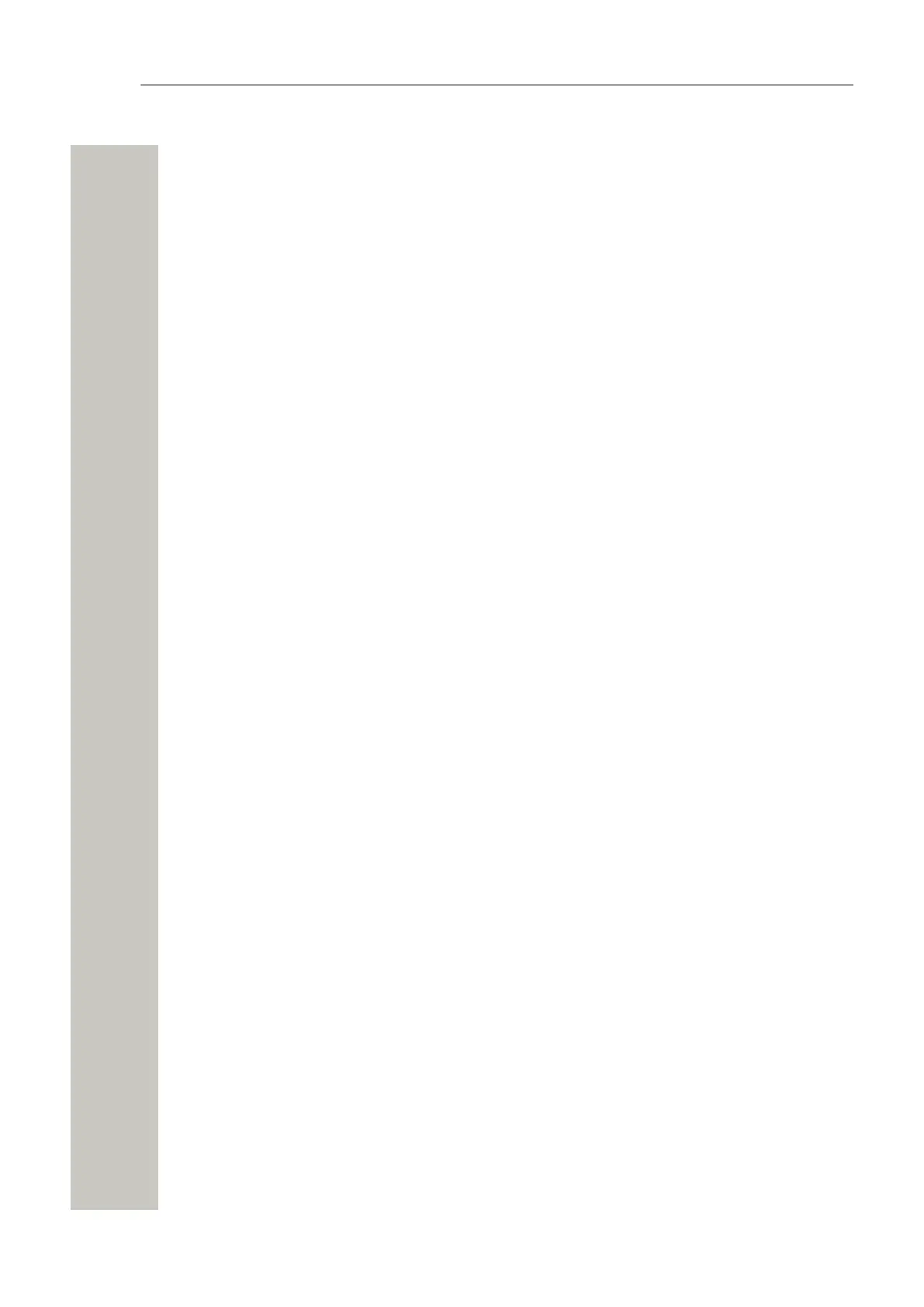Administration of Language and User Interfaces
<?xml version="1.0" encoding="ISO-8859-1"?>
<translations>
<language id="English" type="complete">
<app id="Alarm Manager">
<text id="ACTION_TYPE_SELECTOR">
<translation>Action Type</translation>
<helptext>Select which type of action to take.</helptext>
</text>
<text id="ACTIVATE_EHCONF_OK">
<translation>Activation of configuration OK.</translation>
</text>
<text id="ALARM_TYPE_SELECTOR">
<translation>Alarm Type</translation>
<helptext>The alarm type that should be triggered. </helptext>
</text
</app>
<
/language>
</translations>
Figure 44: Example of a language file (XML)
Show Pages in Translation Mode
All texts, buttons, menus etc. are identified with labels (for example TEXT_TRANSLATION_TI-
TLE). With the translation mode function it is possible to view the label for each button, menu
etc. This can be helpful when translating the language file. For not losing one´s bearings during
the translation it is a help to open two windows and view one of them in translation mode and the
other in normal mode.
1) Select the “Enable translation mode” check box in the Import/Export Language page, and
click “Apply”.
A31003-M2000-M105-01-76A9, 29/06/2020
78 Wireless Service Gateway WSG, Administrator Documentation
