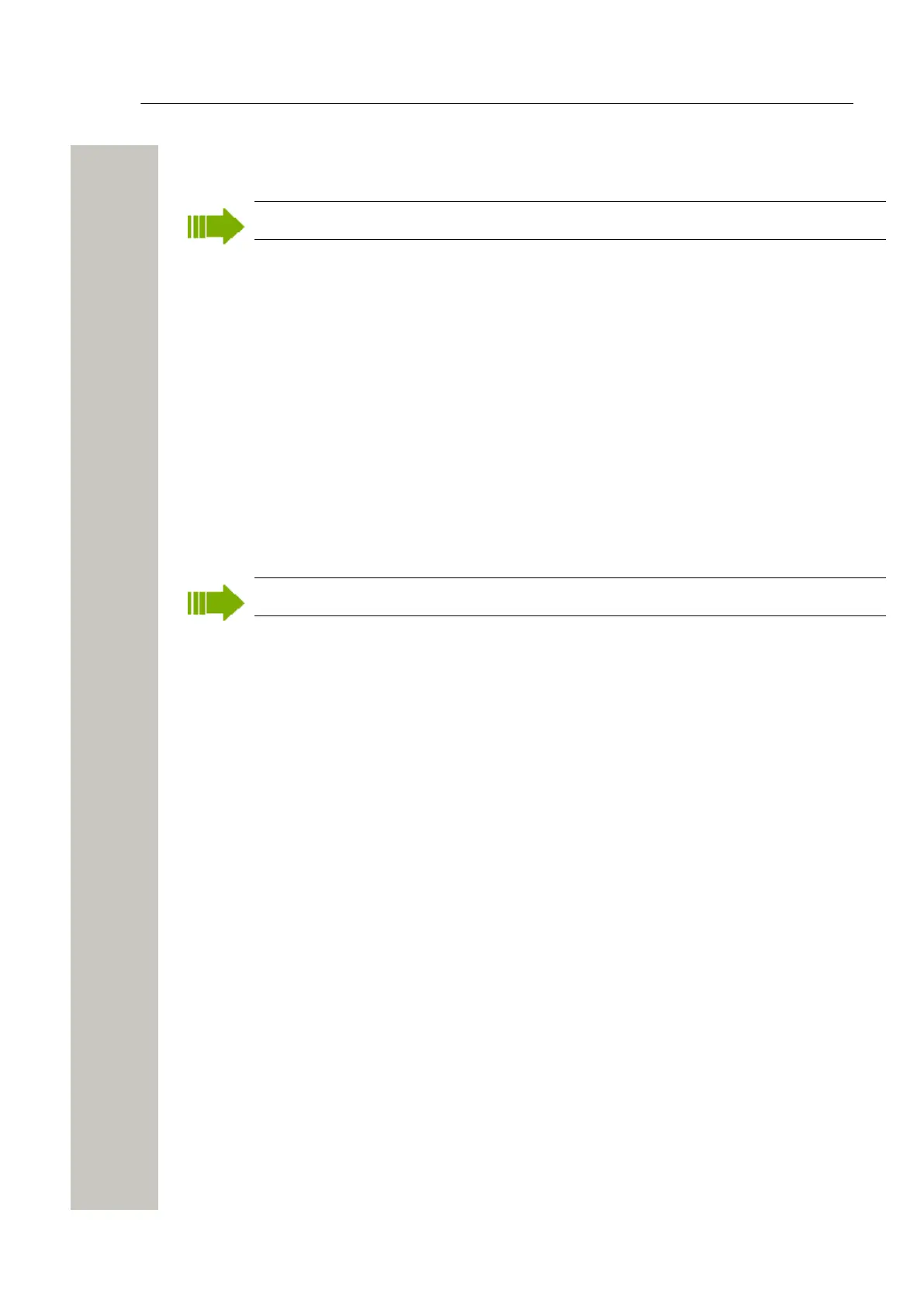Device Manager
Licenses
4) Enter a new number in the New number field. New prefix is optional. Click “OK”.
The new Number appears in the list in the Numbers tab.
Some devices need to be restarted for the new numbers to be shown.
Enter/Edit Description of a Device
It is possible to enter information of a device. For example, the description can be used to de-
scribe a location of a device.
1) Select the “Device” tab.
2) Select the device.
3) In the Device menu, select “Enter description”. Alternatively, right-click the device and select
“Enter description”.
4) Enter an appropriate description and click "OK" to save the setting.
Factory Reset
Factory reset means that the device parameters will be reset to factory settings. The Number in
the database that is associated with the device will not be affected.
The device must be online.
1) Select the “Devices” tab.
2) Select the device(s) to be reset.
3) Click “Factory reset” in the Device menu. Alternatively, right-click on the device and select
“Factory reset”.
4) A message saying “Do you want to reset the selected device(s) to factory defaults?” will ap-
pear.
5) Click “Yes”.
Licenses
Device licensing offers a possibility to view, manage and upgrade licenses of devices. In the Li-
censes tab, devices are listed. If a device is selected in the list, the status of the license options
for the selected device is displayed.
Note that some tasks include using the license web and the details of how to work with the li-
cense web are not described here.
The following features are described:
• Upgrade licenses, “Import” and “Export”
• Manual synchronization of licensing information, “Refresh”
• Move license from one device to another
• View license options
The following licensing features are not done with the Device Manager and are therefore not de-
scribed in this document:
• How to work with the license web
• How to purchase licenses
• Manual license upgrade in the handset
A31003-M2000-M105-01-76A9, 29/06/2020
50 Wireless Service Gateway WSG, Administrator Documentation
