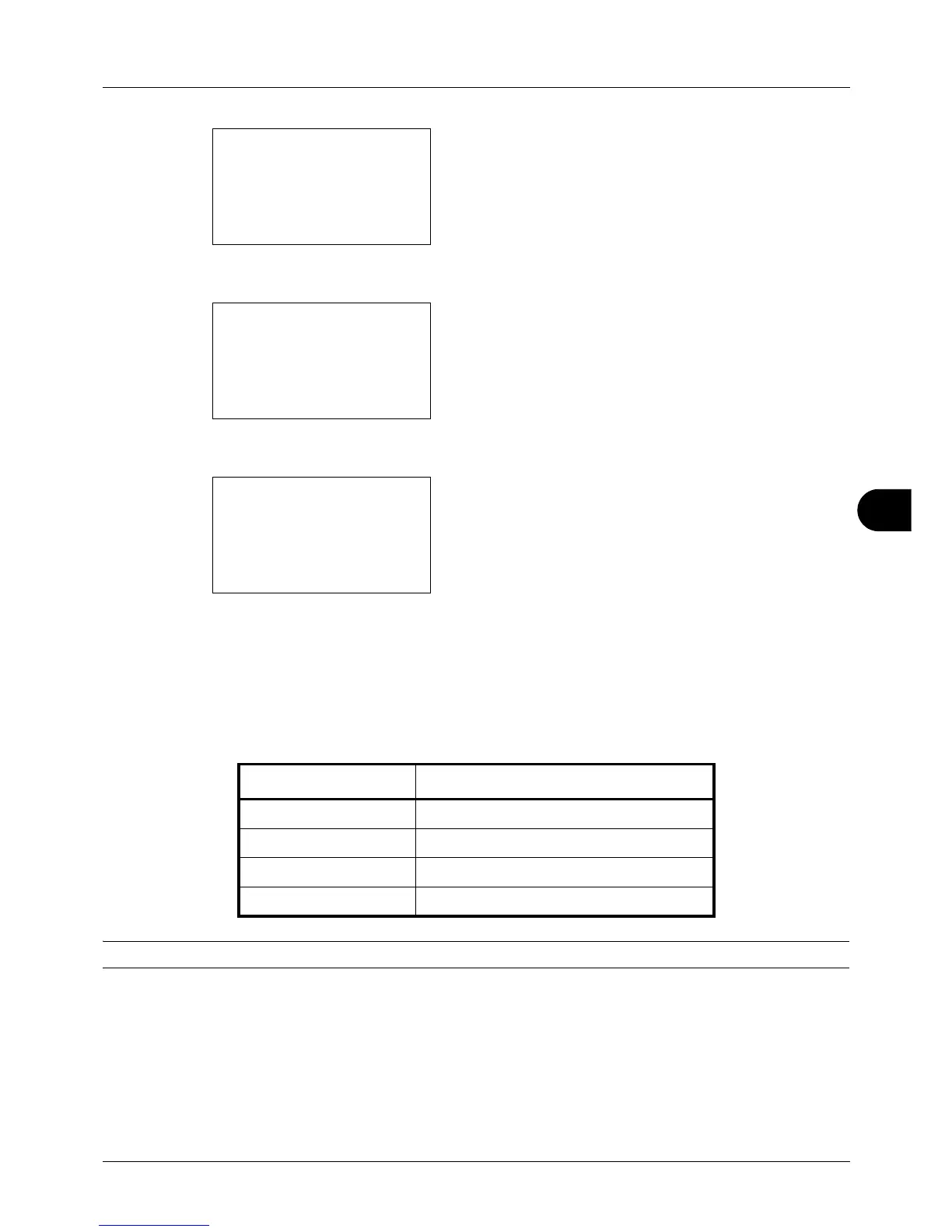8
8-53
Default Setting (System Menu)
2 Press the OK key. The Common Settings menu appears.
3 Press the U or V key to select [Function Default].
4 Press the OK key. The Function Default menu appears.
5 Press the U or V key to select [Continuous Scan].
6 Press the OK key. Continuous Scan appears.
7 Press the U or V key to select [Off] or [On].
8 Press the OK key. Completed. is displayed and the
screen returns to the Function Default menu.
File Format
Select the default file type to send the scanned originals. The available default settings are shown below.
NOTE: Refer to page 5-10 for file formats.
Use the procedure below to select the default file format.
File Format Description
PDF Send files in PDF format.
TIFF Send files in TIFF format.
XPS Send files in XPS format.
JPEG Send files in JPEG format.
