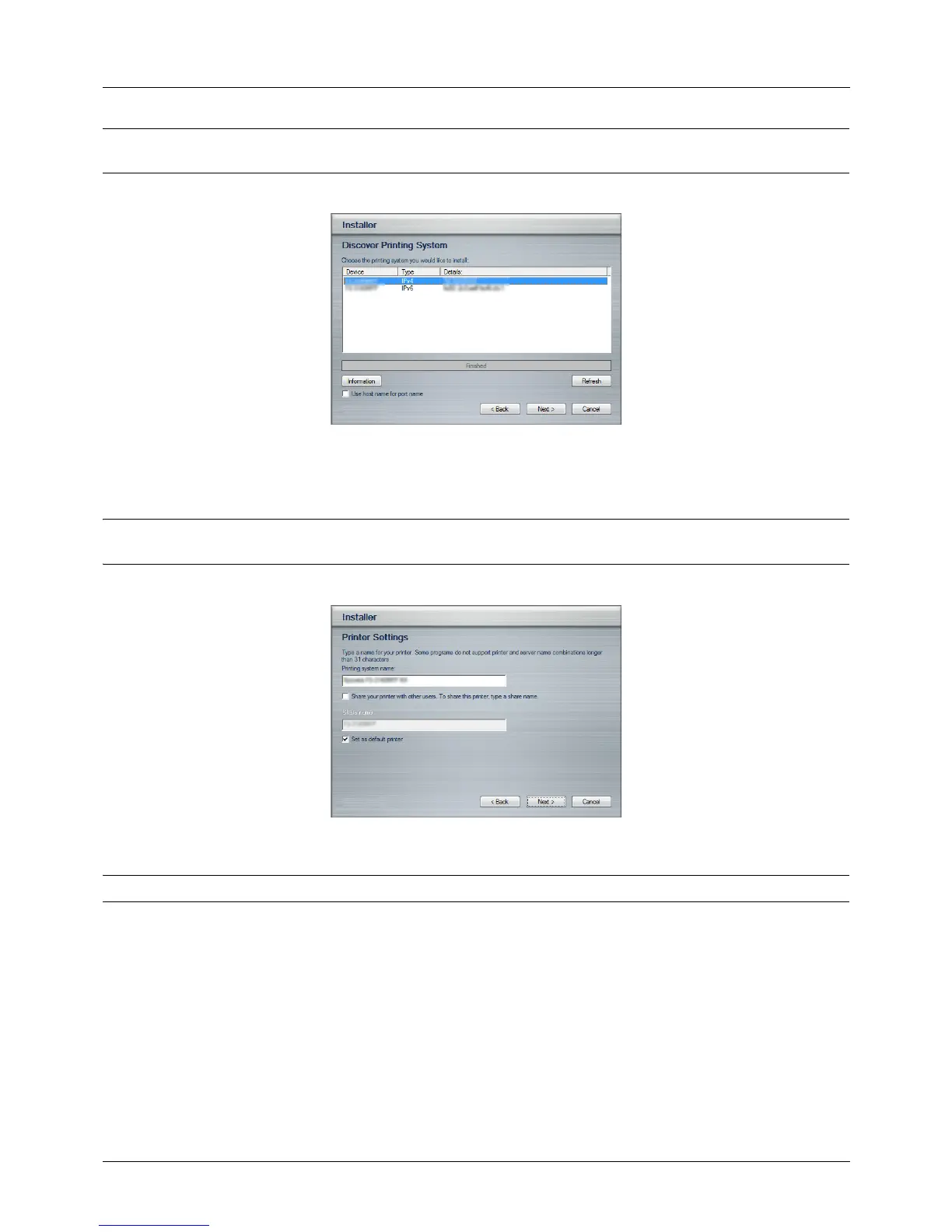Preparation before Use
2-18
NOTE: If the Found New Hardware Wizard appears, click Cancel. If a hardware installation warning message
appear, click Continue.
3 You can customize the print system name in the installation settings window. This will be the name displayed in
the Printer window and in the printer lists displayed in applications. Specify whether to share the print system
name or set the print system as an existing printer and then click Next.
IMPORTANT: Step 3 only appears if the print system is connected via a network. It does not appear if the print system
is connected via a USB at the time of the first installation.
4 A window appears in which you can check the settings. Check the settings carefully and then click Install.
NOTE: If the Windows security window appears, click Install this driver software anyway.
5 A message appears saying that the printer has been installed successfully. Click Finish to exit the printer
installation wizard and return the DVD-ROM main menu.
If the device setup dialog box appears after you click Finish, you can specify the settings for items such as
optional features installed in the print system. You can also specify the device settings after you exit the
installation. For details, refer to Device Settings in the printing system driver operation manual on the DVD-ROM.
This completes the printing system driver
installation procedure. Follow the on-screen instructions to restart the
system, if required.
