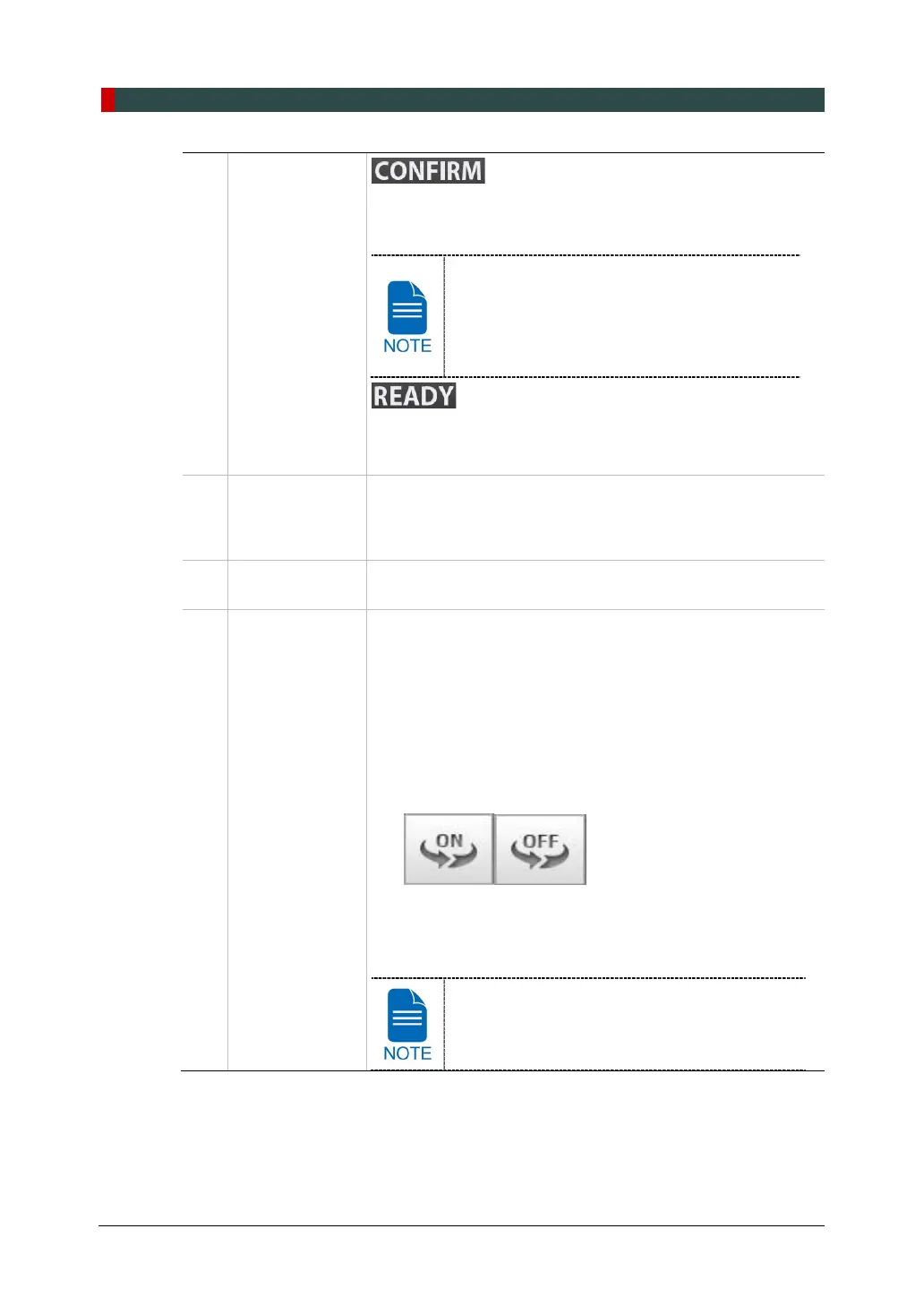5. Imaging Software Overview
42 Green Smart User Manual
9
CONFIRM /
READY button
Applies the selected settings and moves to the next step.
(Exposure parameter setting and patient positioning > Ready
for exposure)
When you click CONFIRM button, estimated
DAP (Dose Area Product), scan time and
exposure time would be displayed DAP, Scan
Time and Exposure Time Display window.
Activated when you click CONFIRM button after the patient
positioning is completed. Click the button when all aspects of
preparation are completed for image acquisition.
10
Imaging
parameters
configuration
panel
Selects the imaging parameters for each mode: PANO, CEPH
(Optional), CBCT and 3D MODEL Scan
11
Modality
Selection button
Returns to Modality Selection (PANO, CEPH (Optional), CBCT
and MODEL) screen.
12
Rotation Test
button
Switches to the Rotation Test mode to check if any part of the
patient’s body reaches the surface of the equipment before the
actual exposure.
To change to the Rotation test mode,
1. Align the patient to the equipment. (For the details, refer
to the “Positioning the Patient” section of each modality
chapter.)
2. Select a modality.
3. Click CONFIRM button.
4. Click Rotation Test button. Then, the button is changed
to OFF state and icon.
To start the rotation test, press BEAM ON/OFF button on
the Control Panel.
To finish the test mode, click Rotation Test button or
READYbutton.
This function is applied to PANO and CBCT
modalities only.